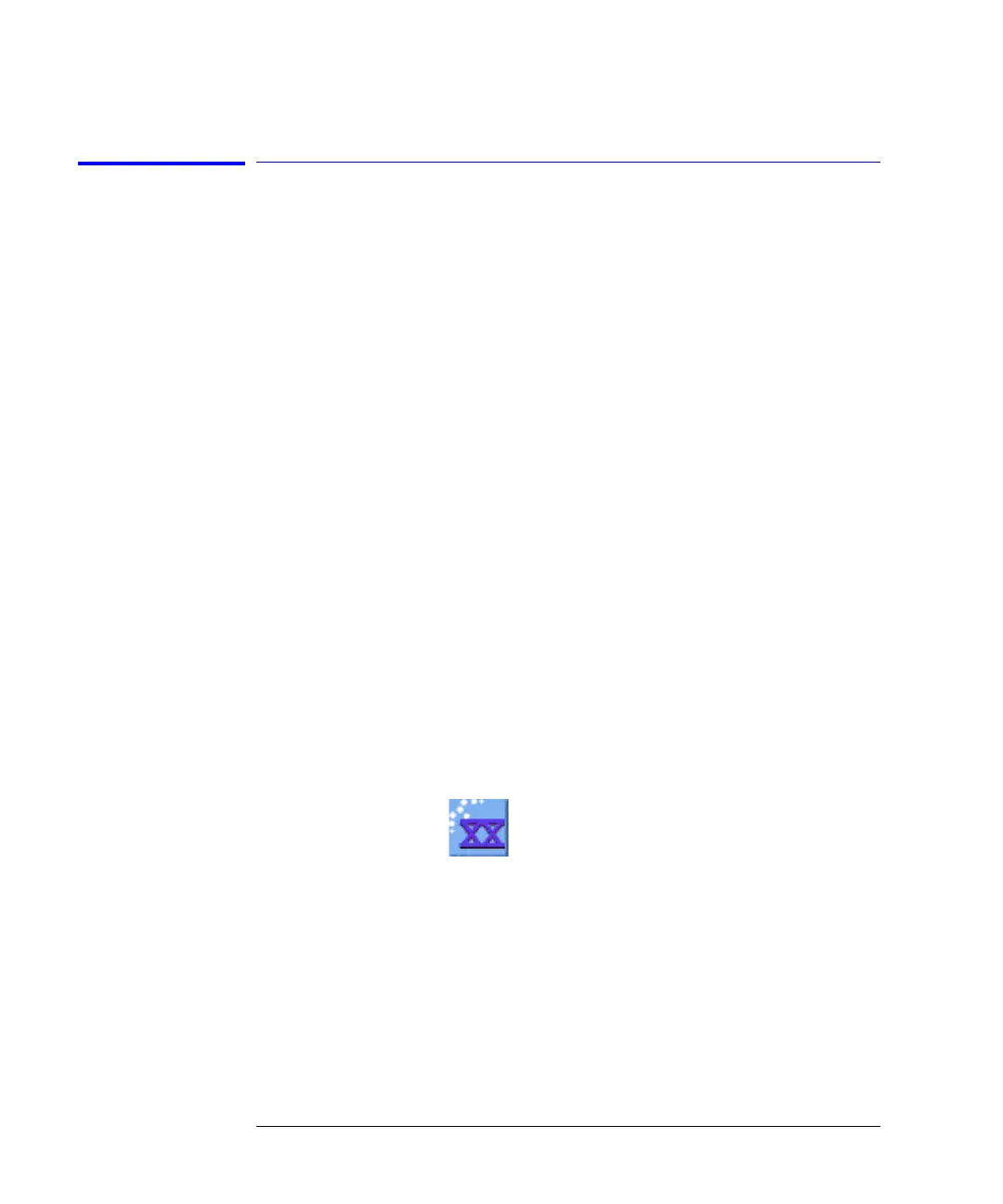2-26
Using the 86100C
If the Infiniium DCA has a Problem
To downgrade 86100C instrument software
After you have obtained the software version file for your 86100C, perform the
following steps:
1 Copy the software downgrade file to a USB Flash Drive, external USB CD-RW
drive, LAN folder, or other device so that the file will be available to copy to the
86100C.
2 On the 86100C, click File > Exit and then click Yes to exit the 86100C
application.
3 Click Start > Control Panel.
4 Click Add or Remove Programs, and select the current 86100C Infiniium DCA
software version.
5 Click Remove, and then click Yes to remove the current software version.
6 Click My Computer on the Start menu.
7 Select the D: drive and create a new folder. Give the new folder a meaningful
name. For example, Software Upgrade.
8 Copy the new file (.exe or .msi file extension) from an external memory device
to your new folder.
9 Select the new file to begin the installation. Click Next twice for the installation
wizard to automatically install the new version.
10 From the Windows desktop, double click the program icon to start the 86100C
software.
