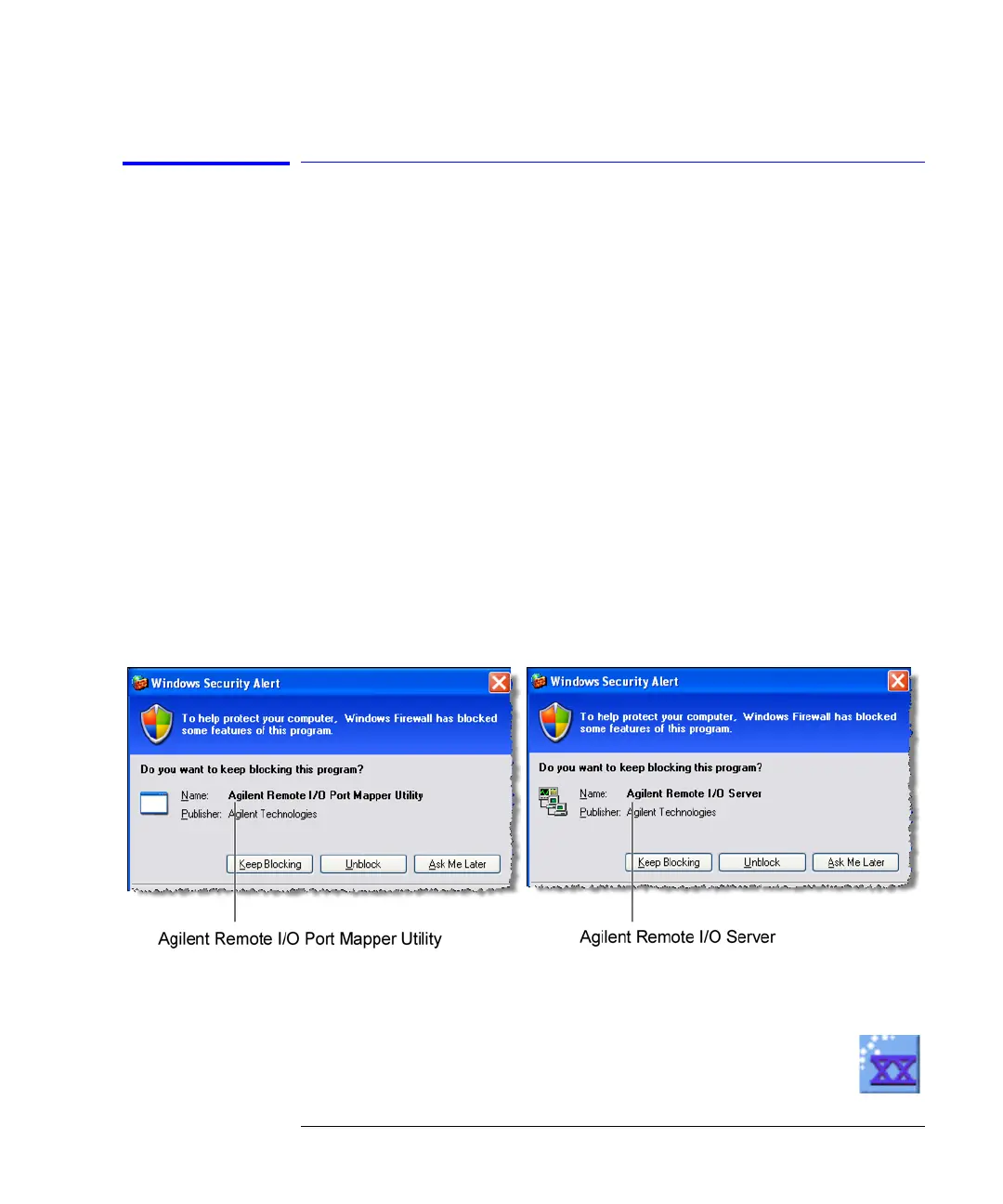2-25
Using the 86100C
If the Infiniium DCA has a Problem
To upgrade 86100C instrument software
After you have obtained the software upgrade file for your 86100C, perform
the following steps to install the upgrade.
1 Copy the software upgrade file to a USB Flash Drive, external USB CD-RW
drive, LAN folder, or other device so that the file will be available to copy to the
86100C.
2 On the 86100C click File > Exit and then click Yes to exit the 86100C
application. Click Start > My Computer.
3 Select the D: drive and create a new folder. Give the new folder a meaningful
name. For example, Software Upgrade. Copy the upgrade file (.exe file
extension) from an external memory device to your new folder.
4 Select the upgrade file to begin the installation. Click Next twice for the
installation wizard to automatically uninstall the current version and install the
newer version.
5 If you are prompted by a firewall application to block the Agilent Remote I/O
Port Mapper Utility and the Agilent Remote I/O Server, select Unblock. See the
introduction to this section for more information.
Figure 2-14. Example Windows Firewall Security Alerts
6 On the Windows desktop, double click the program icon to start the
86100C.
