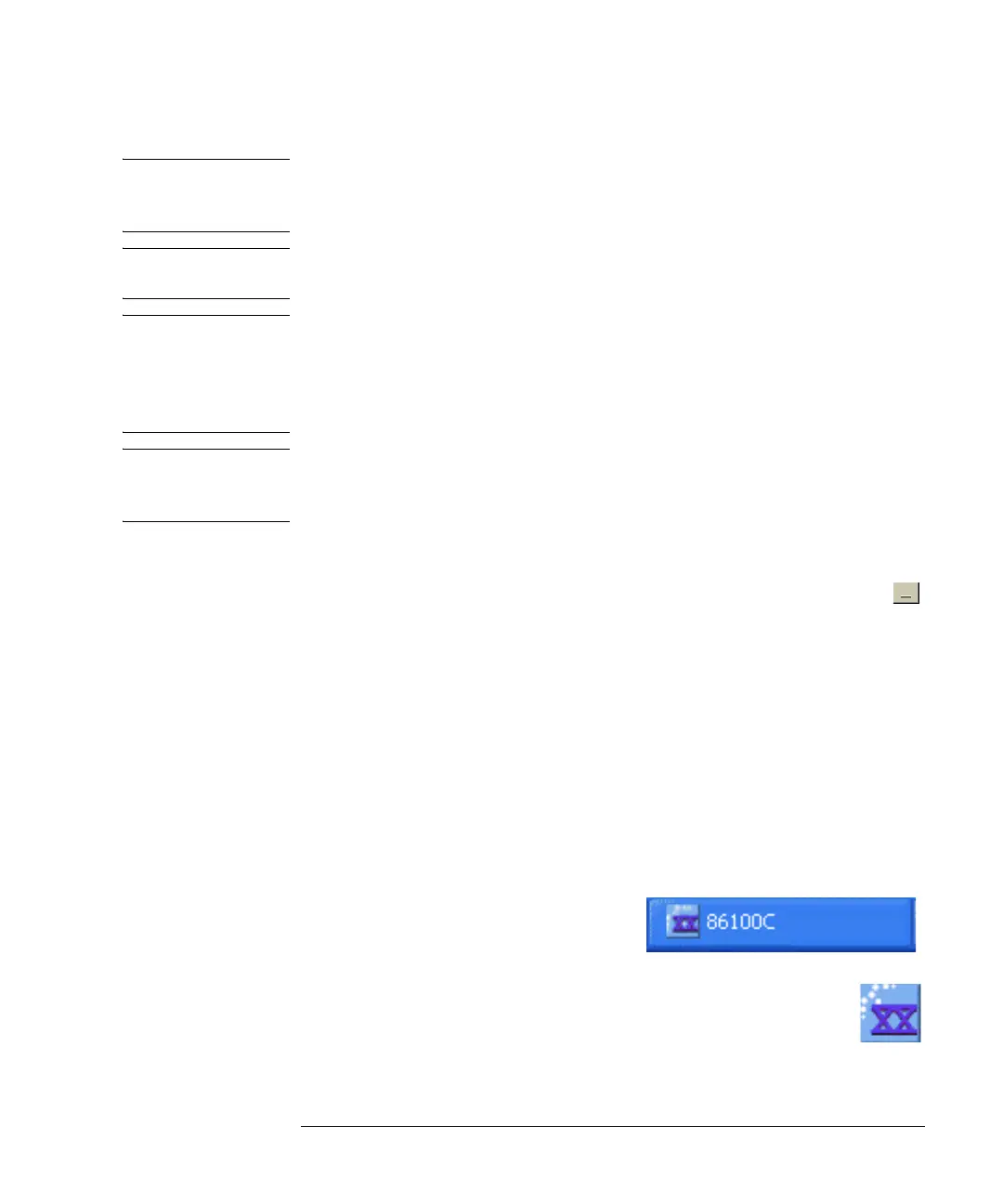2-21
Using the 86100C
Windows XP Professional
CAUTION If you install an application, it is possible that the application may not run properly. Installing
an application may also disrupt the Infiniium DCA application, which may require you to
recover the Infiniium DCA application.
CAUTION Before installing any software, you should exit the Infiniium DCA application. Click Exit on the
File menu.
CAUTION Windows XP registry: If the Infiniium DCA is mounted in a rack or cabinet, do not use the
system power switch to disconnect power from the instrument. Instead, use the Infiniium DCA
front-panel power switch. Using the system power switch may corrupt the Windows XP
registry requiring you to perform the recovery procedure to restore normal operation to the
Infiniium DCA. Refer to “To recover the 86100C Drive-C” on page 2-29.
NOTE The Windows Vista “Proof of License / Certificate of Authenticity” sticker is
attached to the instrument’s rear panel. This sticker indicates that a valid copy
of Windows XP Professional is installed on the instrument.
To minimize the 86100C DCA application
• Click the minimize button that is located at the top right-hand corner of
the display.
• Click File > Minimize.
• Press ALT-spacebar on the keyboard.
To exit the 86100C DCA application
• Click File > Exit.
To view the Windows Start Menu
• Press the keyboard’s Windows logo key.
• Press CTRL-ESC on the keyboard.
To return to the 86100C Application
• Click the taskbar 86100C Application
button, if the application is minimized.
• Double click the program icon, if you need to start the application.
