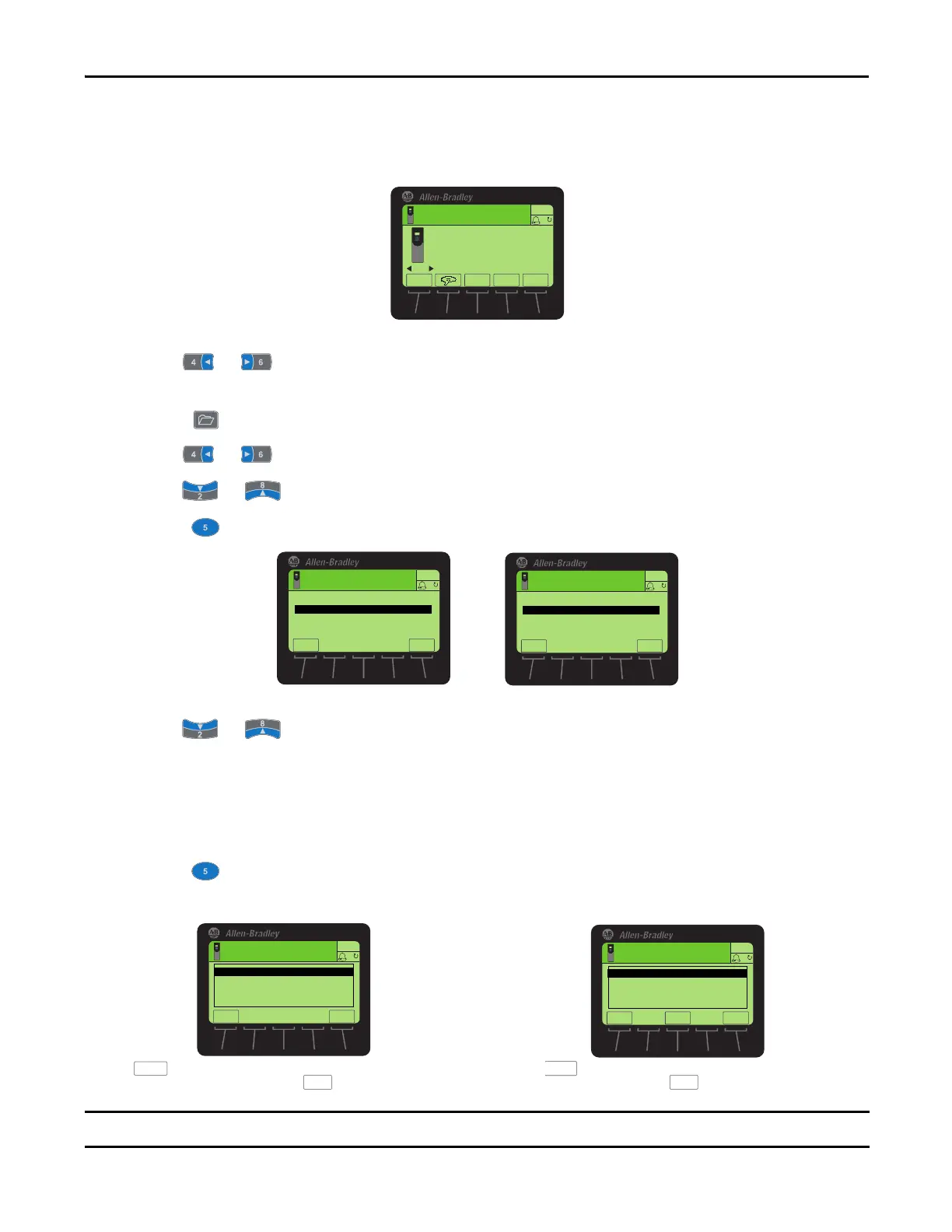Rockwell Automation Publication 750-QS001A-EN-P - March 2015 37
Reference Section
Resetting Factory Defaults
1. Access the Status screen.
2. Use the or key to scroll to the port of the device whose parameters you want to set to factory defaults
(for example, Port 00 for the host drive or the respective port number for one of the drive’s connected peripherals).
3. Press the key to display its last-viewed folder.
4. Use the or key to scroll to the Memory folder.
5. Use the or key to select Set
Defaults.
6. Press the (Enter) key to display the Set Defaults pop-up box (see examples below).
7. Use the or key to select the appropriate action.
• Host and Ports (Preferred): Selects the host device and all ports for a factory default action.
• This Port Only: Selects only this port for a factory default action.
8. Press the (Enter) key to display the warning pop-up box to reset defaults.
For a description of a selected menu item, press the Info soft key.
00
Stopped
0.000 Hz
AUTO
Host Drive
240V 4.2A
20G...D014
ESC REF TEXT
F
PAR#
Status Screen
Stopped
0.000 Hz
AUTO
ESC
F
Port 00 Set Defaults
Host and Ports (Preferred)
This Port Only
INFO
Stopped
0.000 Hz
AUTO
ESC
F
Port xx Set Defaults
This Port Only
INFO
For Host Drive
For Connected Peripheral
‘Host and Ports (Preferred)’ Pop-Up Box
Press the soft key to affirm and set most parameters for the host drive and
port devices to factory defaults. Press the soft key to cancel.
‘This Port Only’ Pop-Up Box
Press the soft key to set most settings for the selec
ted port device to factory
defaults. Press the soft key to cancel.
Stopped
0.000 Hz
AUTO
F
WARNING
Sets most parameters in the
Host device and all ports
to factory defaults.
Continue?
ESC
ENTER
ESC
Stopped
0.000 Hz
AUTO
F
MOSTALL
WARNING
Use MOST to reset typical ▲
settings on this port
(preferred). Use ALL to
reset all settings. ▼
ESC
Setting the drive to factory default results in Fault 48 “System Defaulted”. This is normal and expected.
