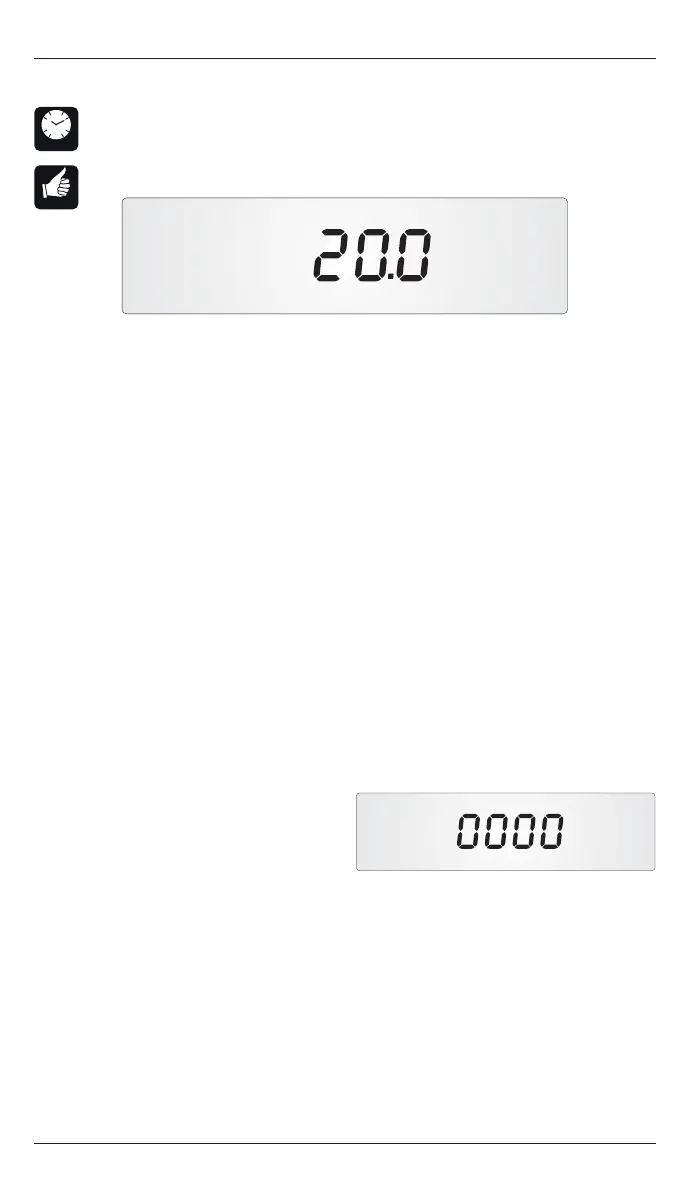SmartCom
2
Control Installation and User Manual
14
SmartCom
2
Control Installation and User Manual
15
Pressing OK will advance the display as follows:
An ON time will advance to its corresponding OFF time.
If an ON time has been set to unused, “--:--“, pressing OK will then allow you to
select a different day.
To change an unused ON time to “--:--” to a useable ON/OFF slot, press the - button.
●
●
●
Press the OK button to accept the Set Program function.
The day of week icon will fl ash. (The time area will be blank.)
Press + button if you want to choose another day and press OK to accept.
The timeslot icon [ON 1] will be displayed and the hours and minutes display will fl ash.
Press + or – until the required ON time is displayed. The time will change in 10 minute
steps. Press OK to accept. Optimum start may affect the ON time. Optimum stop may
affect the off time (see section 3.15).
Figure – Set the Day Temperature(s)
The [SET], [TEMP], [DAY] and [1] icons will be displayed and the temperature digits
will be fl ashing.
Press + or – until the desired temperature is displayed, then press OK to accept.
*Next the [SET], [TEMP], [DAY] and [2] icons will be displayed and the temperature
digits will be fl ashing. This setting is used for the optional Exam Heating mode.
Press + or – until the desired temperature is displayed, then press OK to accept.
Next the [NIGHT] icon will be displayed and the temperature digits will be fl ashing.
Press + or – until the desired temperature is displayed, then press OK to accept.
The controller will return to normal operation.
Please note that Frost control temperature is permanently fi xed at 5º C.
Figure - Set 1st ON Time
3.6 Setting the Day & Night Temperatures
Press the SETTINGS button repeatedly until the icons [SET], [TEMP] and
[OK?] are displayed with the [TEMP] icon fl ashing (enter your PIN code if
prompted).
Press the OK button to accept the Set Temperatures function.
Figure - Set Unused Time Slot
If a day, e.g. Saturday or Sunday, requires no program, then set all the ON
times for that day to unused, “--:--“. (Press the + button until it changes from
“23:50” to “--:--“.)
An OFF time will advance to the next ON time of the same day, even if the ON time
has been set to unused.
3 timeslots per day (each timeslot includes an on and off time) are allowed.
Advancing to a new day will cause the day icon to fl ash and the settings for the
new day may be programmed.
To return to the main display, advance the day of the week until “End” appears
and press OK.
Automatic Copy Feature
When timeslots for Monday are programmed, these timeslots will automatically be
copied to the rest of the (5 day) week. Timeslots for Saturday and Sunday will not
be copied to and must be set separately. If one copied timeslot requires amendment
scroll through to the particular setting and change the times required.
●
●
●
●
●
3.7 Optional Password (PIN Protection)
To protect the settings you have stored in sections 3.3 to 3.6 you can use a unique
PIN code. This unique PIN code will be required to change the settings that you have
stored and will prevent amendment of the settings.
To set the PIN code press and hold the + button and press the SETTINGS button. Use
the SETTINGS button to scroll to P1 through the Engineers variables.
Press OK to change, and then set P1 to 1 to enable the PIN code.
Press OK to accept this new value.
Press the Settings button to scroll to P2
and press OK to enter a new PIN code.
Press the + or – buttons until the correct
fi rst digit of the PIN code is displayed.
Press OK to enter this digit.
Once accepted the second zero will
fl ash. Press the + or – buttons until the
correct second digit of the PIN code is displayed. Press OK to enter this digit.
The third zero will fl ash. Press the + or – buttons until the correct third digit of the
PIN code is displayed. Press OK to enter this digit.
Next the fourth zero will fl ash. Press the + or – buttons until the correct fourth digit
of the PIN code is displayed. Press OK to enter this digit.
The engineer’s functions can now be exited by using the SETTINGS button to scroll
until END OK? appears. Pressing OK will return the controller to normal operation.
The PIN code will become active after a delay of 60 seconds.
Figure – Entering the Engineer
function PIN number
Figure - Set Program
SET PROGRAM
OK?
Press the SETTINGS button
repeatedly until the set program
display appears. The icons [SET],
[PROGRAM] and [OK?] will be displayed
with the [PROGRAM] icon fl ashing.
(Enter your PIN code if prompted.)
SETTINGS
12
6
39
OK
SETTINGS
12
6
39
OK
* Exam Heating mode (EH) will appear only if selected in the engineer functions.
SET
1
TEMP DAY
°C
OK?
OK? PIN