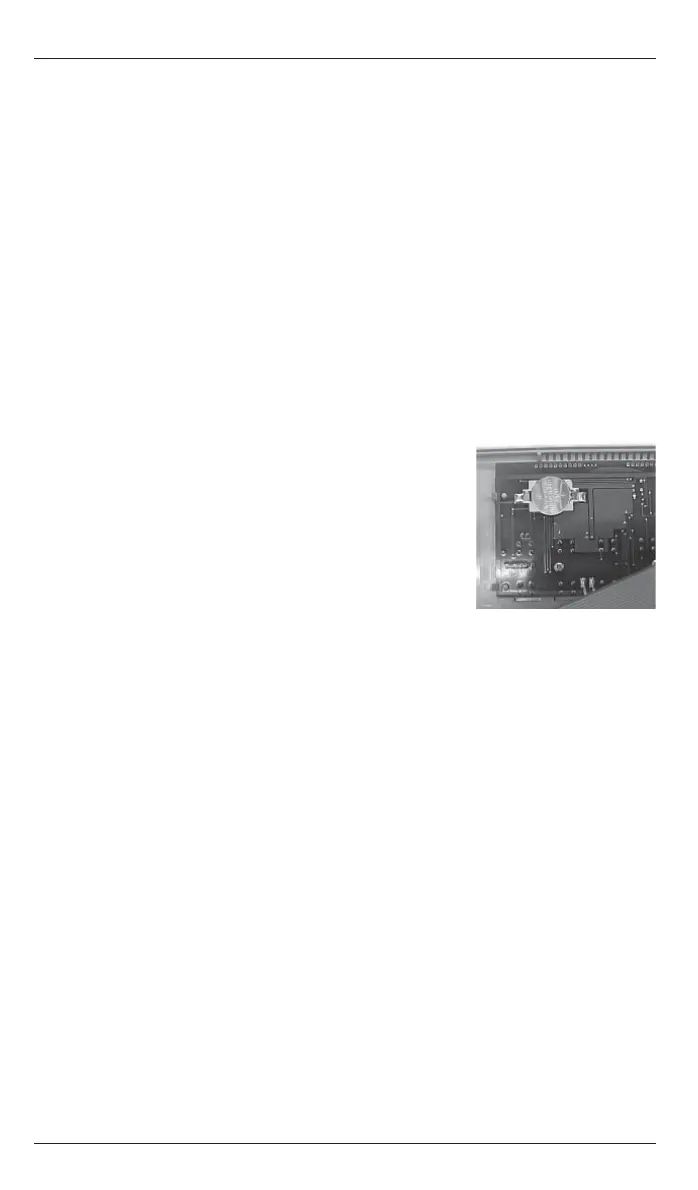SmartCom
2
Control Installation and User Manual
18
SmartCom
2
Control Installation and User Manual
19
Figure – Overtime
Press + or – to increase or decrease the required amount of time. The time will
change in 10 minute steps for every button press (Values between 0 and 60
minutes are acceptable by default. The range can be extended up to 10 hours in
the Engineer Functions).
Press OK to accept the setting. The display will show the overtime minutes
remaining. When the overtime period expires, the [OVERTIME] icon clears and the
controller returns to normal operation.
Pressing the UNDO button, at any time, will cancel the overtime period.
●
●
●
3.11 Setting a temporary overtime extension period
Pressing the OVERTIME button will initiate or extend the day-time operation of the
controller. Overtime is activated as follows:
Press the OVERTIME button. The [OVERTIME] icon will be displayed. The hours and
minutes digits will fl ash. The [OK?] icon will also be displayed.
●
3.13 Error Message:- Lockout
When the controller detects a fl ame failure signal, the display will clear and show
only the [LOCKOUT] icon.
The lockout state continues even when the fl ame failure signal clears.
In order to reset the lockout state, press the LOCKOUT button. After 2 seconds the
controller will return to normal operation.
Ventilation and heating outputs will continue to function normally despite the
lockout condition.
3.14 Battery Type & Replacement
The real-time clock and program information is battery backed by a lithium coin
cell. When mains power is interrupted, the clock, backed by the battery, will
operate normally for seven days after which it will stop. The battery will continue
to back up the program information.
The battery has a service life of approximately fi ve years. The condition of the
battery is monitored and when replacement becomes necessary, this will be
indicated on the display. Replacement will be indicated
on the display only if mains supply is present.
To replace the battery, isolate the control from the
mains electric supply and remove the plugs/screws
securing the front panel to the rear case. Carefully
remove the panel and detach the ribbon cable from the
power PCB assembly. Remove the old battery and fi t the
new battery as shown in the photograph.
Please dispose of the battery responsibly.
3.15 Optimum Start and Optimum Stop
This feature is factory set. If not required, refer to the Engineer Functions (see
section 4.3).
Optimum start is an energy saving feature which turns the heating system on at
the latest possible time, whilst ensuring that the desired temperature is achieved
at the ON time. When the controller is optimising both the ON and OFF icons are
displayed.
Ventilation remains disabled during the optimum start period.
Towards the end of a heating period the controller may turn off the heating early.
The optimum stop period is calculated and relates to the speed of response of
the building. The optimum stop period is a factor of the optimum start historical
information and will be limited to the maximum time period set in the engineer
functions. The controller will only allow the temperature to fall by up to 2°C below
the set point during this period.
Ventilation is disabled during the optimum stop period.
The display will show the ON icon because it is in an on period and the OFF icon will
be fl ashing to show that the heating has stopped under optimum stop control.
●
●
●
●
3.12 Setting a temporary vent period
Pressing the VENT ONLY button will force the controller to operate Vent 1 relay
regardless of the room temperature while Heat 1 and Heat 2 relays are disabled and
Vent 2 and Vent 3 relays operate according to the room temperature.
The VENT ONLY period is activated as follows:
Press the VENT ONLY button. The [SET] and [VENT ONLY] icons will be displayed.
The hours and minutes digits will fl ash. The [OK?] icon will also be displayed.
●
Figure – Vent
Press + or – to increase or decrease the required amount of time. The time will
change in 10 minute steps for every button press (Values between 0 and 60
minutes are acceptable by default. The range can be extended up to 10 hours in
the Engineer Functions).
If vent mode is initiated while overtime mode is operating, overtime mode will be
stopped.
Press OK to accept the setting. The display will show the time remaining. When
the vent period expires, the [VENT] icon clears and the controller returns to normal
operation.
Pressing the UNDO button, at any time, will cancel the vent period.
●
●
●
●
SET
VENT ONLY
OK?