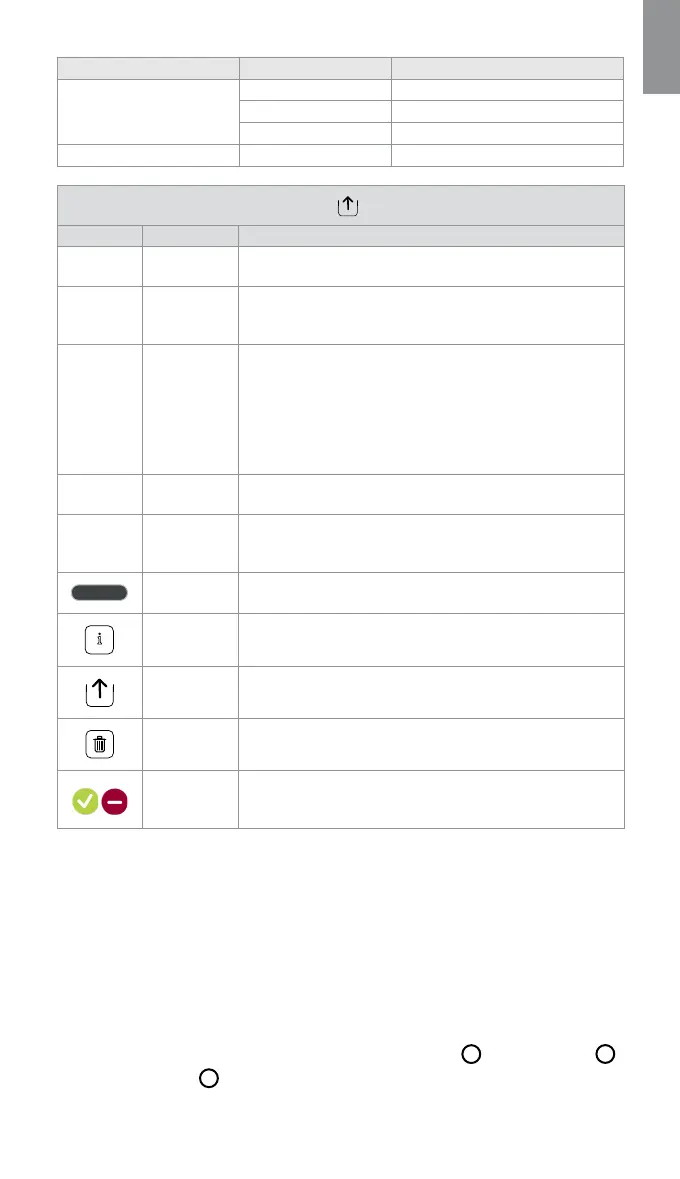en
File formats Connector BASIC file format
Image (Uncompressed) Blue 400 x 400 pixels – PNG format
Grey 800 x 800 pixels – PNG format
Green 400 x 400 pixels – PNG format
Video (Compressed) MP4 format
Explanations of functions in export menu
Icon Name Function
- DICOM
*
Photos and videos can be exported to a USB flash drive or
aPACS server in DICOM format.
- BASIC
Photos and videos can be exported to a USB flash drive in
BASIC format. The BASIC format exports photos in PNG,
videos in MP4.
-
Patient
information
Patient data can be retrieved automatically by selecting
apatient in the Worklist (refer to section 6.4) or it can be
entered manually.
Patient data will be saved on the local storage of the
displaying unit until the files are deleted, either manually or
with auto delete function (can be configured by Administrator
in General settings, see section 4.3.).
- USB
Select a connected USB flash drive to export photo(s) or
video(s) to the USB flash drive in BASIC or DICOM formats.
- PACS
**
Select a connected PACS server to export photos and videos
to the server in DICOM format. For setting up connection to
the PACS server see section 5.2.
Export button
Press the Export button, to export selected photos and videos
when all necessary settings have been made.
Info
Press Info to view the photo, video or procedure information
in the procedure folder.
Export menu Press the Export menu button to open the Export menu.
Bin
Press the Bin button to permanently delete photos and videos
and any patient data from the displaying unit.
Export
indicators
To indicate if an export of a photo or video was successful,
a green export indicator will appear next to the photo or video.
A red indicator means the photo or video was not exported.
*
Digital Imaging and Communications in Medicine
**
Picture Archiving and Communication System
7.3. Deleting files from the Archive
Deleted files are moved to the Bin until they are deleted permanently. The Administrator can
set the files to be moved to the Bin or deleted permanently after a certain time. By default,
files in the Bin are deleted permanently after three months. All type of users can move files to
the Bin but the Advanced user or Admin user have rights to permanently delete files.
Move files from Procedures folder to the Bin:
• Press the Archive tab, then press Procedures.
• Press the required procedure folder.
• Select the required files by ticking the boxes below the thumbnails
18
, or press Select all
19
.
• Press the delete icon
20
, then press OK.
29