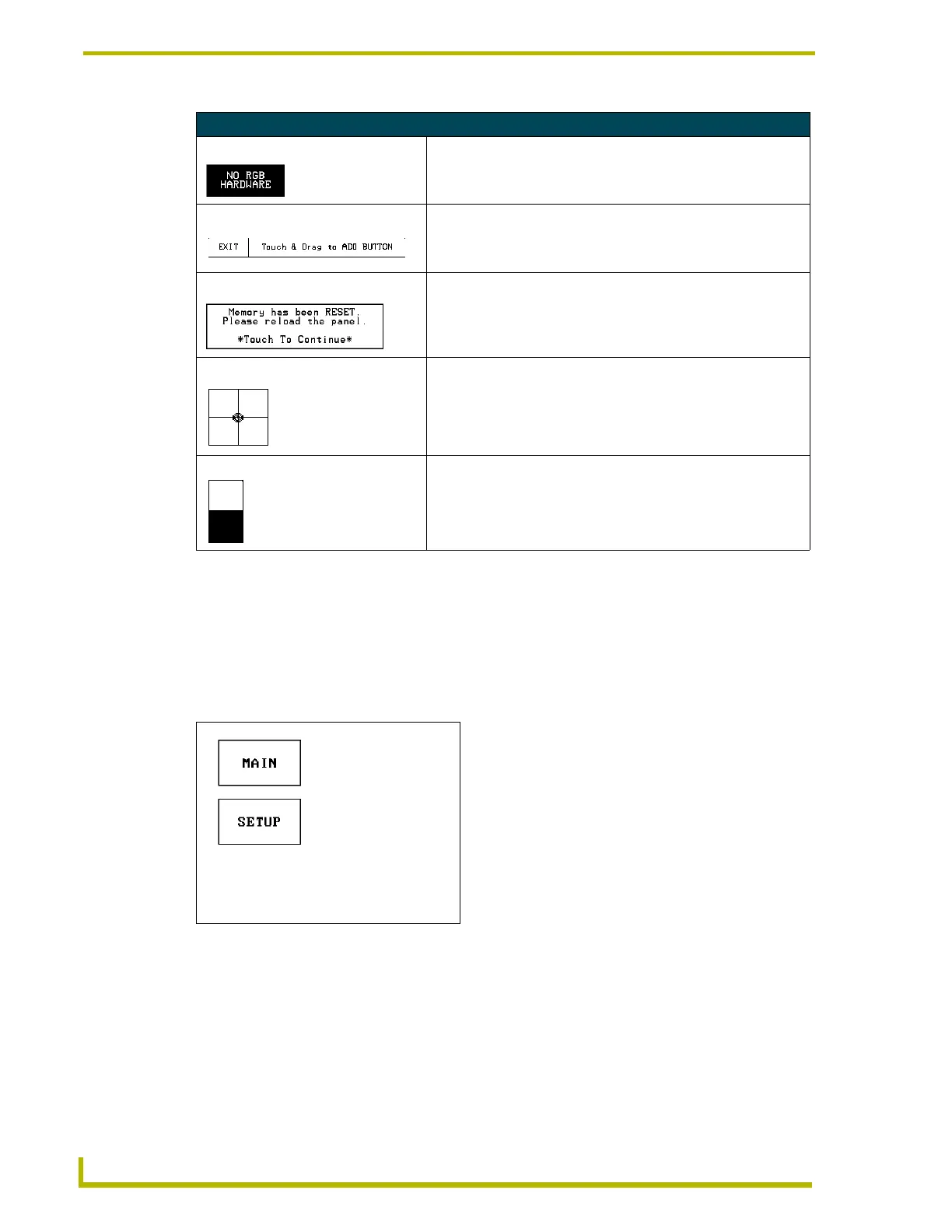Designing Touch Panel Pages
28
AXB-TPI/3 Touch Panel Interface 3
Activating Edit Mode
Before designing touch panel pages and buttons, you must activate the EDIT mode. Once activated,
use the
EDIT button to enter Edit mode. This mode has options to add and configure touch panels
and buttons. When powering up the touch panel, the first page is the Main page (see FIG. 9). Note
that the Edit button is not initially available. If you have a pre-programmed panel, you may not see
the Main page.
To activate edit mode:
1. Press
SETUP in the Main page to open the Setup page (FIG. 10).
2. Press
PROTECTED SETUP to open the keypad.
3. Enter
1988 (default password) in the keypad and press ENTER to open the Protected Setup
page. If you press
ENTER after typing an incorrect password, you are immediately returned to
the previous page.
General Button Categories (Cont.)
Status buttons Status buttons always have a dark fill with light letters and have no
functionality except to display information.
Operation bars Operation bars appear in the place of the Editor bar, after selecting a
button or page edit operation. The operation bar indicates which edit
function is currently active. When an edit operation is selected, it
remains active until you press EXIT.
Touch to Continue buttons "Touch to Continue" buttons appear when an operation requires user
acknowledgement.
Joystick buttons Joysticks are vertical and horizontal direction controllers for use with
pan and tilt camera controllers.
Bargraph buttons Bargraph buttons display a dynamic bargraph (vertical or horizontal).
An example is the battery level indicator button.
FIG. 9 Main Page
