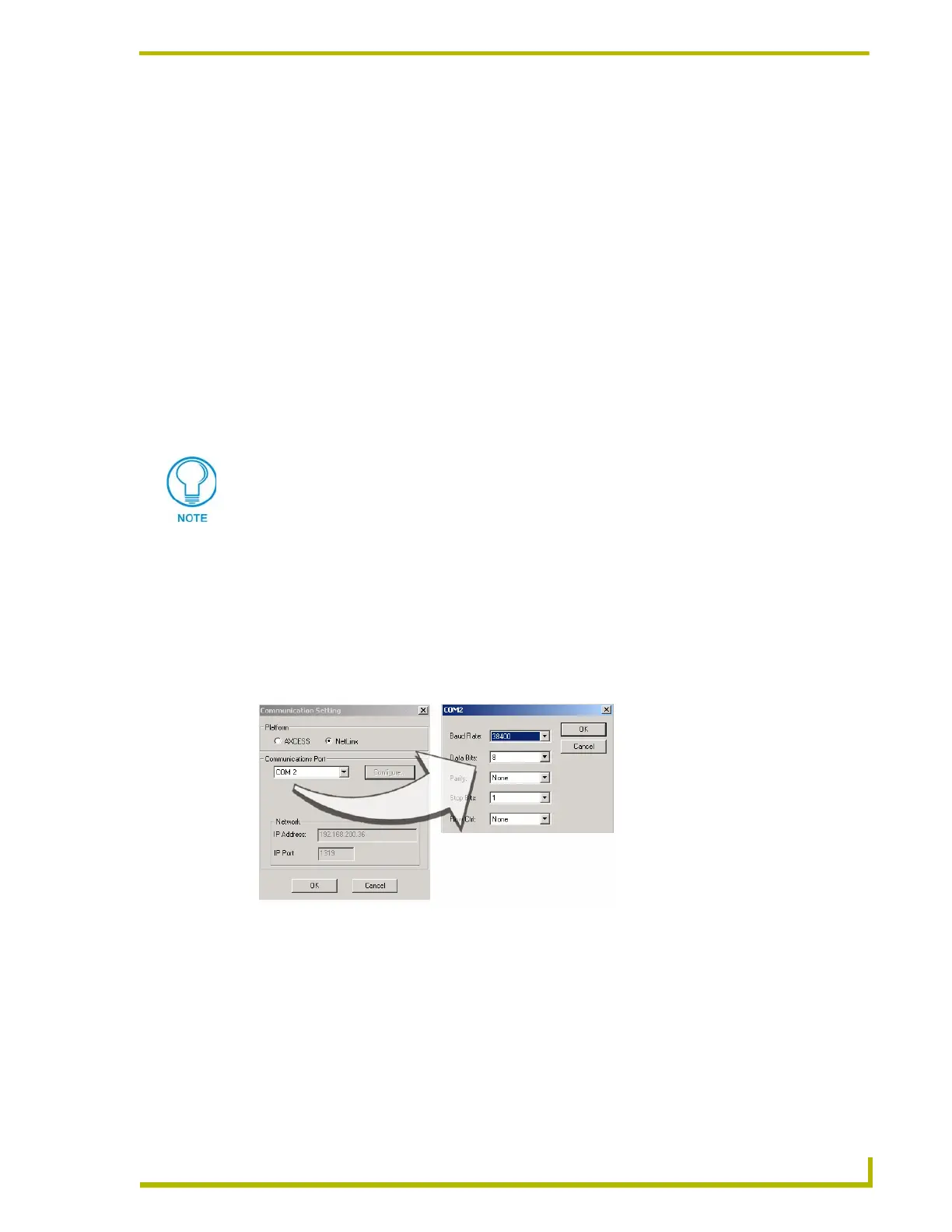Upgrading the Firmware
67
AXB-TPI/3 Touch Panel Interface 3
Upgrading the Firmware
Your PC must be connected to the PROGRAM DB-9 port on the Controller using a DB-9
Programming Cable in order to upgrade the firmware. The panel must also be connected to the
Controller via a mini-AXlink connection.
If power is lost during the download process, the unit powers up with the same set of code prior to
the download. There is a small window during which a loss of power can be catastrophic. If power
is lost between the erase of flash memory and the completion of copying the new boot code from
RAM to flash memory, the unit will not operate at all when power returns.
If you have not already installed the SoftROM program, do so by following the steps contained on
the AMX Control Disc.
Upgrading the Firmware Using NetLinx Studio
Upgrading the TPI/3 Firmware through a COM port
Before beginning with this section, verify that your TPI/3 unit is powered and connected to the
NetLinx Master through an AXlink connection. Use this method if you can connect a DB9 cable
to the front PROGRAM port on the NetLinx Master.
1. Select Tools > Master Communication Settings, from the Main menu, to open the
Communication Settings dialog box (FIG. 14).
2. Click on the NetLinx radio box to indicate that you are working with a NetLinx Master (such
as the NXC-ME260).
3. From the Communications Port drop-down list, choose the COM port being used on your PC
to program and communicate to the NetLinx Master.
4. Click the Configure button to open the COM dialog box (FIG. 14) and set the BAUD rate for
the master (according to the DIP switch configuration within the NetLinx device).
The NetLinx Studio application can perform firmware upgrades for both Axcess and
NetLinx devices using the options in the NetLinx Studio Firmware sub-menu.
BEFORE beginning, download the correct TSK files from the www.amx.com
website. Refer to the NXC-ME260 Instruction manual for detailed setup information.
FIG. 14 Setting Comm Settings and Baud Rates
