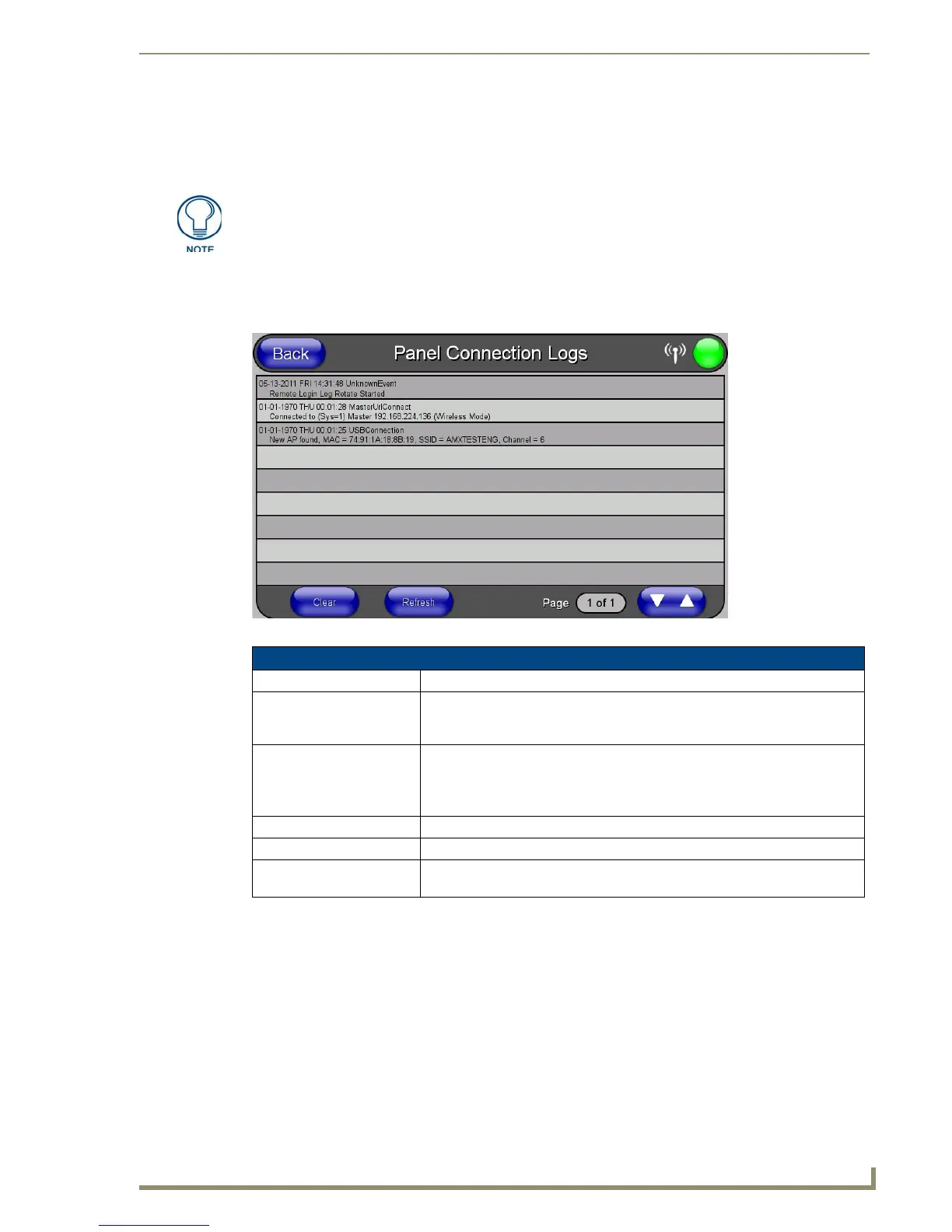Protected Setup Pages
85
MVP-5100/5150 5.2" Modero Viewpoint Touch Panels
Tools
Press and hold the Tools button to access the Panel Logs, Panel Statistics, and Connection Utility buttons.
Each of these buttons opens a separate page, covered in detail below.
Panel Connection Logs Page
The Panel Connection Logs page (FIG. 61) chronicles all previous connections between the device and the
network.
The Tools button menu will remain visible for three seconds, regardless of whether
or not the button continues to be held.
FIG. 61 Panel Connection Logs Page
Panel Connection Logs Page
Back: Saves all changes and returns to the previous page.
WiFi/Wired/USB Icon: The icon to the left of the Connection Status Icon displays whether the current
connection to the Master is
Wireless (image of a radio antenna), Wired (image
of three networked computers), or
USB (USB connection symbol).
Connection Status icon: The icon in the upper-right corner of each Protected Setup page provides a
constant visual indication of current connection status.
Note: a Lock appears on the icon if the panel is connected to a secured NetLinx
Master.
Clear: Clears all connection logs.
Refresh: Refreshes displayed log information.
Page: Displays the current log page number. Use the Up/Down arrows to select log
pages.
