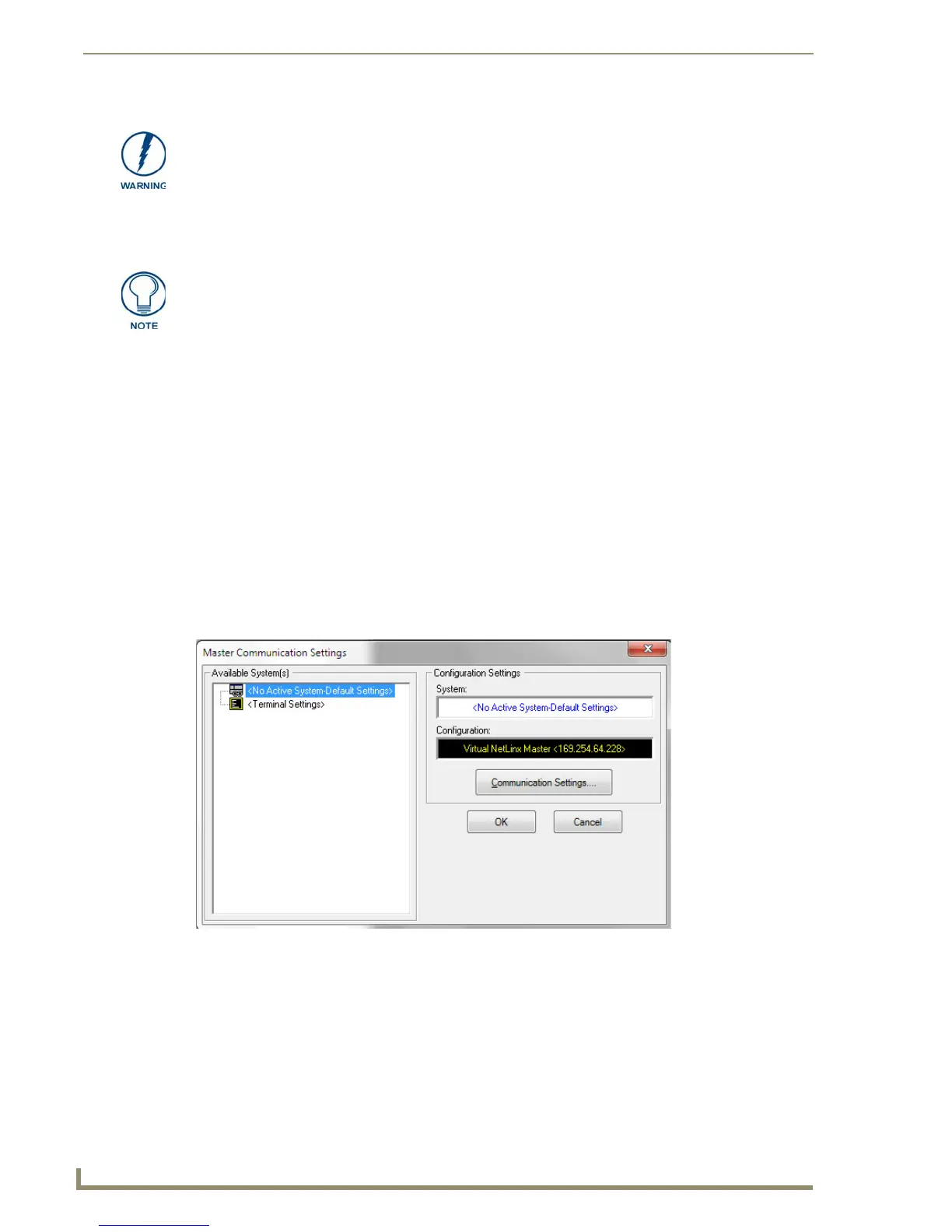Configuring Communication
38
MVP-5100/5150 5.2" Modero Viewpoint Touch Panels
6. In the Local Area Connection Properties window, click on OK.
The user should now be able to run any TCP/IP application between the two systems.
Configure a Virtual NetLinx Master via USB
A Virtual NetLinx Master (VNM) is used when the target panel is not actually connected to a physical
NetLinx Master. In this situation, the PC takes on the functions of a Master via a Virtual NetLinx Master.
This connection is made by either using the PC’s Ethernet Address (via TCP/IP using a known PC’s IP
Address as the Master) or using a direct mini-USB connection to communicate directly to the panel. (For
more information on configuring the panel for USB connection, please refer to the Upgrading the
Modero Firmware via the USB port section on page 89.)
Before beginning:
1. If using the mini-USB connection, verify the panel has been configured to communicate via USB
within the System Settings page and that the USB driver has been properly configured. If changing
the Master Connection type, reboot the device to save the change.
2. In NetLinx Studio, select Settings > Master Communication Settings from the Main menu to
open the Master Communication Settings dialog (FIG. 30).
Do not set USB to the same subnet address as the Ethernet card.
After this initial setup, the device may be configured solely by downloading the latest
TPDesign4 file.
FIG. 30 Master Communications Settings dialog
