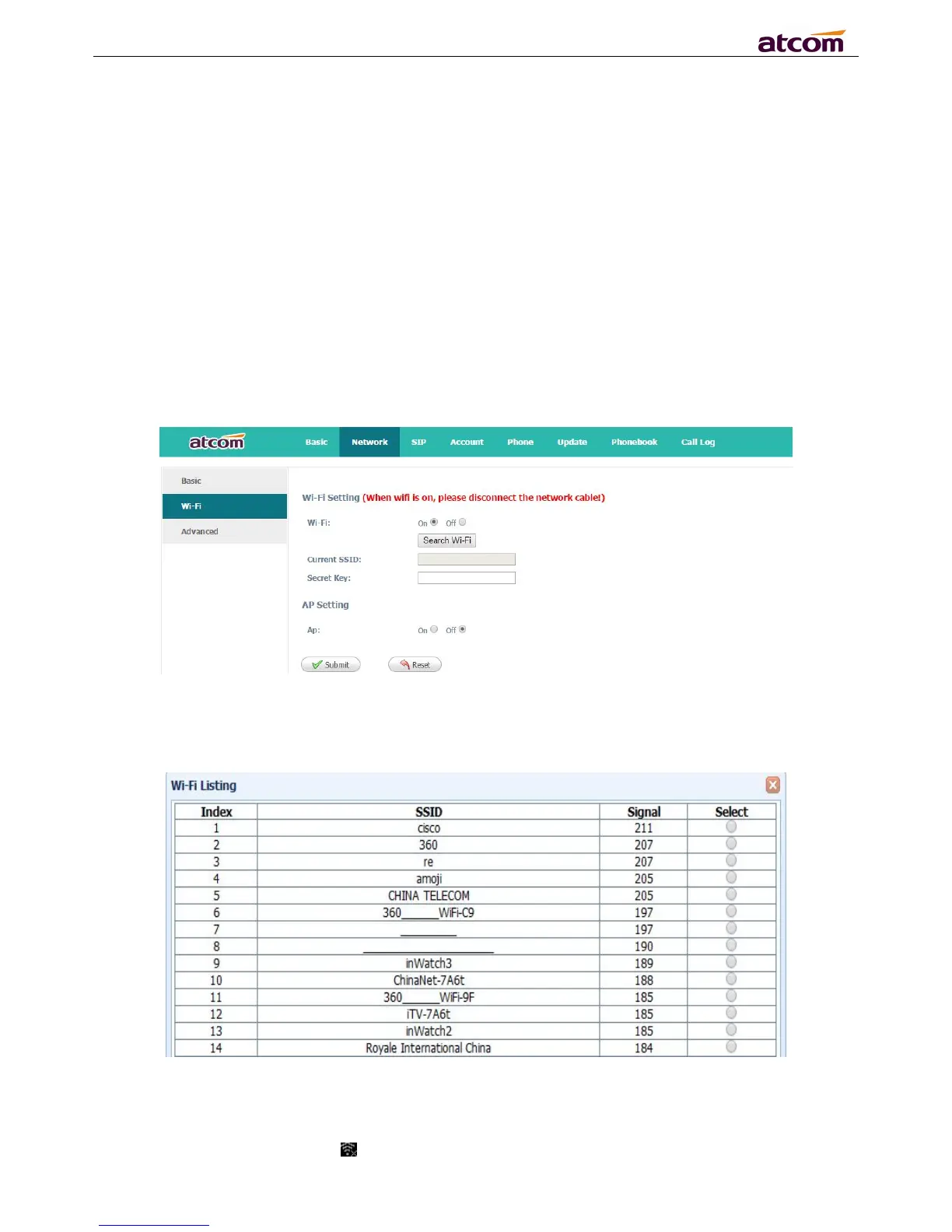A10/A11/A10W/A11W IP Phone User Manual
ATCOM TECHNOLOGY CO., LIMITED www.atcom.cn
1、Configure the wifi on the phone
1、Press “Menu”-“Network”-“Connect Mode”,change for the wifi connection mode,press “OK”.
2、Press “Menu”-“Network”-“WIFI setting”-“WLAN”,choose the wifi you want to connect,Press
“Connect”,then input the correct wifi password.
3、Return to the standby interface,and phone successful connected to the wifi.
2、Configure the wifi on the WEB
A10W/A11W connect to network via Wi-Fi acquiescently, click “Search Wi-Fi” button to search the
available Wi-Fi.
After all available Wi-Fi hotspots are list out, click the round behind the available Wi-Fi which you
want to connect.
Input the right “Secret Key” and then click the “Submit” button, the phone will reboot, and you
should disconnect the wire that connect to A10W/A11W during rebooting, or the phone will connect
to network via wire preferentially. The Wi-Fi icon will display on the home screen, it means connect
failed when the icon come with , you should to check the configuration.