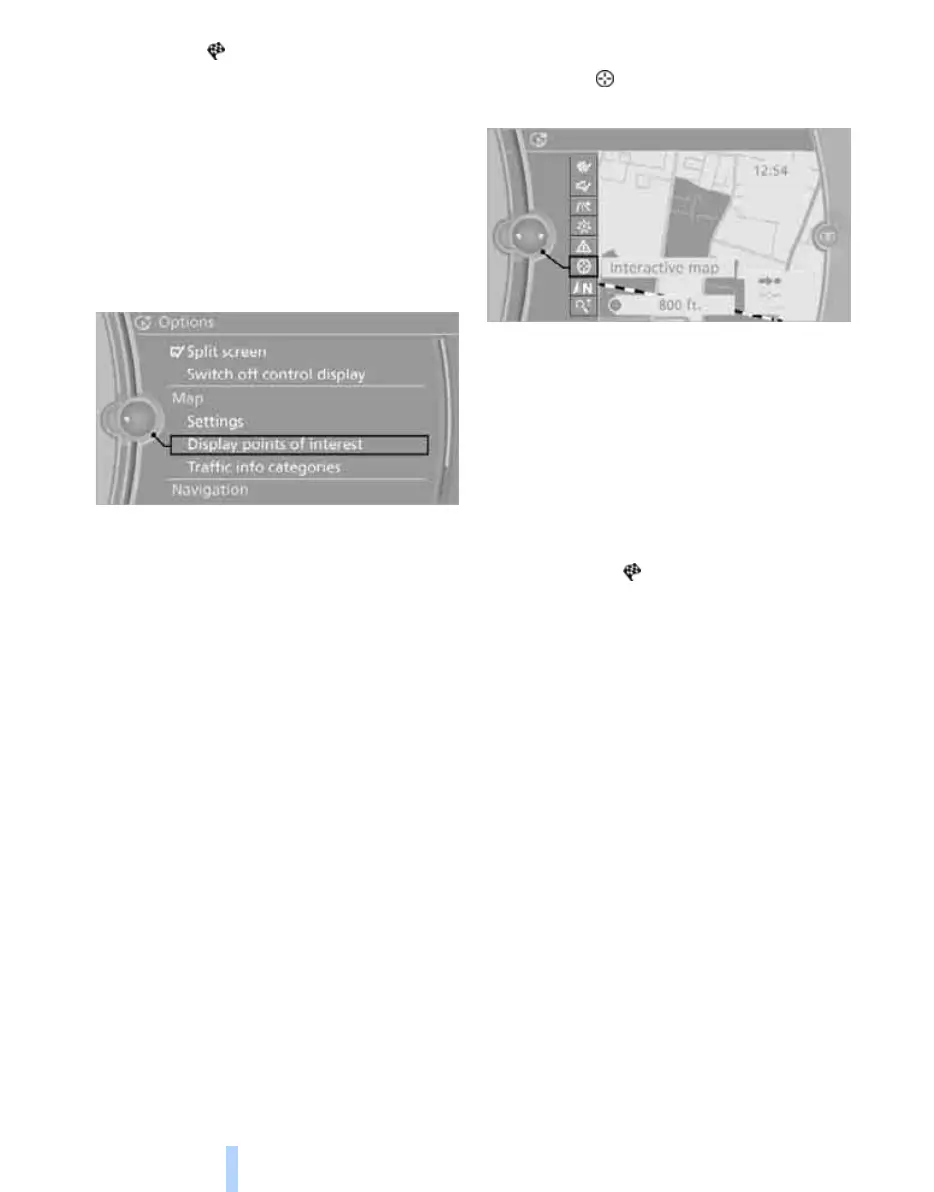Destination input
114
8. Select the symbol.
9. "Start guidance"
Displaying points of interest in the map
To show symbols for the points of interest in the
map:
1. "Navigation"
2. "Map"
3. Call up "Options".
4. "Display points of interest"
5. Select the settings.
Additional information via BMW
Online*
1. "Navigation"
2. "Points of interest"
3. Select a point of interest.
4. Call up "Options".
5. "Further info (BMW Online)"
Entering a destination via
map
If you know only where a destination or road is
located, you can use the map to enter the des-
tination.
Calling up the map
1. "Navigation"
2. "Map"
A map section is displayed on the Control Dis-
play. The map shows the current position of the
vehicle.
Selecting a destination
1. Select the symbol. The interactive map is
started.
2. Select the destination with the cross-hairs.
> To change the scale: turn the controller.
> To move the map: tilt the controller in the
corresponding direction.
> To move the map diagonally: tilt the con-
troller in the corresponding direction and
turn it.
3. Press the controller to display more menu
items.
> Select the symbol: "Start guidance"
or "Add as another dest.".
> "Resume": back to the map view.
> "Search for points of int.": search for
points of interest is started.
Specifying the street/road
If the system does not recognise a street or
road, a street name nearby or the coordinates of
the destination are displayed.
Online Edition for Part no. 01 41 2 602 816 - © 08/09 BMW AGOnline Edition for Part no. 01 41 2 602 816 - © 08/09 BMW AG
