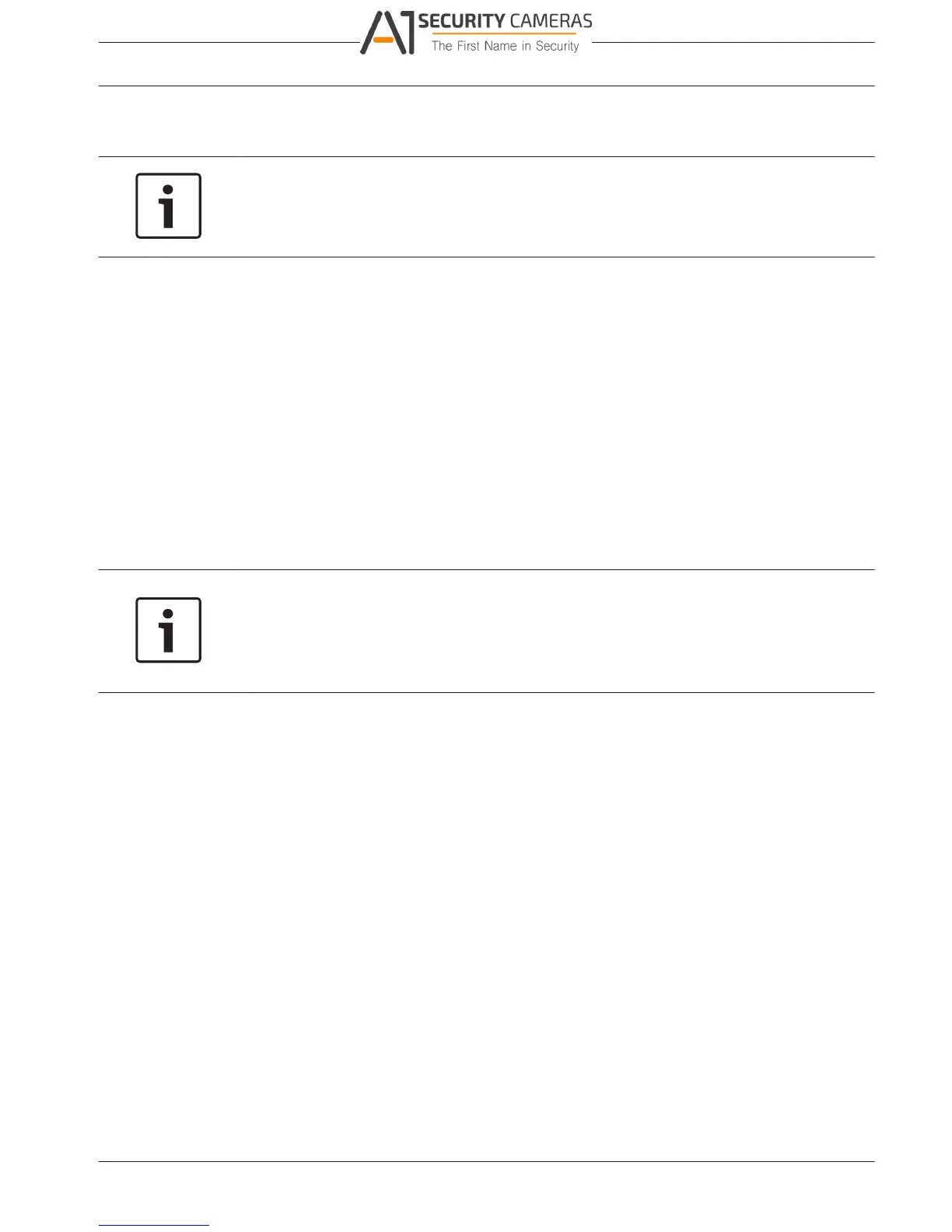6.1.6
DIVAR 2000 / DIVAR 3000 / DIVAR
Settings | en 31
5000
4. Enter the New password again in the Confirm field.
5. Click <Save> to save the new password setting.
Notice!
Bosch strongly recommends to enforce a strict password policy by using strong unique
passwords with at least 8 characters including combinations of numbers and special
characters.
Service
Upgrade
Here you can do the following:
– View the current firmware version of your installed system
– Check the Bosch download store if new versions are available
– Upgrade to a new version if required.
You can update the current system as follows:
1. Insert a USB stick with a preloaded update file (must be called xxx.bin).
2. Click <Upgrade>.
3. Select the update file.
4. Click <Start>to begin the update.
5. Wait until the update is complete and the system is restarted.
Notice!
Bosch strongly recommends upgrading to the latest firmware for the best possible
functionality, compatibility, performance and security.
Check http://downloadstore.boschsecurity.com/ regularly to see if there is a new firmware
version available.
Config
Here you can import or export (backup) configuration settings from one recorder to another.
Use this function as follows:
Import
1. Choose first a memory device from the drop-down menu (a list normally appears of
previously saved system settings available on the device).
2. Select the required config files from the list.
3. Click <Import> to load the files.
4. Export
5. Choose the device to export to.
6. Check there is sufficient space on the device.
7. Use the selection buttons (on the bottom of the screen) for your configuration backup:
– New folder will create a new folder on the selected memory device
– Format will ask to confirm a format of the selected memory device.
– Import configuration
– Export configuration saves a copy of the system settings to a selected memory
device
Bosch Security Systems Operation Manual 2016.09 | v1.0 | AM18-Q0717