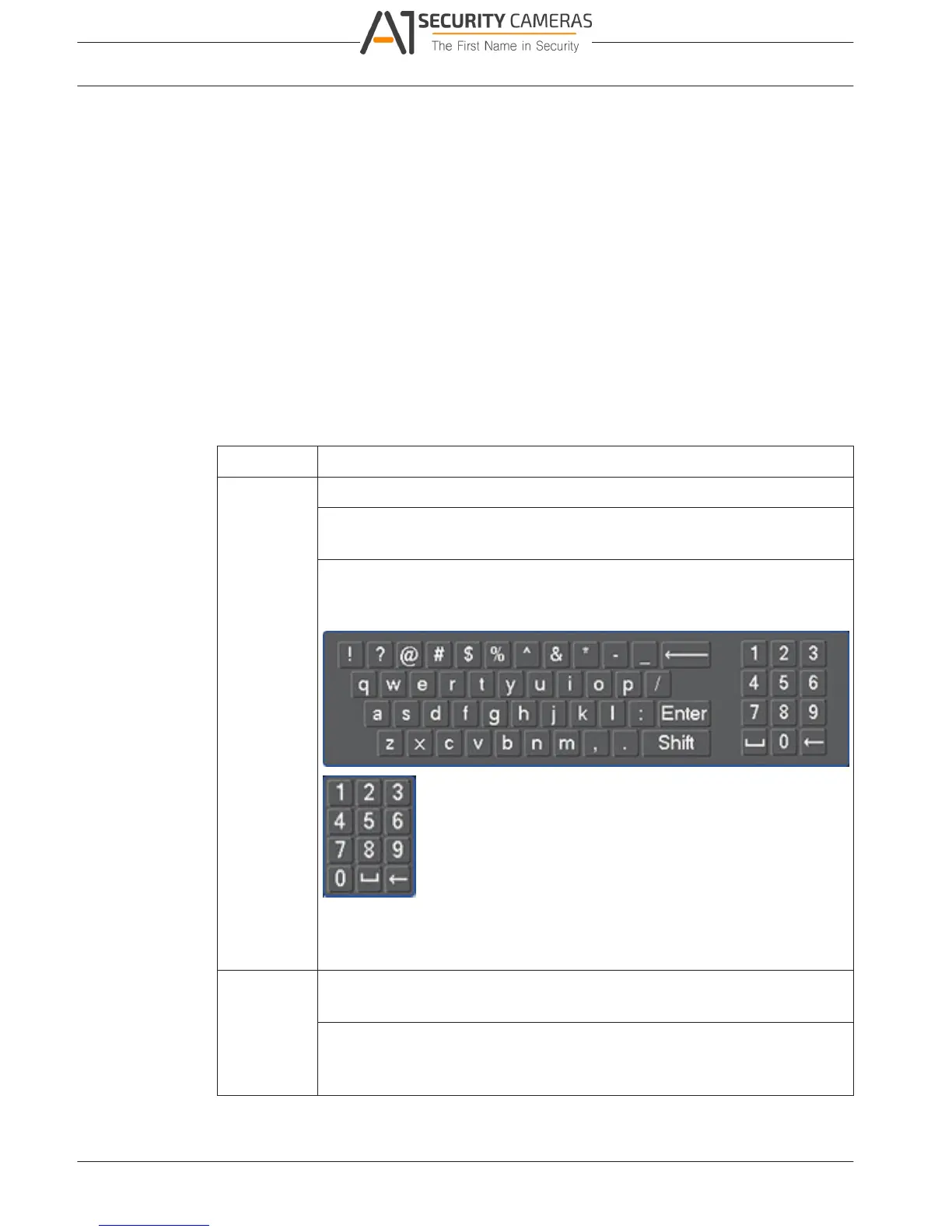DIVAR 2000 / DIVAR 3000 / DIVAR
44 en | Operation
5000
7 Operation
7.1 User controls and menus
The following user controls are available:
– Mouse – (the preferred input device when setting up the system and entering field
values)
– Front panel
– Remote control
– Remotely via the Web-based Configuration application
– Connected keyboard (only on DIVAR 5000) – see relevant keyboard manual
The DIVAR uses the Main menu and Quick menu to perform all operating steps and give
access to several functions to help configure and use the unit.
Note: Some menu options are only accessible with an Administrator login.
7.1.1 Mouse Controls
Mouse
Left button
Function
In Live mode, click once to select channel and choose other functions
In the Quick menu, use the left mouse button to enter a menu item (left-click
again to make selections in menu)
When inputting data, one of the following input keypads appears (depending
on whether you need to enter alphanumeric or only numeric characters):
Left click the corresponding button on the keypad to input the required
characters (use Shift on alphanumeric keypad to switch between small/
capitalized)
Double-click Implement a special control operation, e.g. double-click an item in the file list
left button to play the video
In multiple window mode, double-click one channel to view in full-screen
mode; double-click current video again to go back to previous multiple
window mode
2016.09 | v1.0 | AM18-Q0717 Operation Manual Bosch Security Systems