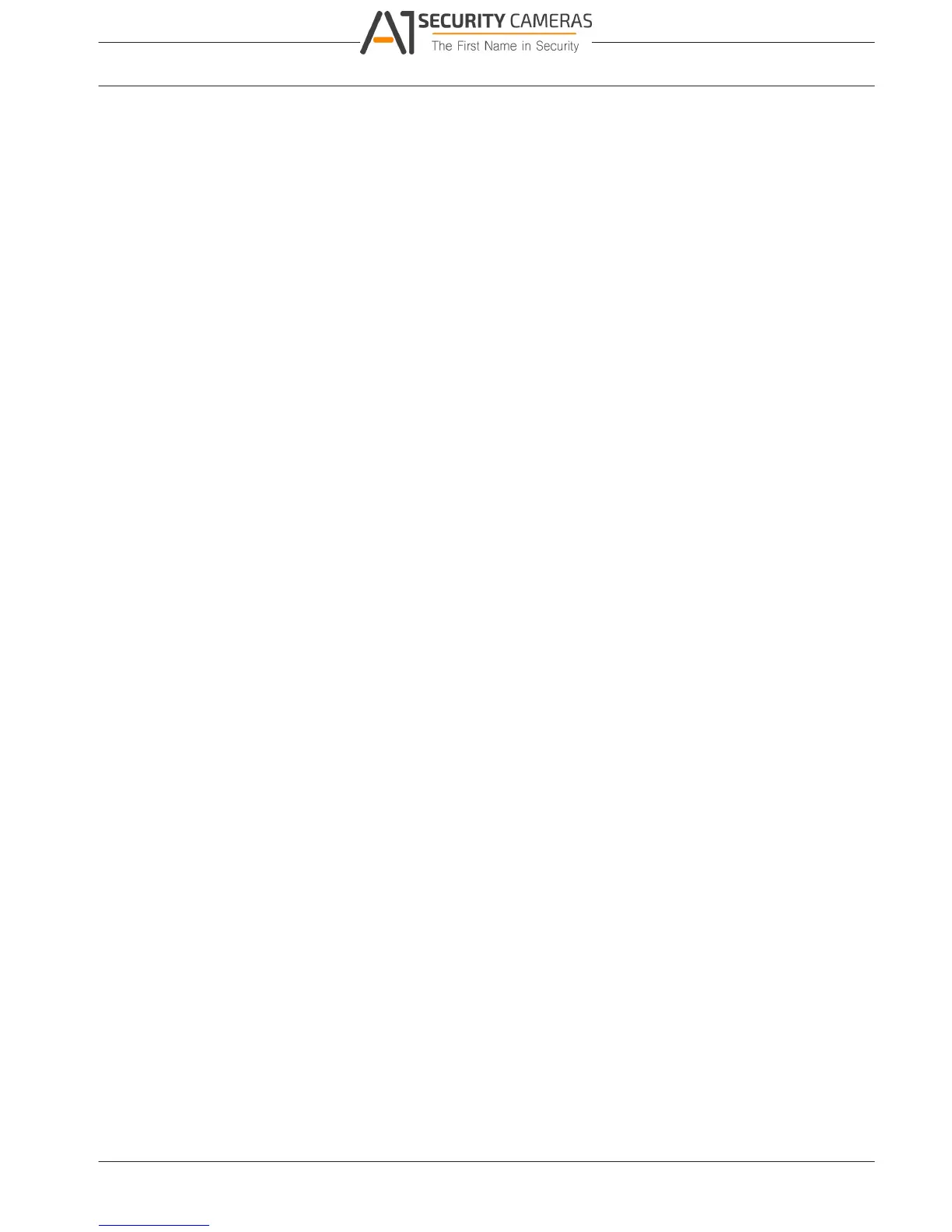6.4.5
DIVAR 2000 / DIVAR 3000 / DIVAR
Settings | en 41
5000
6.4.3
6.4.4
Input alarm
See Alarm > Motion detect for a description of applicable fields.
System alarm
Use tabs in this menu to setup how the system reacts to different system alarms (HDD,
Network, Temperature, Other).
HDD
– Enable: select to enable the system event chosen in the following field.
– Event type: choose from
– Disk full
– No HDD
– Disk error
– Alarm out: select the alarm activation output port(s) (maximum of 3 on DIVAR
2000/3000; 6 on DIVAR 5000).
– Latch: set a delay time (from 10 seconds (default) to 300 seconds) before the system
automatically turns off the alarm and the activated output after the external alarm is
cancelled.
– Send email: system will send an email to alert you when an alarm occurs.
– Show message: system will pop up a message on the local screen to alert you when an
alarm occurs.
– Buzzer: the buzzer alerts you when an alarm occurs.
– Alarm when disk is full for xx %: (this option is only shown for the event ‘Disk full’;
default is 80%).
Network
– Enable: select to enable the system event chosen in the following field.
– Event type: choose from
– Network lost (disconnected)
– IP conflict
See above for a description of other fields.
Temperature
Enable: select to react to a temperature alarm.
See above for a description of other fields.
Other
Enable: select to react to other alarms (e.g. battery error).
See above for a description of other fields.
Alarm Out
Assign here the settings for each of the available alarm outputs or use the ‘All’ checkbox to
select all outputs:
– Automatic control: Set the alarm to react to an automatic input.
– Activate manually: Set the alarm to react to a manual input.
– Deactivate manually: Turn off the alarm outputs for schedule and manual.
– Alarm status: displays the current status of the external alarm (a checked box means the
alarm is activated)
– Deactivate alarms: Click this button to turn off the alarm settings.
Bosch Security Systems Operation Manual 2016.09 | v1.0 | AM18-Q0717