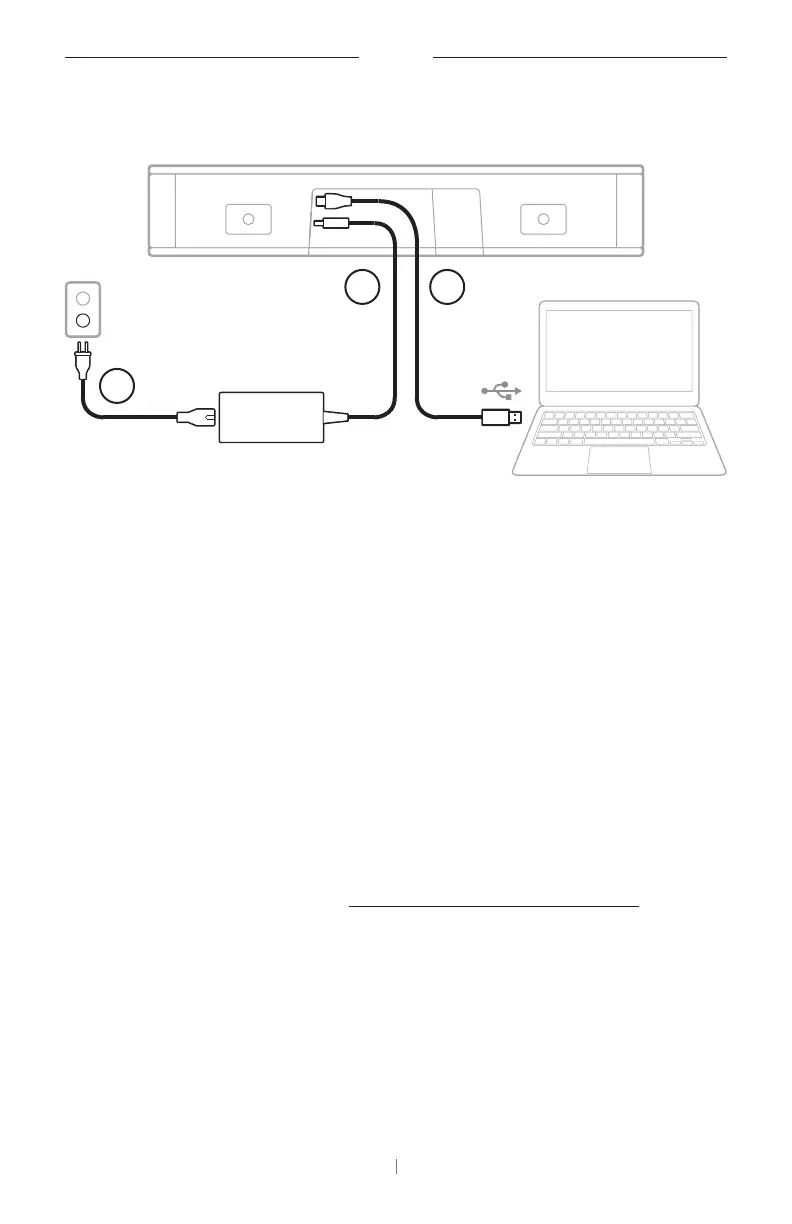21 EN
SETUP
Cable Connections
2 1
3
1. Connect the included USB-C® cable to the USB‑C port.
Leave the other end of this cable on the table, so the meeting host can
easily connect or disconnect their computer each meeting.
Note: If a computer hosting a meeting has USB-C ports only, attach
the included USB-A-to-C adapter to the computer end of the USB
cable.
2. Connect the included power supply to the Power input.
3. Use the included power cable to connect the power supply to a power
outlet. The VB-S will power on automatically when connected to a
power source.
There are several software apps that enable you to configure the Bose
Videobar VB-S for optimal performance. See Software Applications
(Page23) for more information.
If you need to use a USB extender, or a USB hub to connect your Bose
Videobar VB-S to a display, visit PRO.BOSE.COM/VBSDownloads for a list
of recommended third-party accessories for use with VB-S.
Note: If you also own Bose Videobar VB1, do not use the USB cable
included with the VB1 to connect the VB-S to a computer. (The VB1
USB cable is designed specifically for that model.)
