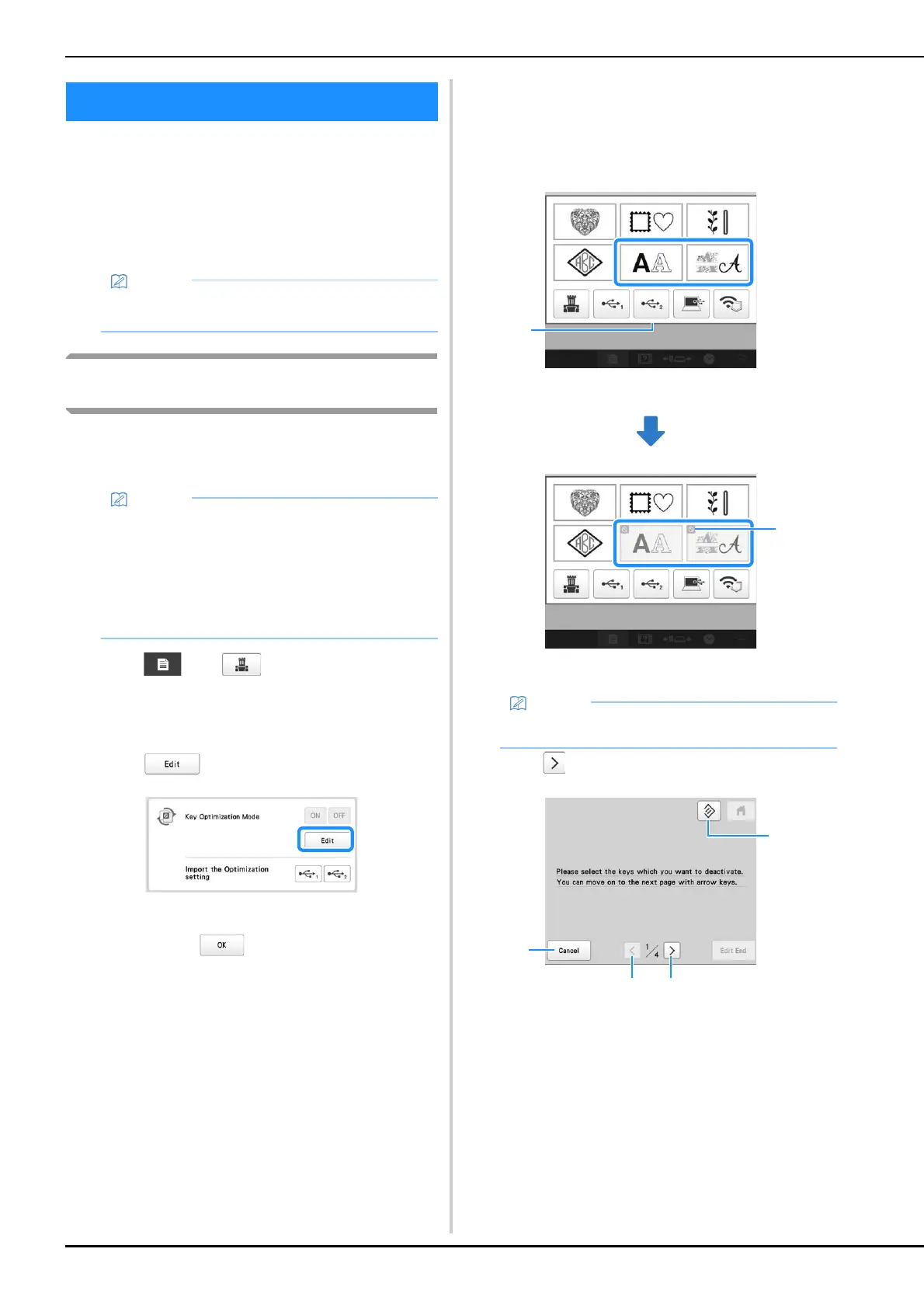132
You can select the functions (keys) not to be available
according to the purpose and conditions of the job, and
optimize the key display in the screen to the minimum
necessary. By optimizing the key display, errors can be
reduced, job efficiency increased, and the machine used
more easily. Once specified, the key display optimization
settings can be saved and recalled at any time.
Specifying/changing key display
optimization
Follow the procedure below to specify key display
optimization for the first time or to change the optimization
settings specified on the machine.
a
Touch , then .
The general settings screen appears.
b
Locate [Key Optimization Mode] in the Settings pages.
c
Touch .
d
Confirm the information in the message that appears,
and then touch .
e
In the pattern type selection screen, touch the keys not
to be available.
• The keys in the red box can be set to not be available.
The selected key changes to gray, and the prohibition
symbol appears in the upper-left corner of the key.
f
Touch to continue to the pattern editing screen.
1 Cancel the optimization settings.
2 Return to the previous screen of settings. (Not available
while specifying settings on screen 1/4.)
3 Continue to the next screen of settings. (Not available
while specifying settings on screen 4/4.)
4 Return the keys in this screen to their original settings.
KEY OPTIMIZATION MODE
• This function cannot be used when the machine is
in Link mode.
• Only one set of optimization settings can be saved
on the machine. If the settings are changed, the
saved settings will be overwritten with the newest
ones.
• Your favorite optimization settings can be saved on
USB media and recalled at any time. (Refer to
steps
m through n.)
1 Red box
2 Symbol indicating key that is not available
• Touch a gray key to make it available again.
