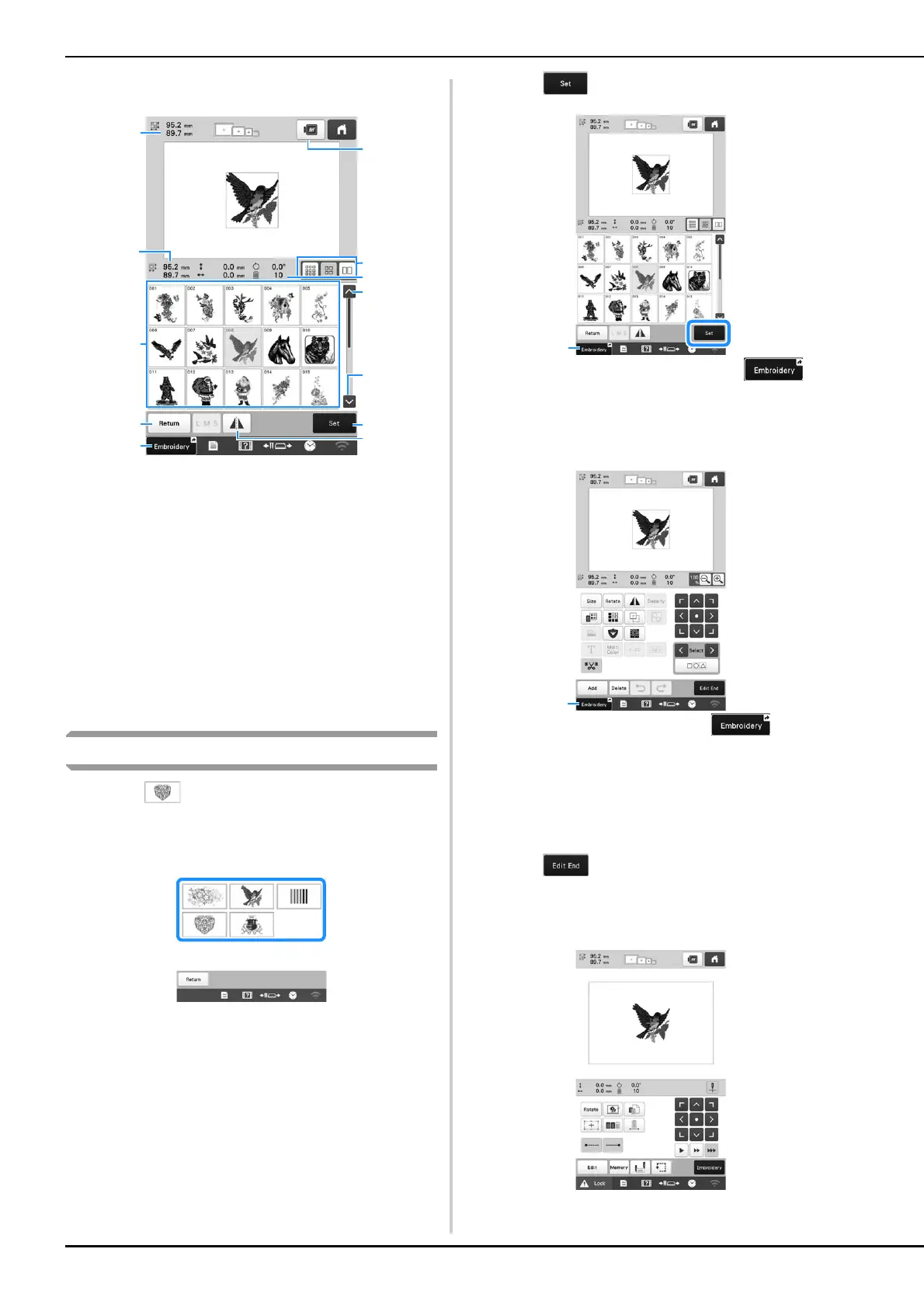38
■ Pattern list screen
1 Size of the entire combined pattern
2 Size of the pattern being selected
3 Touch a pattern to display the information of the pattern.
4 Return to pattern category list screen to change
category.
5 Shortcut to the embroidering screen.
6 Preview the embroidery image.
7 Select the size of pattern thumbnails from small, medium
and large sizes.
8 Number of thread color changes
9 Touch until the desired page is displayed if there is more
than one page.
0 Confirm the pattern, and move to the pattern editing
screen.
A Flip the pattern being edited horizontally.
Embroidery patterns
a
Touch .
b
Select an embroidery pattern category.
The list of embroidery patterns appears.
c
Select an embroidery pattern.
The selected pattern appears in the pattern display
area.
d
Touch .
1 If no pattern editing is necessary, touch . This
takes you to the embroidering screen (illustrated in
k).
The pattern editing screen appears.
e
Edit the selected pattern. (page 46)
1 When editing is completed, touch . This takes
you to the embroidering screen (illustrated in
k).
f
Hoop the stabilizer and fabric in the embroidery
frame. (page 63)
g
Attach the embroidery frame to the machine. (page 66)
h
Touch .
The embroidering settings screen appears.
i
Edit the entire pattern. (page 70)
