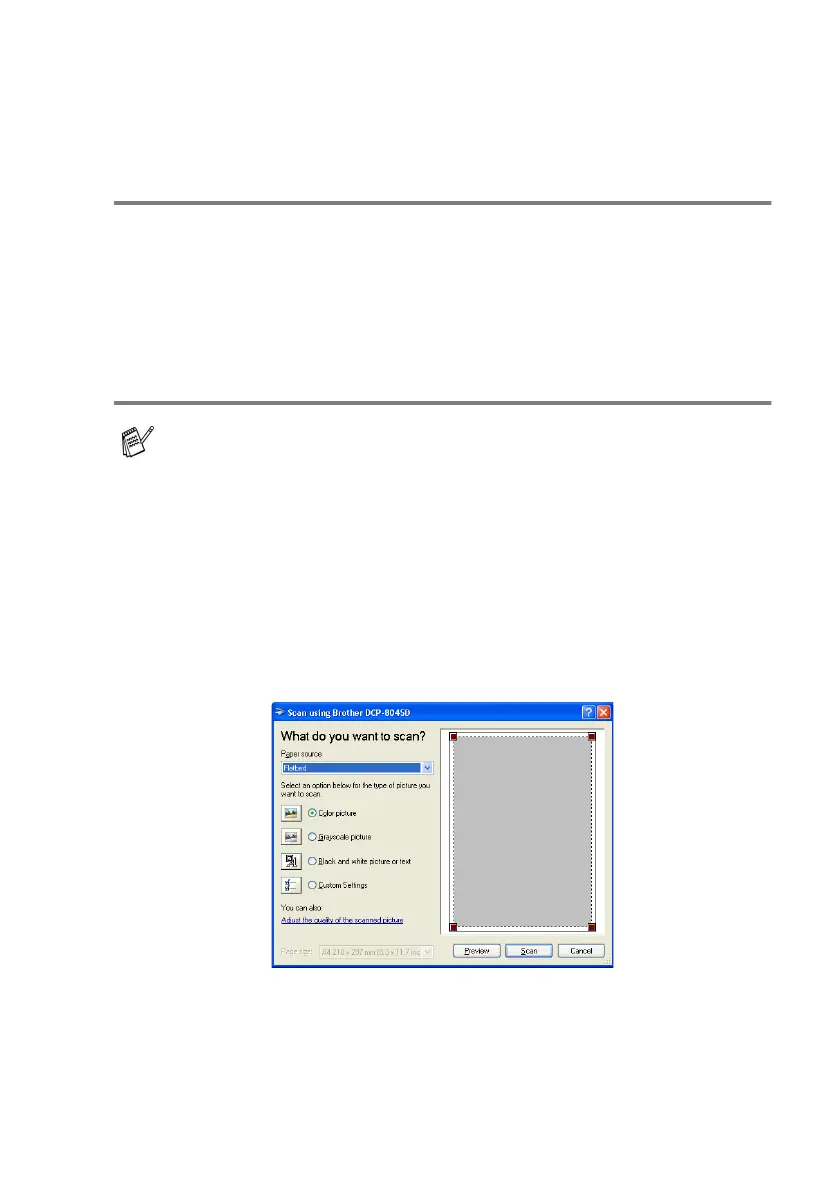HOW TO SCAN USING WINDOWS
®
8 - 10
Scanning a document
(For Windows
®
XP only)
WIA compliant
Windows
®
XP uses Windows Image Acquisition (WIA) for scanning
images from the DCP. You can scan images directly into the
PaperPort
®
viewer that Brother included with your DCP or you can
scan images directly into any other software application that
supports WIA or TWAIN scanning.
How to access the scanner
1
Open your software application to scan a document.
2
Select Scan from the File drop-down menu or select the Scan
button.
3
Select your DCP model from the Scanner drop-down list box.
4
Click Scan.
The Scan dialog box will appear:
The instructions for scanning in this Guide are for when you use
ScanSoft
®
PaperPort
®
8.0. The steps for scanning from another
application may vary.
