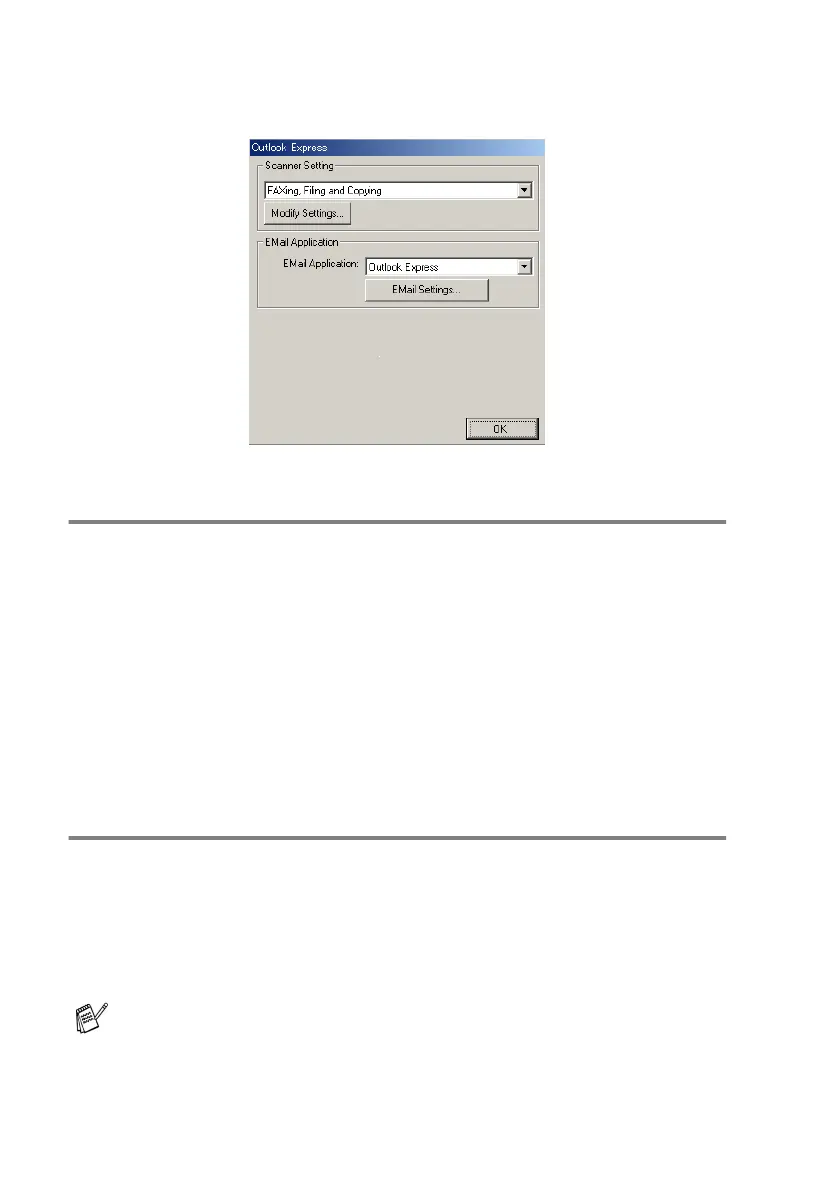9 - 10
USING THE BROTHER CONTROL CENTER (FOR WINDOWS
®
98/98SE/ME/2000 PROFESSIONAL AND WINDOWS NT
®
WS 4.0)
Scan to E-mail
To access Scan to E-mail Configurations screen
1
Place the original face up in the ADF. The Brother Control
Center screen will pop up.
2
Right-click the E-mail application button and click on
Configuration
. Click the Modify Settings button to view the
configuration screen of the Control Center.
3
To save your settings, click OK.
—OR—
To go back to the default settings, click the Restore Defaults
button.
Scanner settings
From the pull-down list, select the scanning mode that is appropriate
for the type of file: Faxing, Filing and Copying; Text for OCR;
Photos; Photos (High Quality); Photos (Quick Scan); Custom;
Draft Copy or Fine Copy.
To change any of the settings for this mode, click Modify Settings.
Faxing is only possible if you have a fax modem attached to your
computer.
