
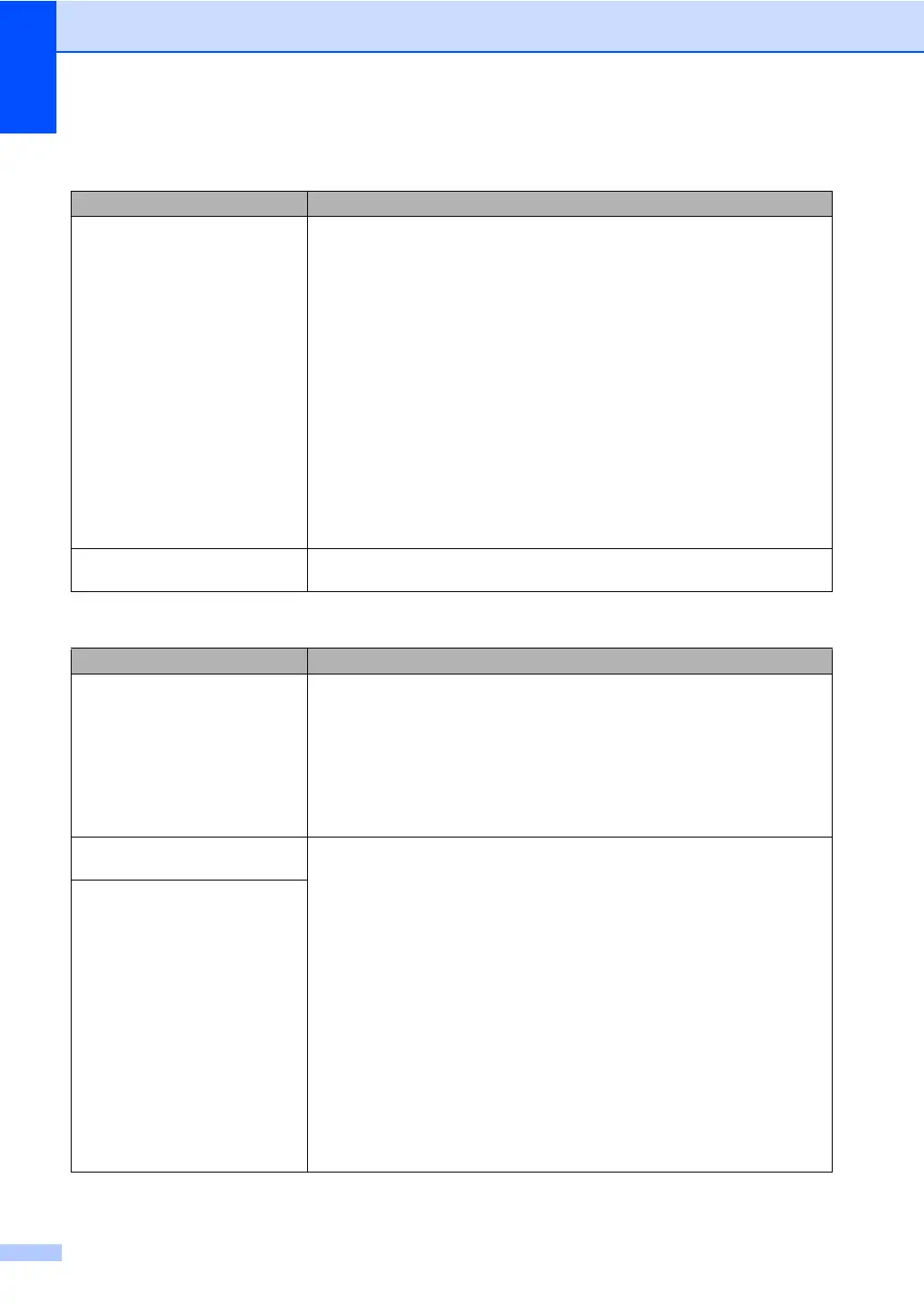 Loading...
Loading...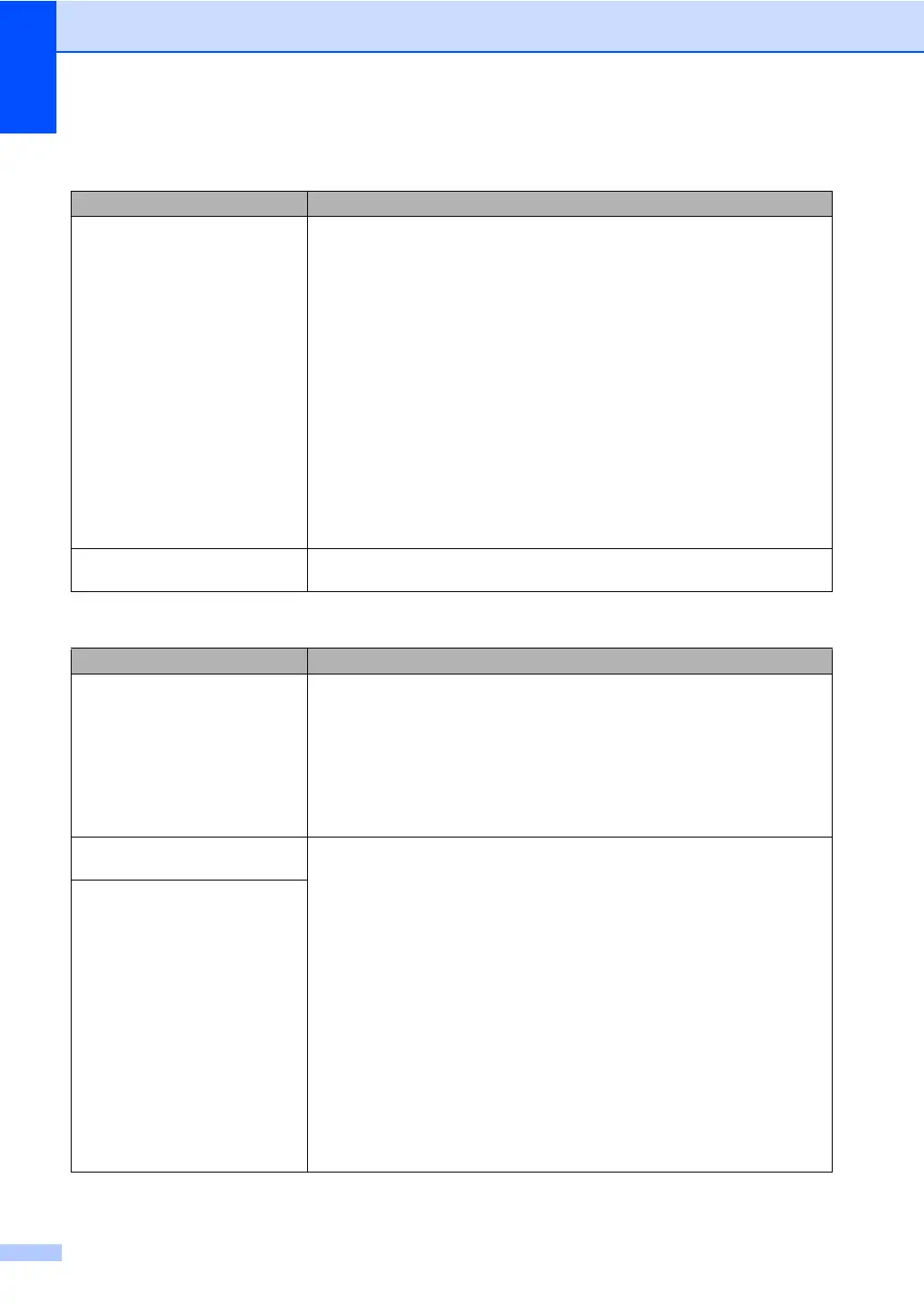
Do you have a question about the Brother MFC-5460CN and is the answer not in the manual?
| I/O ports | 1x USB 1x RJ-45 |
|---|---|
| Scan speed | 4 sec/page |
| Network ready | Yes |
| Scan file formats | BMP, PDF, PNG, TIFF |
| Dimensions (WxDxH) | 440 x 395 x 226 mm |
| Networking features | 10/100Base-TX |
| All-in-one functions | Fax, Scan |
| Standard media sizes | A4, LTR, LGL, EXE, A5, A6, 10x15cm |
| Media types supported | Plain paper, Inkjet, Glossy, Transparent |
| Color all-in-one functions | copy, fax, print, scan |
| Print technology | Inkjet |
| Maximum resolution | 6000 x 1200 DPI |
| Print speed (black, normal quality, A4/US Letter) | 30 ppm |
| Print speed (color, normal quality, A4/US Letter) | 25 ppm |
| Maximum print size | 210 x 297 mm |
| Maximum ISO A-series paper size | A4 |
| Digital sender | No |
| Number of print cartridges | 4 |
| Scan to | E-mail, file, image, OCR |
| Scanner type | Flatbed scanner |
| Grayscale levels | 256 |
| Input color depth | 48 bit |
| Copier resize | 25 - 400 % |
| Maximum copy resolution | 1200 x 1200 DPI |
| Maximum number of copies | 99 copies |
| Copy speed (black, normal quality, A4) | 22 cpm |
| Copy speed (color, normal quality, A4) | 20 cpm |
| Faxing | Color faxing |
| Fax memory | 400 pages |
| Modem speed | 33.6 Kbit/s |
| Fax coding methods | JPEG, MH, MMR (Fax coding method), MR |
| Fax speed dialing (max numbers) | 100 |
| Total input capacity | 100 sheets |
| Total output capacity | 50 sheets |
| Auto document feeder (ADF) input capacity | 35 sheets |
| Display | LCD |
| Market positioning | Home & office |
| Compatible memory cards | CF, MMC, MS Pro, SD, xD |
| Standard interfaces | Ethernet, USB 2.0 |
| Bundled software | Brother MFL-Pro Suite Brother ControlCentre 3 ScanSoft Paperport SE + OCR Brother ControlCentre 2 NewSoft Presto! PageManager7 |
| Package weight | 13200 g |











