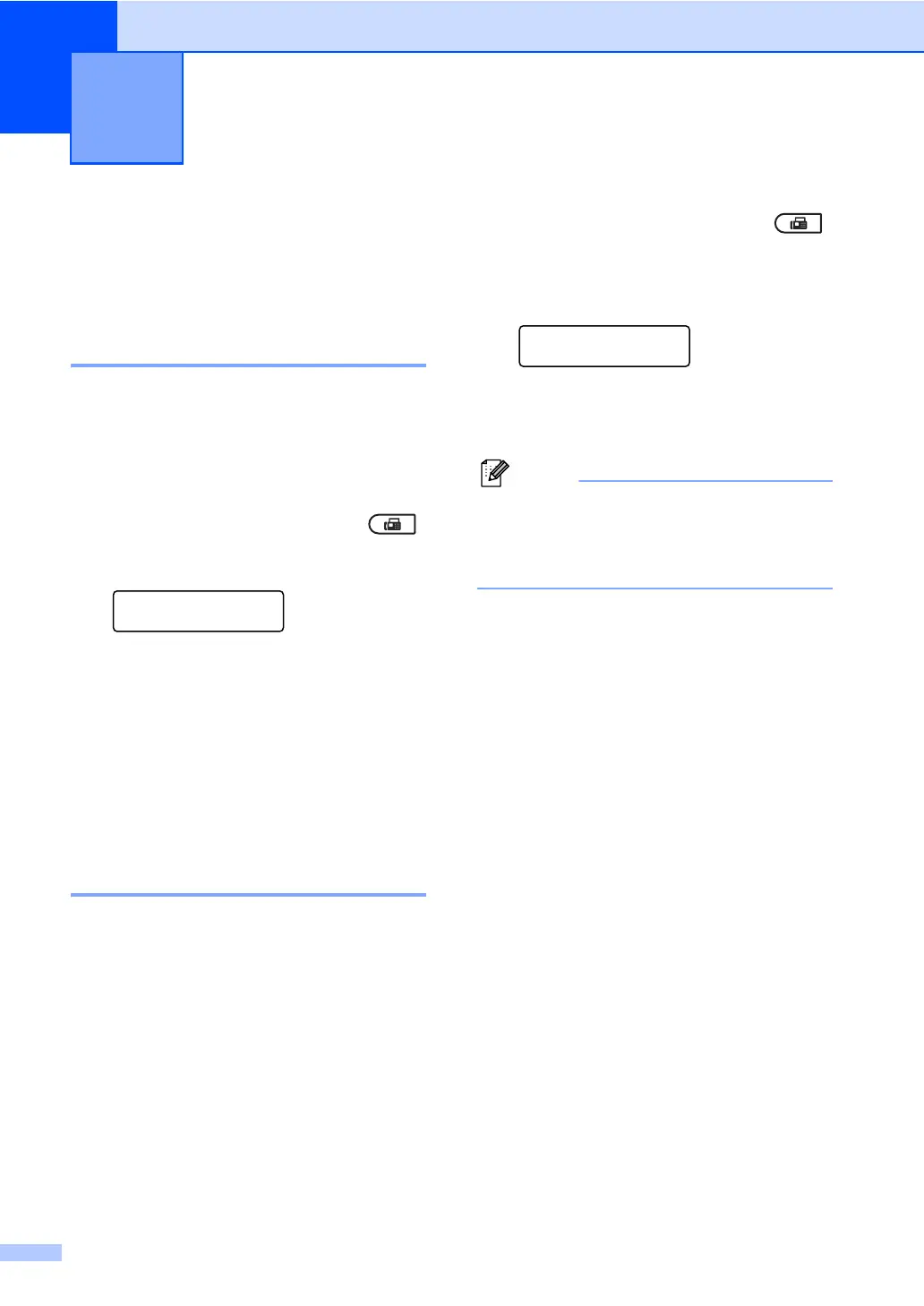14
3
Additional sending
options 3
Sending faxes using multiple
settings 3
Before you send a fax, you can change any
combination of these settings: contrast,
resolution, overseas mode, delayed fax timer,
polling transmission, real time transmission
or cover page settings.
a Make sure you are in Fax mode .
After each setting is accepted, the LCD
asks if you want to enter more settings:
Other Settings?
1.Yes 2.No
b Do one of the following:
To choose more settings, press 1.
The LCD returns to the Setup Send
menu so you can choose another
setting.
If you have finished choosing
settings, press 2 and go to the next
step for sending your fax.
Contrast 3
For most documents the default setting of
Auto will give the best results.
It automatically chooses the suitable contrast
for your document.
If your document is very light or dark,
changing the contrast may improve the
quality of the fax.
Use Dark to make the faxed document
lighter.
Use Light to make the faxed document
darker.
a Make sure you are in Fax mode .
b Load your document.
c Press Menu, 2, 2, 1.
Setup Send
1.Contrast
d Press a or b to choose Auto, Light or
Dark.
Press OK.
Even if you choose Light or Dark, the
machine will send the fax using the Auto
setting if you choose Photo as the Fax
Resolution.
Sending a fax 3
