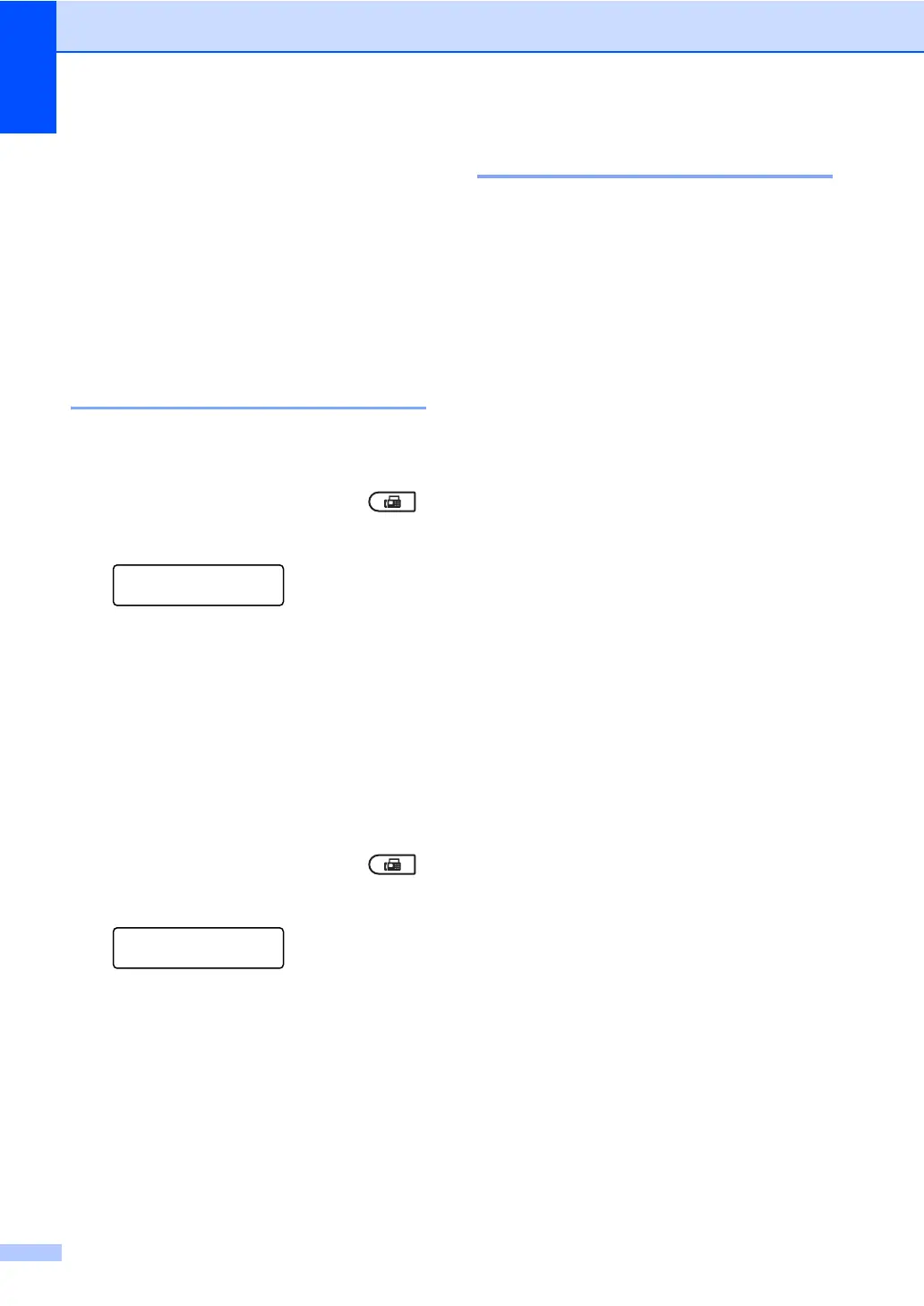Chapter 4
30
Polling overview 4
Polling lets you set up your machine so other
people can receive faxes from you, but they
pay for the call. It also lets you call somebody
else’s fax machine and receive a fax from it,
so you pay for the call. The polling feature
needs to be set up on both machines for this
to work. Not all fax machines support polling.
Polling receive 4
Polling receive lets you call another fax
machine to receive a fax.
a Make sure you are in Fax mode .
b Press Menu, 2, 1, 7.
Setup Receive
7.Polling RX
c Enter the fax number you are polling.
Press Start.
The LCD will show Dialing.
Sequential polling 4
Sequential polling lets you request
documents from several fax machines in one
operation. Afterwards, a Sequential Polling
Report will be printed.
a Make sure you are in Fax mode .
b Press Menu, 2, 1, 7.
Setup Receive
7.Polling RX
c Specify the fax machines you want to
poll by using One Touch, Speed Dial,
Search, a Group or the dial pad. You
must press OK between each location.
Press OK.
d Press Start.
The machine polls each number or
Group number in turn for a document.
Stop polling 4
To cancel the polling process, Stop/Exit
while the machine is dialing.
To cancel all sequential polling receive jobs,
press Menu, 2, 7. (See Checking and
canceling waiting jobs on page 18.)
