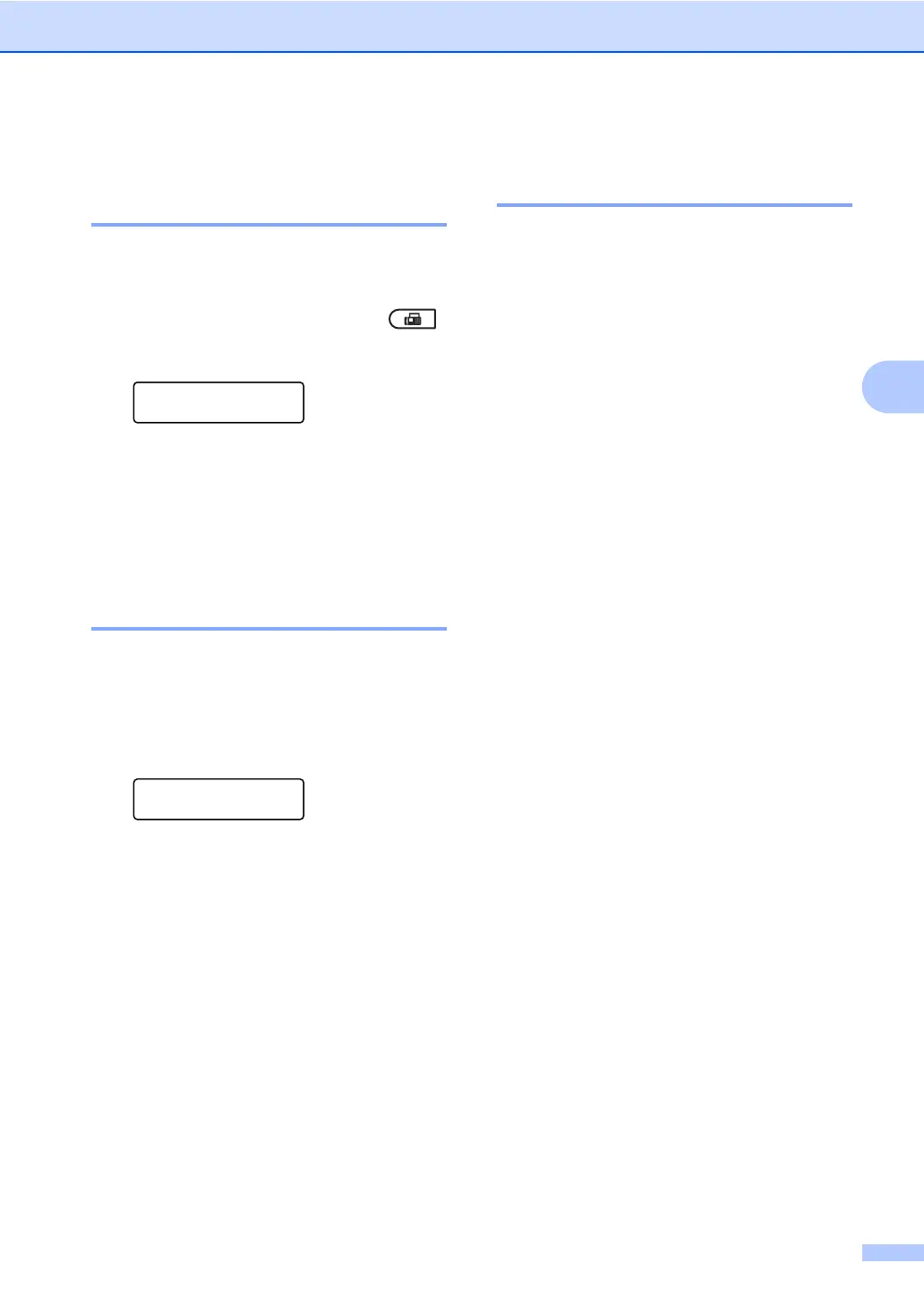Receiving a fax
29
4
d Replace the external handset.
Setting the Print Density 4
You can adjust the Print Density setting to
make your printed pages darker or lighter.
a Make sure you are in Fax mode .
b Press Menu, 2, 1, 6.
Setup Receive
6.Print Density
c Press c to make the print darker.
Or, press d to make the print lighter.
Press OK.
d Press Stop/Exit.
Printing a fax from the
memory 4
If you are using the Fax Storage feature
(Menu, 2, 5, 1), you can still print a fax from
the memory when you are at your machine.
(See Fax Storage on page 23.)
a Press Menu, 2, 5, 3.
Remote Fax Opt
3.Print Fax
b Press Start.
c Press Stop/Exit.
Receiving faxes into memory
when the paper tray is empty 4
As soon as the paper tray becomes empty
during fax reception, the LCD shows No
Paper and begins receiving faxes into the
machine’s memory. Put some paper in the
paper tray. (See Loading paper and print
media in Chapter 2 of the Basic User's
Guide.)
The machine will carry on receiving the fax,
with the remaining pages being stored in
memory, if enough memory is available.
Incoming faxes will continue to be stored in
the memory until the memory becomes full or
paper is loaded in the paper tray. When the
memory is full the machine will stop
automatically answering calls. To print the
faxes, put fresh paper in the tray and press
Start.
