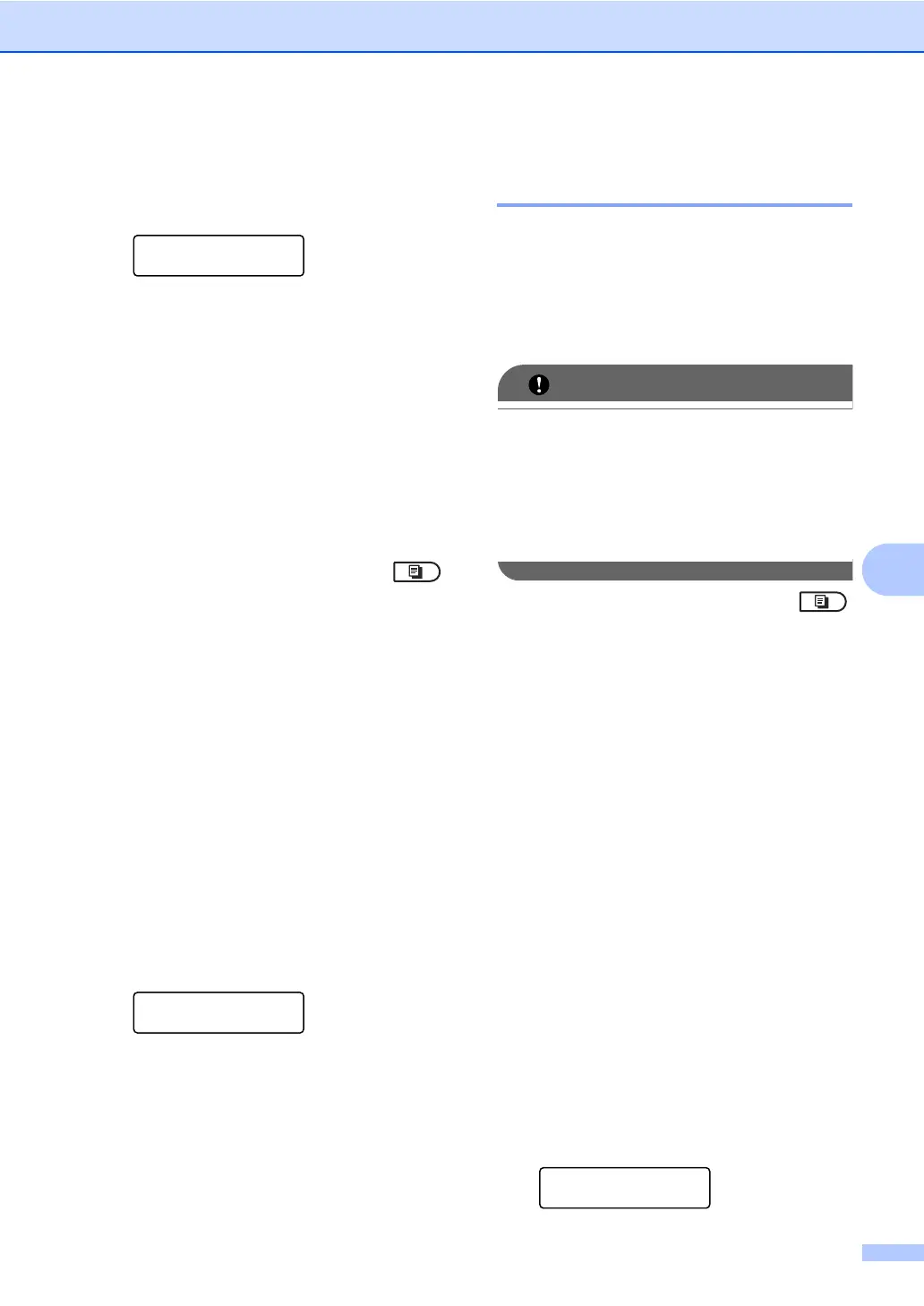Making copies
47
7
To change the default setting follow the steps
below:
a Press Menu, 3, 3.
Copy
3.Contrast
b Press d or c to increase or decrease the
contrast.
Press OK.
c Press Stop/Exit.
Brightness 7
Adjust the copy brightness to make copies
darker or lighter.
To temporarily change the copy brightness
setting, follow the steps below:
a Make sure you are in Copy mode .
b Load your document.
c Use the dial pad to enter the number of
copies (up to 99).
d Press Options.
Press a or b to choose Brightness.
Press OK.
e Press c to make a lighter copy or press
d to make a darker copy.
Press OK.
f Press Start.
To change the default setting follow the steps
below:
a Press Menu, 3, 2.
Copy
2.Brightness
b Press c to make a lighter copy or press
d to make a darker copy.
Press OK.
c Press Stop/Exit.
Making N in 1 copies
(page layout) 7
You can reduce the amount of paper used
when copying by using the N in 1 copy
feature. This allows you to copy two or four
pages onto one page. If you want to copy
both sides of an ID card onto one page, see 2
in 1 ID Copy on page 49.
• Please make sure the paper size is set to
Letter, A4, Legal or Folio.
• (P) means Portrait and (L) means
Landscape.
• You cannot use the Enlarge/Reduce
setting with the N in 1 feature.
a Make sure you are in Copy mode .
b Load your document.
c Use the dial pad to enter the number of
copies (up to 99).
d Press Options.
Press a or b to choose Page Layout.
Press OK.
e Press a or b to choose 2 in 1 (P), 2
in 1 (L), 2 in 1 (ID)
1
, 4 in 1
(P), 4 in 1 (L) or Off(1 in 1).
Press OK.
1
For details about 2 in 1 (ID), see 2 in 1 ID
Copy on page 49.
f Press Start to scan the page.
If you placed the document in the ADF,
the machine scans the pages and starts
printing.
If you are using the scanner glass, go
to step g.
g After the machine scans the page, press
1 to scan the next page.
Next Page?
1.Yes 2.No
