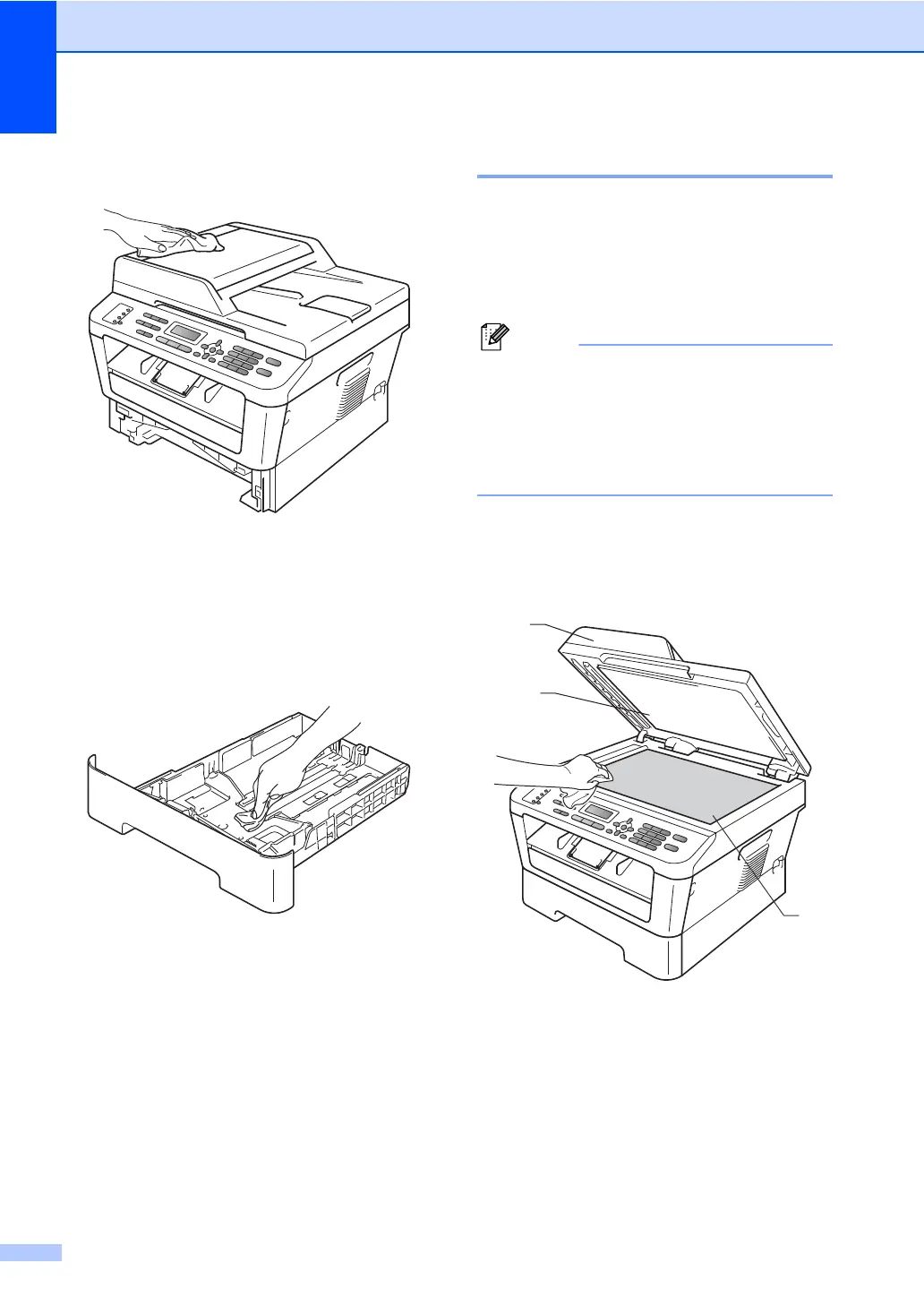52
c Wipe the outside of the machine with a
dry, lint-free soft cloth to remove dust.
d Remove any paper that is in the paper
tray.
e Wipe the inside and the outside of the
paper tray with a dry, lint-free soft cloth
to remove dust.
f Re-load the paper and put the paper tray
firmly back in the machine.
g Plug the machine’s power cord back into
the AC power outlet first, connect all
cables, and then plug in the telephone
line cord. Turn on the machine’s power
switch.
Cleaning the scanner A
a Turn off the machine’s power switch.
Unplug the telephone line cord first,
disconnect all cables, and then unplug
the power cord from the AC power
outlet.
(For MFC-7360N, MFC-7365DN and
MFC-7460DN) To prevent you from losing
any important messages, see
Transferring your faxes or Fax Journal
report in Appendix B of the Basic User's
Guide.
b Lift the document cover (1).
Clean the white plastic surface (2) and
scanner glass (3) underneath it with a
soft lint-free cloth moistened with water.
