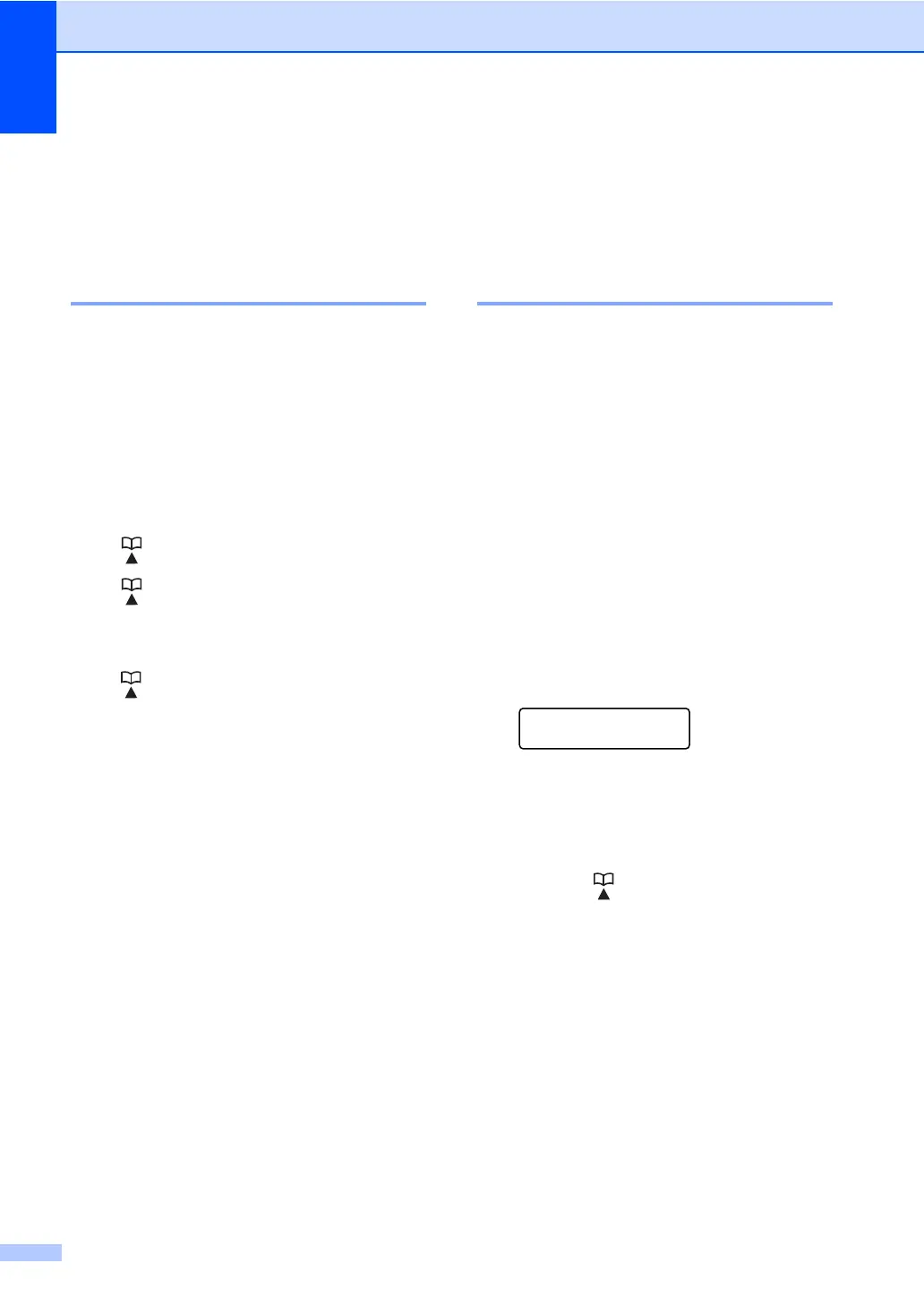Chapter 5
34
Additional dialing
operations 5
Dialing access codes and
credit card numbers 5
You can combine more than one Quick Dial
number when you dial. This feature may be
useful if you need to dial an access code for
a cheaper rate from another long distance
carrier.
For example, you might have stored ‘555’ on
Speed Dial #003 and ‘7000’ on Speed Dial
#002. You can use them both to dial
‘555-7000’ if you press the following keys:
Press (Address Book) 003.
Press (Address Book) 002 and Start.
Numbers can be added manually by entering
them on the dial pad:
Press (Address Book) 003, 7001 (on the
dial pad), and Start.
This would dial ‘555–7001’. You can also add
a pause by pressing Redial/Pause key.
Additional ways to
store numbers 5
Setting up Groups for
Broadcasting 5
If you often want to send the same fax
message to many fax numbers you can set
up a Group.
Groups are stored on a One Touch key or a
Speed Dial number. Each Group uses up a
One Touch key or a Speed Dial location. You
can then send the fax message to all the
numbers stored in a Group just by pressing a
One Touch key or entering a Speed Dial
number, and then pressing Start.
Before you can add numbers to a Group, you
need to store them as One Touch or Speed
Dial numbers. You can have up to 8 small
Groups, or you can assign up to 207 numbers
to one large Group.
a Press Menu, 2, 3, 3.
Address Book
3.Setup Groups
b Choose the One Touch key or Speed
Dial location where you want to store the
Group.
Press a One Touch key.
Press (Address Book) and then
enter the three-digit Speed Dial
location.
Press OK.
c Use the dial pad to enter a Group
number (1 to 8).
Press OK.
d To add One Touch or Speed Dial
numbers follow the instructions below:
For One Touch numbers, press the
One Touch keys one after the other.
