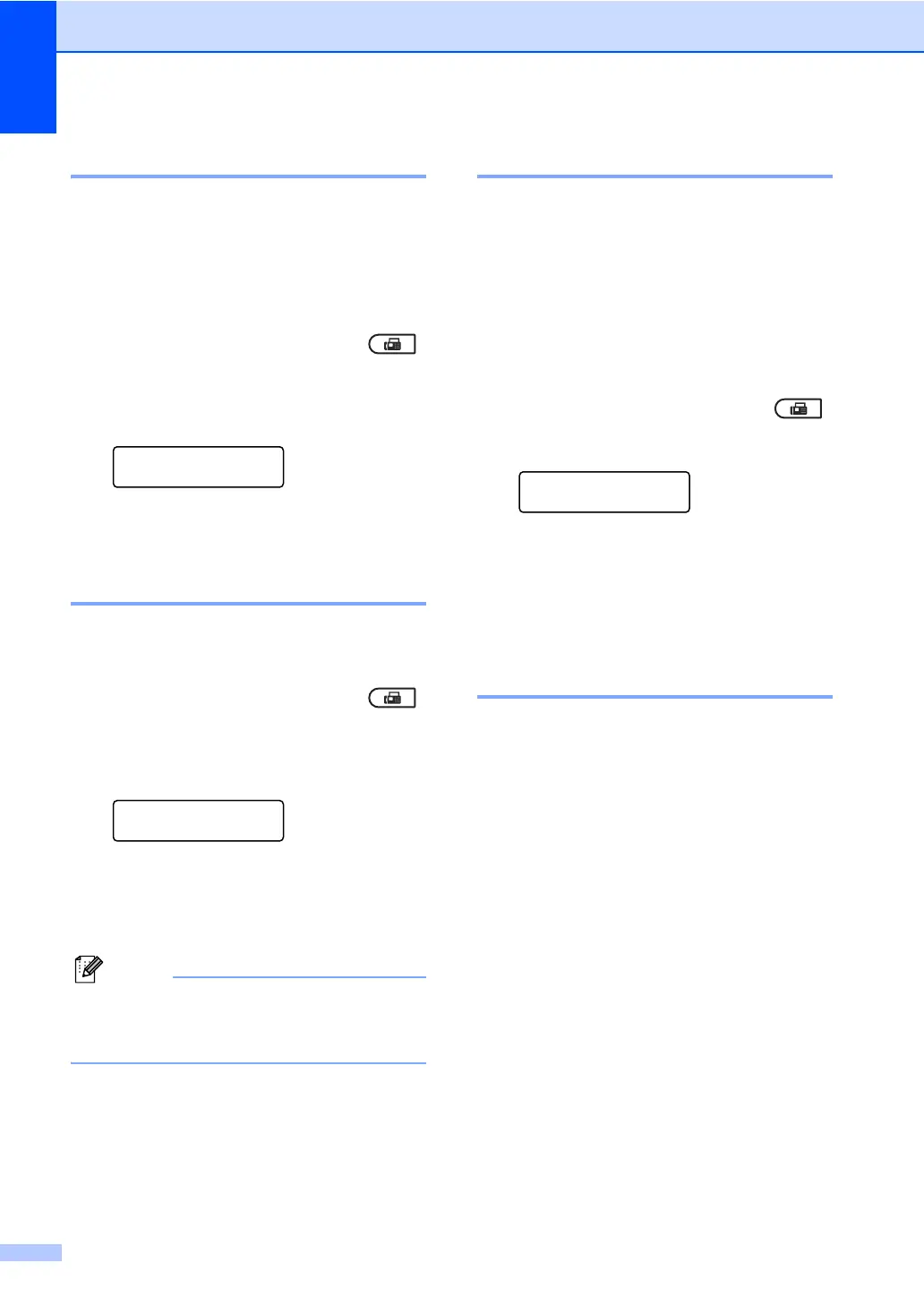Chapter 3
18
Overseas Mode 3
If you are having difficulty sending a fax
overseas due to a bad connection, then
turning on Overseas Mode may help.
This is a temporary setting, and will only be
active for your next fax.
a Make sure you are in Fax mode .
b Load your document.
c Press Menu, 2, 2, 9.
Setup Send
9.Overseas Mode
d Press a or b to choose On or Off.
Press OK.
Delayed Fax 3
You can store up to 50 faxes in the memory
to be sent within a twenty four hour period.
a Make sure you are in Fax mode .
b Load your document.
c Press Menu, 2, 2, 3.
Setup Send
3.Delayed Fax
d Enter the time you want the fax to be
sent (in 24-hour format).
(For example, enter 19:45 for 7:45 PM)
Press OK.
The number of pages you can scan into
the memory depends on the amount of
data printed on each page.
Delayed batch transmission 3
Before sending the delayed faxes, your
machine will help you economize by sorting
all the faxes in the memory by destination and
scheduled time.
All delayed faxes that are scheduled to be
sent at the same time to the same fax number
will be sent as one fax to save transmission
time.
a Make sure you are in Fax mode .
b Press Menu, 2, 2, 4.
Setup Send
4.Batch TX
c Press a or b to choose On or Off.
Press OK.
d Press Stop/Exit.
Checking and canceling
waiting jobs 3
Check which jobs are still waiting in the
memory to be sent. If there are no jobs, the
LCD will show No Jobs Waiting. You can
cancel a fax job that is stored and waiting in
the memory.
a Press Menu, 2, 7.
The number of jobs still to be sent will be
displayed.
b Press a or b to scroll through the waiting
jobs and press the job you want to
cancel. Press OK.
c Do one of the following:
To cancel the job, press 1.
To exit without canceling, press 2.
d When you have finished, press
Stop/Exit.
