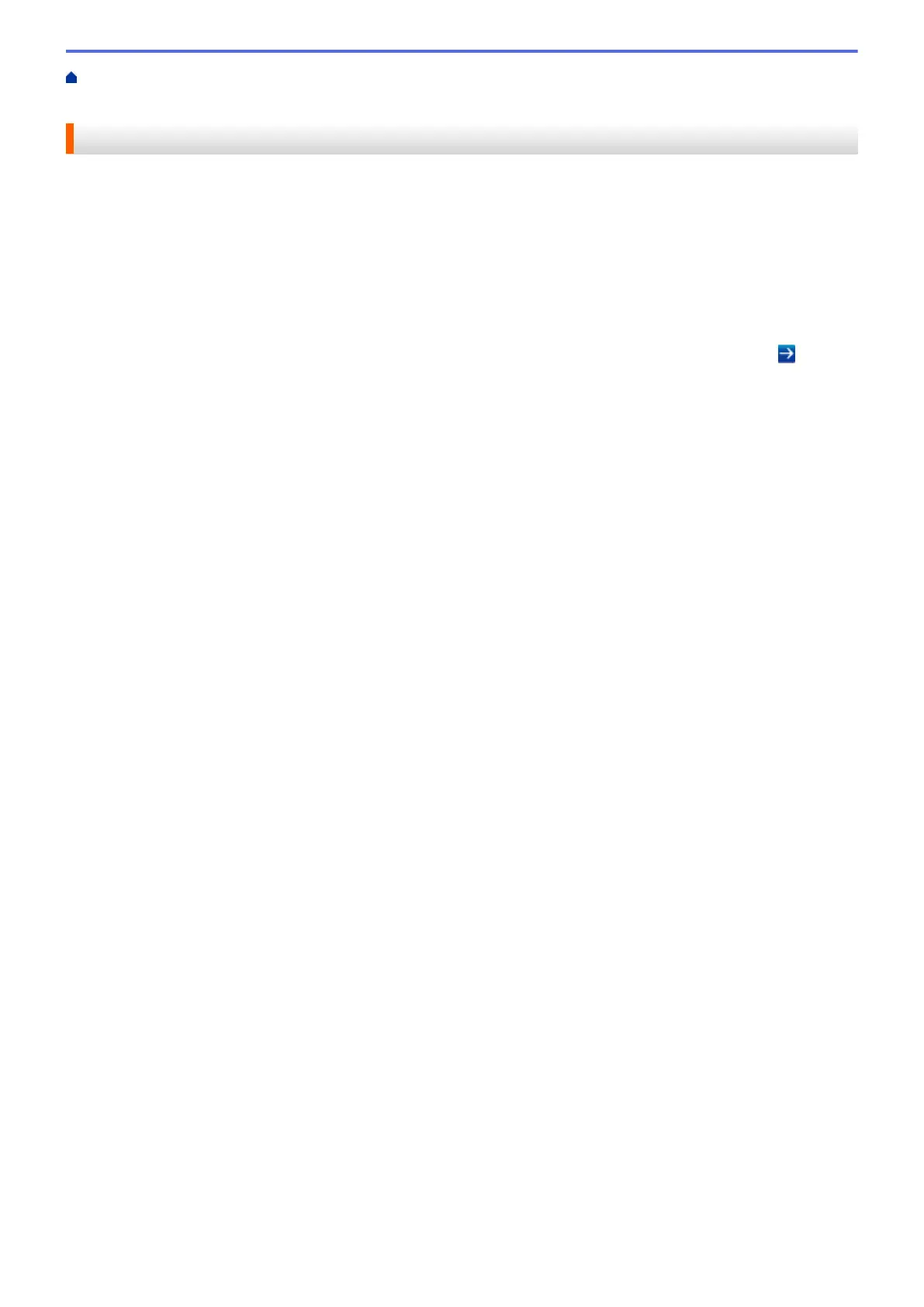Home > Scan > Scan Using the Scan Button on Your Brother Machine > Scan to SharePoint
®
> Set up a
Scan to SharePoint
®
Profile
Set up a Scan to SharePoint
®
Profile
Set up a Scan to SharePoint
®
Profile to scan and upload the scanned data directly to a SharePoint
®
location.
We recommend Microsoft
®
Internet Explorer
®
8.0/10.0/11.0 for Windows
®
and Safari 8.0 for Macintosh. Make
sure that JavaScript and Cookies are always enabled in whichever browser you use. If a different web browser is
used, make sure it is compatible with HTTP 1.0 and HTTP 1.1.
1. Start your web browser.
Type "http://machine's IP address" in your browser's address bar (where "machine's IP address" is the IP
address of the machine or the print server name). For example: http://192.168.1.2
No password is required by default. If you have previously set a password, type it, and then press .
2. Click the Scan tab.
3. Click the Scan to FTP/SFTP/Network/SharePoint menu in the left navigation bar.
4. Select the SharePoint option, and then click Submit.
121
