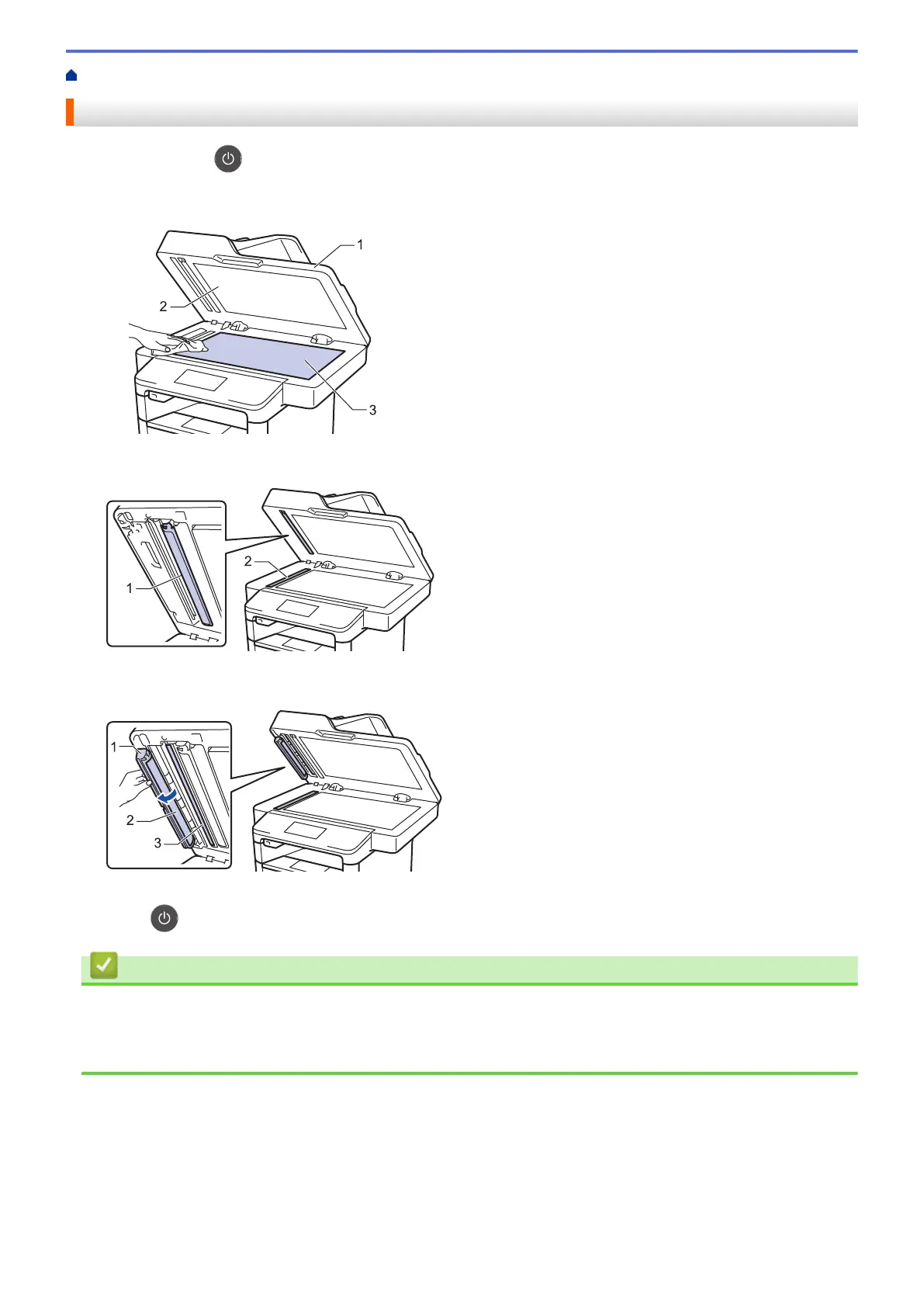Home > Routine Maintenance > Clean the Machine > Clean the Scanner
Clean the Scanner
1. Press and hold to turn the machine off.
2. Lift the document cover (1). Clean the white plastic surface (2) and scanner glass (3) underneath it with a soft
lint-free cloth moistened with water.
3. In the ADF unit, clean the white bar (1) and the scanner glass strip (2) underneath it with a soft lint-free cloth
moistened with water.
4. Open the scanner glass cover (1), and then clean the other white bar (2) and scanner glass strip (3)
(supported models only).
5. Close the document cover.
6. Press to turn the machine on.
Related Information
• Clean the Machine
• Other Problems
• Telephone and Fax Problems
508
