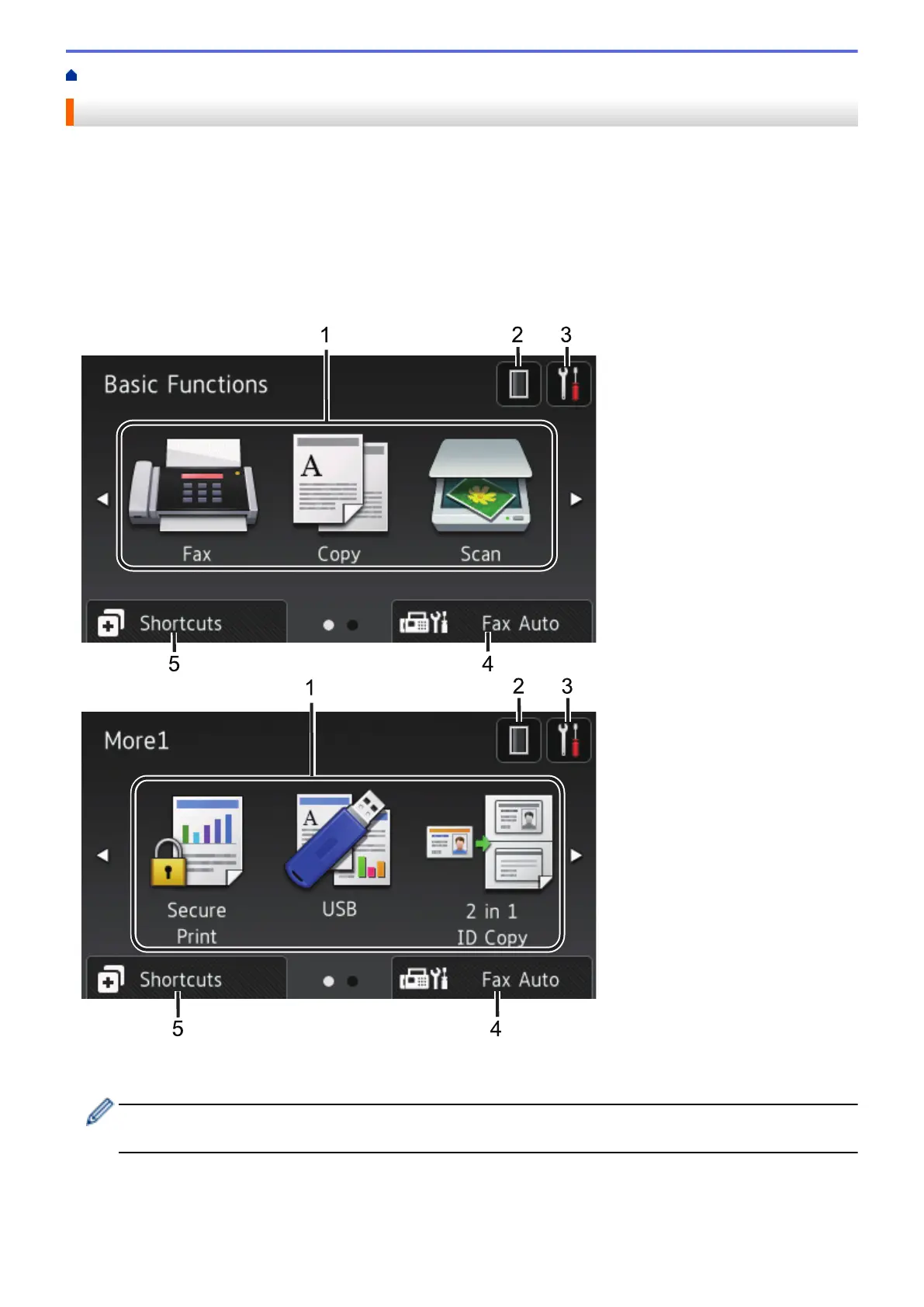Home > Introduction to Your Brother Machine > Touchscreen LCD Overview
Touchscreen LCD Overview
You can select from two types of screens to set the Home screen: Function screens and Shortcuts screen. When
a Function screen is displayed, swipe left or right or press d or c to display the other Function screens.
The Home screen displays the machine’s status when the machine is idle. This screen is also called the Ready
Mode screen. When displayed, this screen indicates that your machine is ready for the next command.
If Active Directory
®
Authentication or LDAP Authentication is enabled, the machine's control panel will be locked.
The available features vary depending on your model.
Function screens
The Function screens provide access to features, such as Fax, Copy and Scan.
Shortcuts screen
Create Shortcuts for frequently-used operations, such as sending a fax, making a copy and scanning.
Eight Shortcuts tabs are available with six Shortcuts on each Shortcuts tab. A total of 48 Shortcuts are
available.
9
