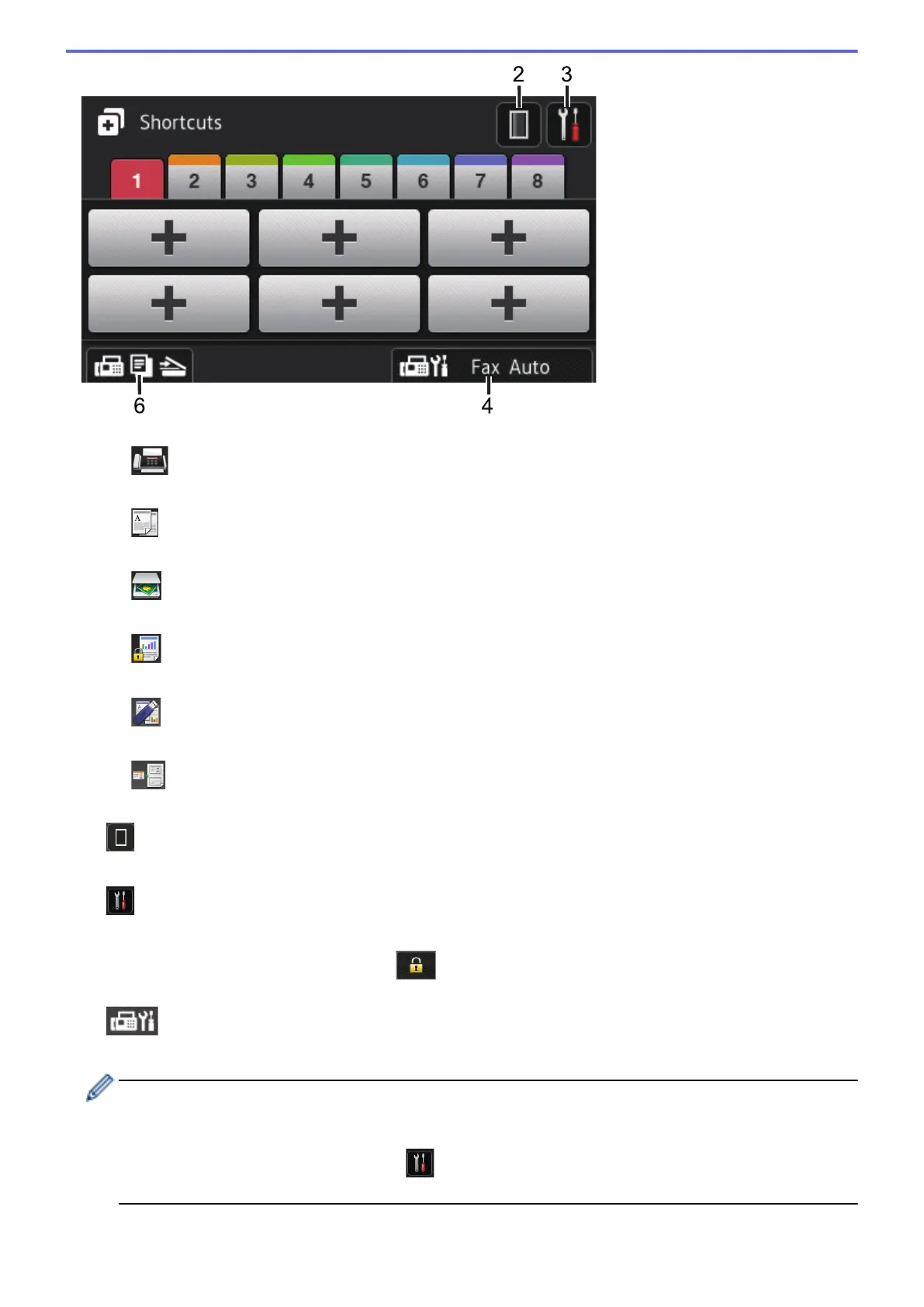1. Modes
• [Fax]
Press to access Fax mode.
•
[Copy]
Press to access Copy mode.
•
[Scan]
Press to access Scan mode.
• [Secure Print]
Press to access the [Secure Print] option.
• [USB]
Press to access the Direct Print and Scan to USB menus.
•
[2 in 1 ID Copy]
Press to access the 2 in 1 ID Copy option.
2.
(Toner)
Displays the remaining toner life. Press to access the [Toner] menu.
3. (Settings)
Press to access the [Settings] menu.
If Setting Lock has been turned on, a lock icon appears on the LCD. You must unlock the machine to
change settings.
4. (Fax mode setting)
Press to change the Fax receive mode.
The machine will transfer the received fax data to the designated computer and the fax data will not remain
in your machine in the PC-Fax mode. Machine will print received faxes if you turn on the backup print
setting.
To change the backup print setting, press [Settings] > [All Settings] > [Fax] > [Setup
Receive] > [Receive Mode] > [PC Fax Receive]
10
