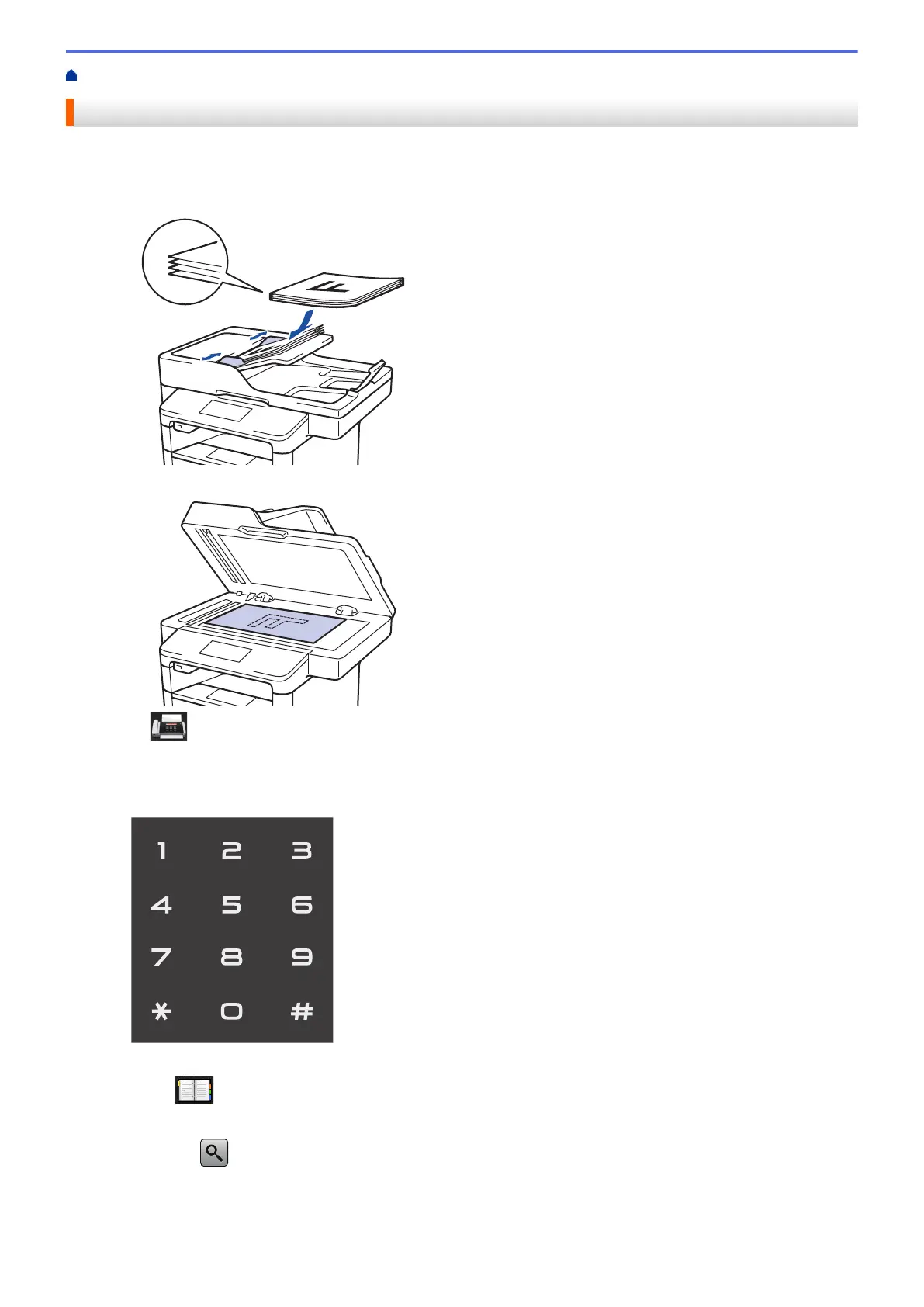Home > Fax > Send a Fax > Send a Fax
Send a Fax
1. Do one of the following:
• Place the document face up in the ADF.
(If you are faxing multiple pages, we recommend using the ADF.)
• Place the document face down on the scanner glass.
2. Press [Fax].
3. Enter the fax number.
• Using the dial pad
Press the digits to enter the fax number.
• Using the Address Book
Press [Address Book], and then do one of the following:
- Swipe up or down or press a or b to display the number you want, and then press it.
- Press
[Search:], and then enter the name and press [OK]. Press the name you want to dial.
When finished, press [Apply].
• Using the call history
217
