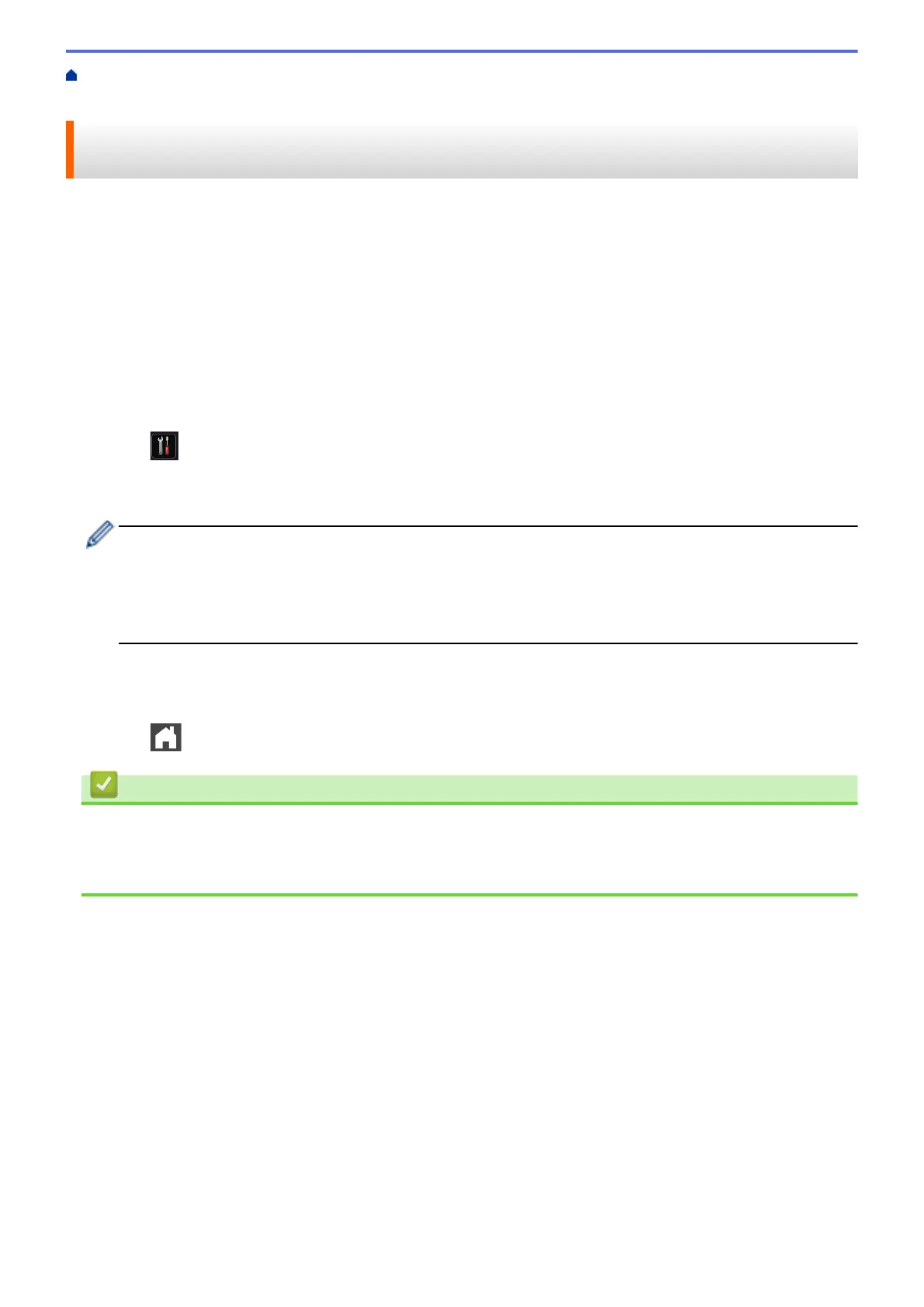Home > Fax > Receive a Fax > Receive Mode Settings > Use PC-Fax Receive to Transfer Received Faxes
to Your Computer (Windows
®
only)
Use PC-Fax Receive to Transfer Received Faxes to Your Computer
(Windows
®
only)
Turn on the PC-Fax Receive feature, automatically store incoming faxes to your machine's memory, and then
send them to your computer. Use your computer to view and store these faxes.
To transfer the received faxes to your computer you must have the PC-FAX Receiving software running on your
computer.
Even if you have turned off your computer (at night or on the weekend, for example), your machine will receive
and store your faxes in its memory.
When you start your computer and the PC-FAX Receiving software runs, your machine transfers your faxes to
your computer automatically.
If you selected [Backup Print: On], the machine will also print the fax.
1. Press [Settings] > [All Settings] > [Fax] > [Setup Receive] > [Receive Mode] > [PC
Fax Receive].
2. Press [OK], and then following the LCD instruction.
• Before you can set up PC-Fax Receive, you must install the MFL-Pro Suite software on your computer.
Make sure your computer is connected and turned on.
• PC-Fax Receive is not available for the Macintosh operating systems.
• If you get an error message and the machine cannot print the faxes in the memory, you can use this
setting to transfer your faxes to your computer.
3. Press [<USB>] or the name of the computer you want to receive faxes if you are on a network, and then
press [OK].
4. Press [Backup Print: On] or [Backup Print: Off].
5. Press .
Related Information
• Receive Mode Settings
• Transfer Faxes to Your Computer
• Receive Faxes Using PC-FAX Receive (Windows
®
)
233
