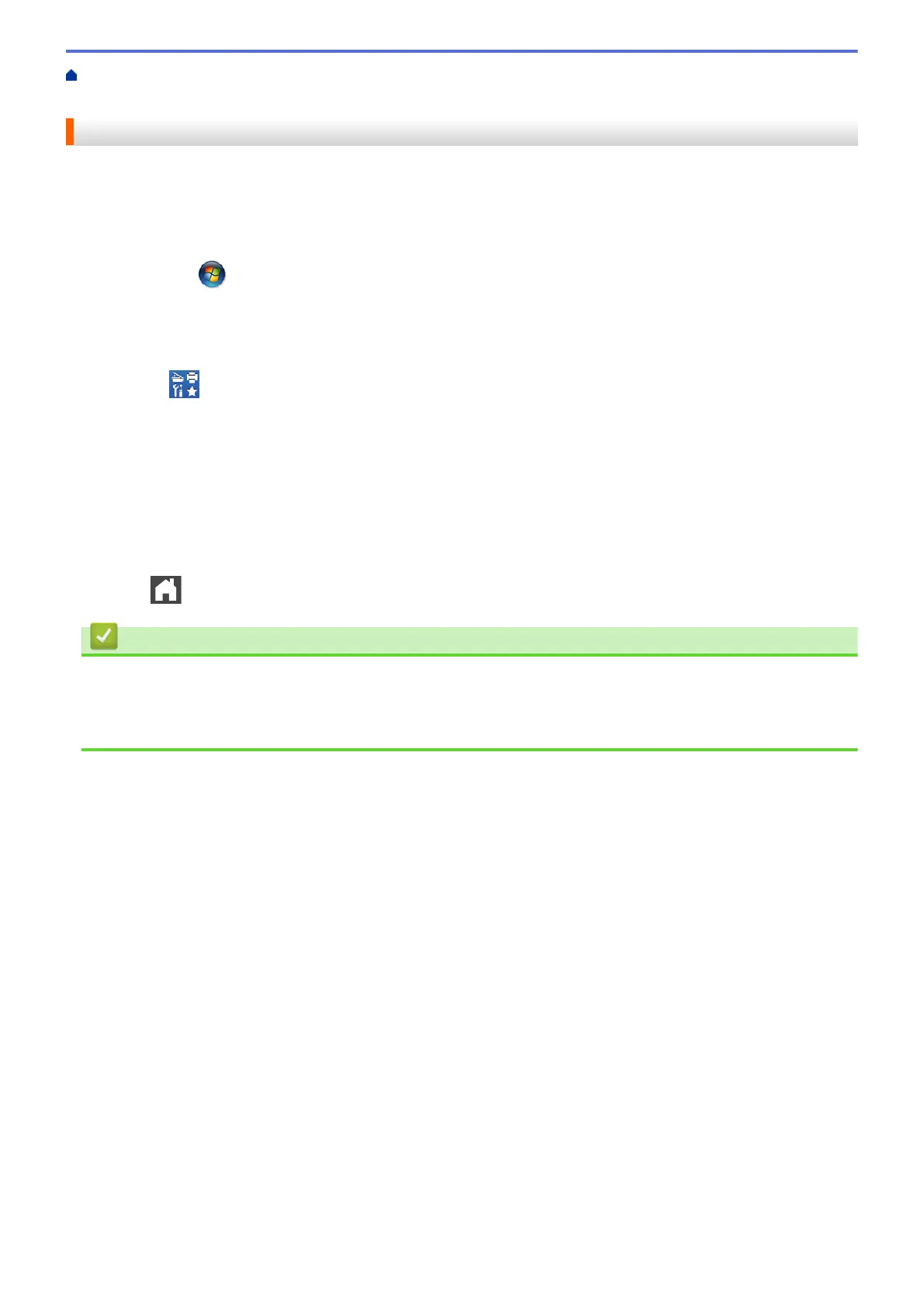Home > Troubleshooting > Error and Maintenance Messages > Transfer Your Faxes or Fax Journal
Report > Transfer Faxes to Your Computer
Transfer Faxes to Your Computer
1. Make sure you have installed the software and drivers on your computer, and then turn on PC-FAX Receive
on the computer.
DO one of the following:
• (Windows
®
XP, Windows Vista
®
and Windows
®
7)
From the
(Start) menu, select All Programs > Brother > Brother Utilities.
Click the drop-down list and select your model name (if not already selected). Click PC-FAX in the left
navigation bar, and then click Receive.
• (Windows
®
8)
Click
(Brother Utilities), and then click the drop-down list and select your model name (if not
already selected). Click PC-FAX in the left navigation bar, and then click Receive.
2. Make sure you have set [PC Fax Receive] on the machine.
If faxes are in the machine’s memory when you set up PC-Fax Receive, the LCD displays [Send Fax to
PC?].
3. Do one of the following:
• To transfer all faxes to your computer, press [Yes].
• To exit and leave the faxes in the memory, press [No].
4. Press .
Related Information
• Transfer Your Faxes or Fax Journal Report
• Use PC-Fax Receive to Transfer Received Faxes to Your Computer (Windows
®
only)
• Configure PC-FAX (Windows
®
)
456
