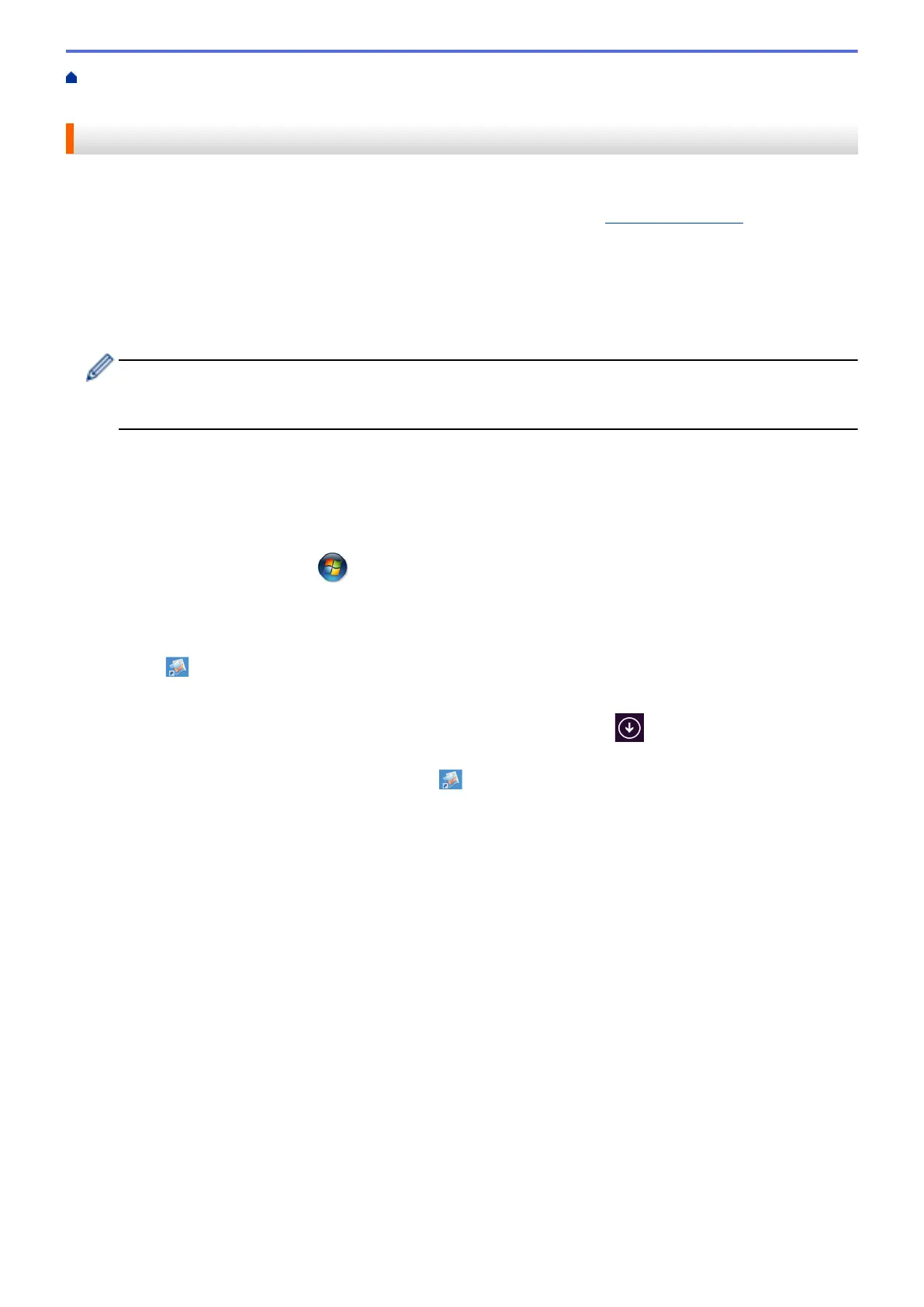Home > Scan > Scan from Your Computer (Windows
®
) > Scan Using Presto! PageManager or Other
Windows
®
Applications
Scan Using Presto! PageManager or Other Windows
®
Applications
You can use the Presto! PageManager application for scanning.
• Go to your model's Downloads page on the Brother Solutions Center at
support.brother.com to download
Presto! PageManager.
• Your hard disk drive must have at least 400 MB of free disk space for installation.
• Presto! PageManager supports (Windows
®
XP, Windows Vista
®
and Windows
®
7/8/8.1).
• For more information about the application, see the Presto! PageManager help file. You can access this from
the Presto! PageManager Help menu.
The instructions for scanning in these steps are for Presto! PageManager. For other Windows
®
applications, these steps will be similar. Presto! PageManager supports both TWAIN and WIA drivers; the
TWAIN driver (recommended) is used in the example on this page.
1. Load your document.
2. Start Presto! PageManager.
Do one of the following:
• (Windows
®
XP, Windows Vista
®
and Windows
®
7)
Using your computer, click
(Start) > All Programs > Presto! PageManager 9.xx > Presto!
PageManager 9.xx (where xx is the version of your program).
• (Windows
®
8)
Right-click on the Start screen. Click the All apps icon that appears at the bottom of the screen, and then
click
(Presto! PageManager 9.xx.
• (Windows
®
8.1)
Move your mouse to the lower left corner of the Start screen and click (if you are using a touch-
based device, swipe up from the bottom of the Start screen to bring up the Apps screen).
When the Apps screen appears, tap or click (Presto! PageManager 9.xx).
3. Click the File, and then click Select Source.
4. From the Select Source list, select TWAIN: TW-Brother XXX-XXXX or TWAIN: TW-Brother XXX-XXXX
LAN (where MFC-XXXX is the model name of your machine). If you want to use the WIA driver, select the
Brother driver that has "WIA" as the prefix.
5. Click OK.
6. Click File and then click Acquire Image Data.
The Scanner Setup dialog box appears.
174
