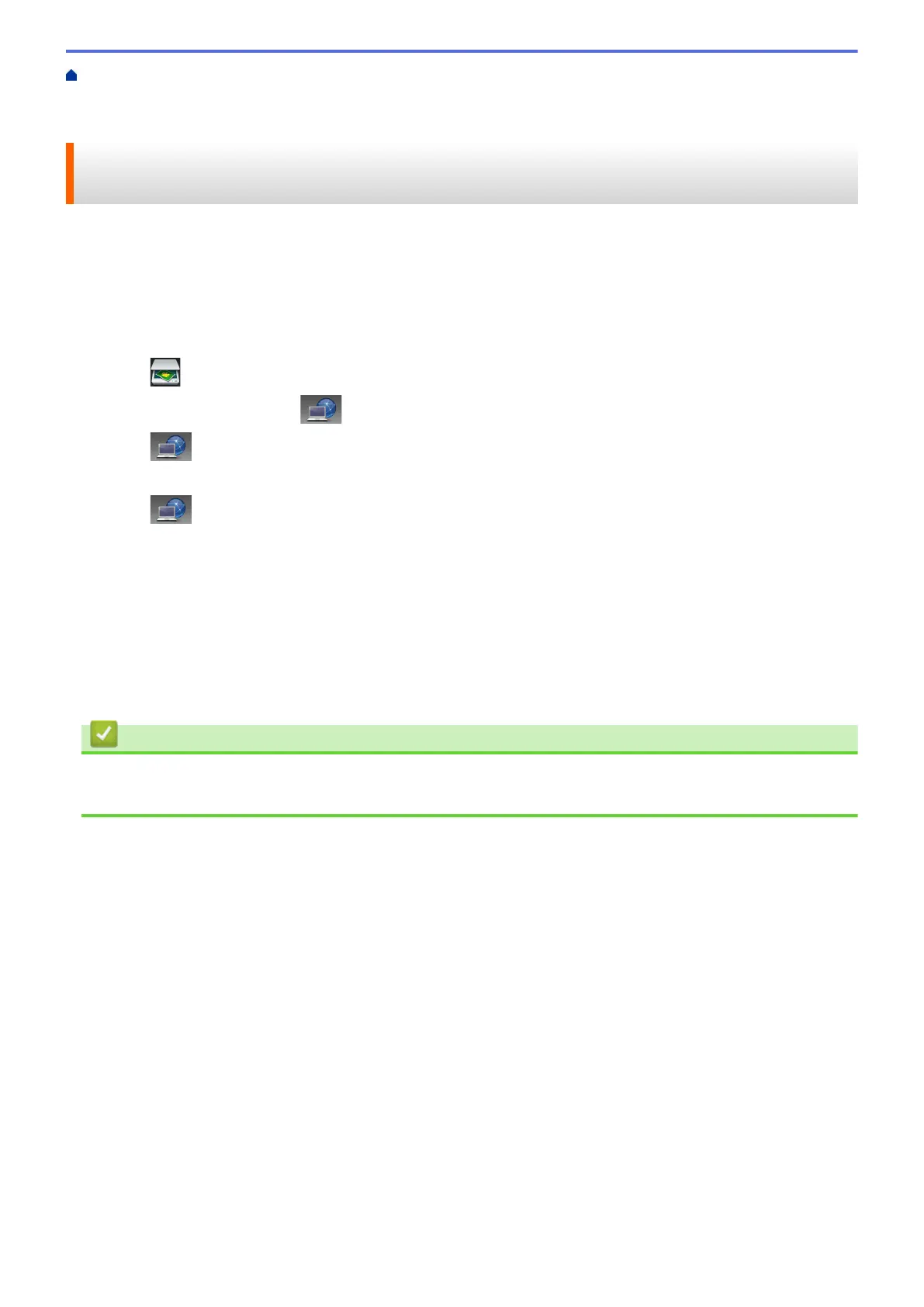Home > Scan > Scan Using the Scan Button on Your Brother Machine > Web Services for Scanning on
Your Network (Windows Vista
®
SP2 or greater, Windows
®
7 and Windows
®
8) > Scan Using Web Services
from the Brother Machine (Windows Vista
®
SP2 or greater, Windows
®
7 and Windows
®
8)
Scan Using Web Services from the Brother Machine (Windows Vista
®
SP2 or greater, Windows
®
7 and Windows
®
8)
If you have installed the driver for scanning via Web Services, you can access the Web Services scanning menu
on your Brother machine's LCD.
Certain characters in the messages displayed on the LCD may be replaced with spaces if the language settings
of your OS and your Brother machine are different.
1. Load your document.
2. Press
[Scan].
3. Swipe left or right to display [WS Scan].
4. Press [WS Scan].
The icon moves to the middle of the Touchscreen and is highlighted in blue.
5. Press
[WS Scan].
6. Swipe up or down or press a or b to display the scan options, and then press the type of scan.
7. Swipe up or down or press a or b to display the computer name where you want to send data, and then press
the computer name.
8. Press [Start].
The machine starts scanning.
If you are requested to select a scanning application, select Windows
®
Fax and Scan or Windows
®
Photo
Gallery from the list.
Related Information
• Web Services for Scanning on Your Network (Windows Vista
®
SP2 or greater, Windows
®
7 and
Windows
®
8)
128
