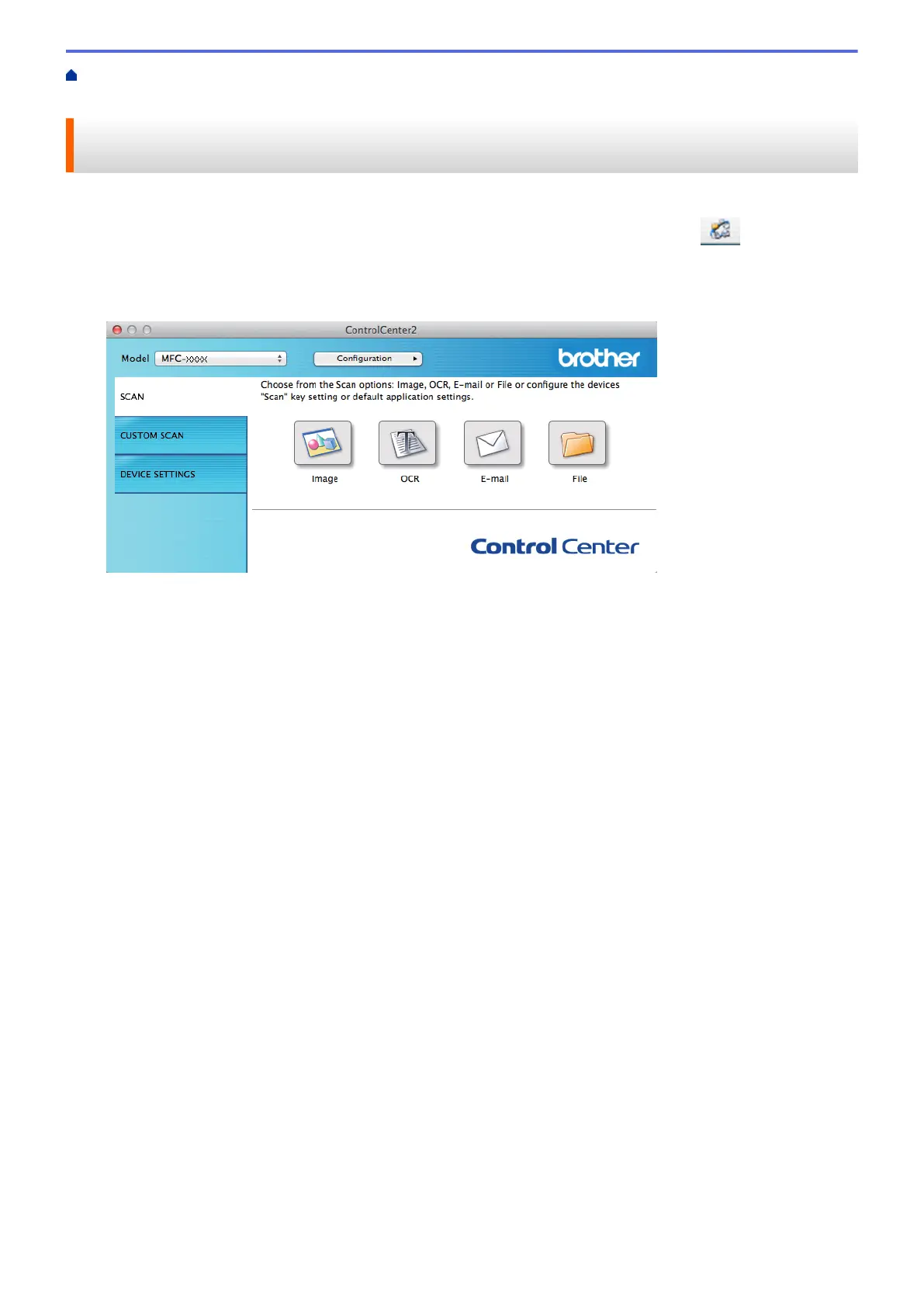Home > Scan > Scan from Your Computer (Macintosh) > Scan Using ControlCenter2 (Macintosh) > Save
Scanned Data to a Folder as a PDF File Using ControlCenter2 (Macintosh)
Save Scanned Data to a Folder as a PDF File Using ControlCenter2
(Macintosh)
1. Load your document.
2. In the Finder menu bar, click Go > Applications > Brother, and then double-click the
(ControlCenter) icon.
The ControlCenter2 screen appears.
3. Click the SCAN tab.
4. Click the File button.
The scan settings dialog box appears.
186
