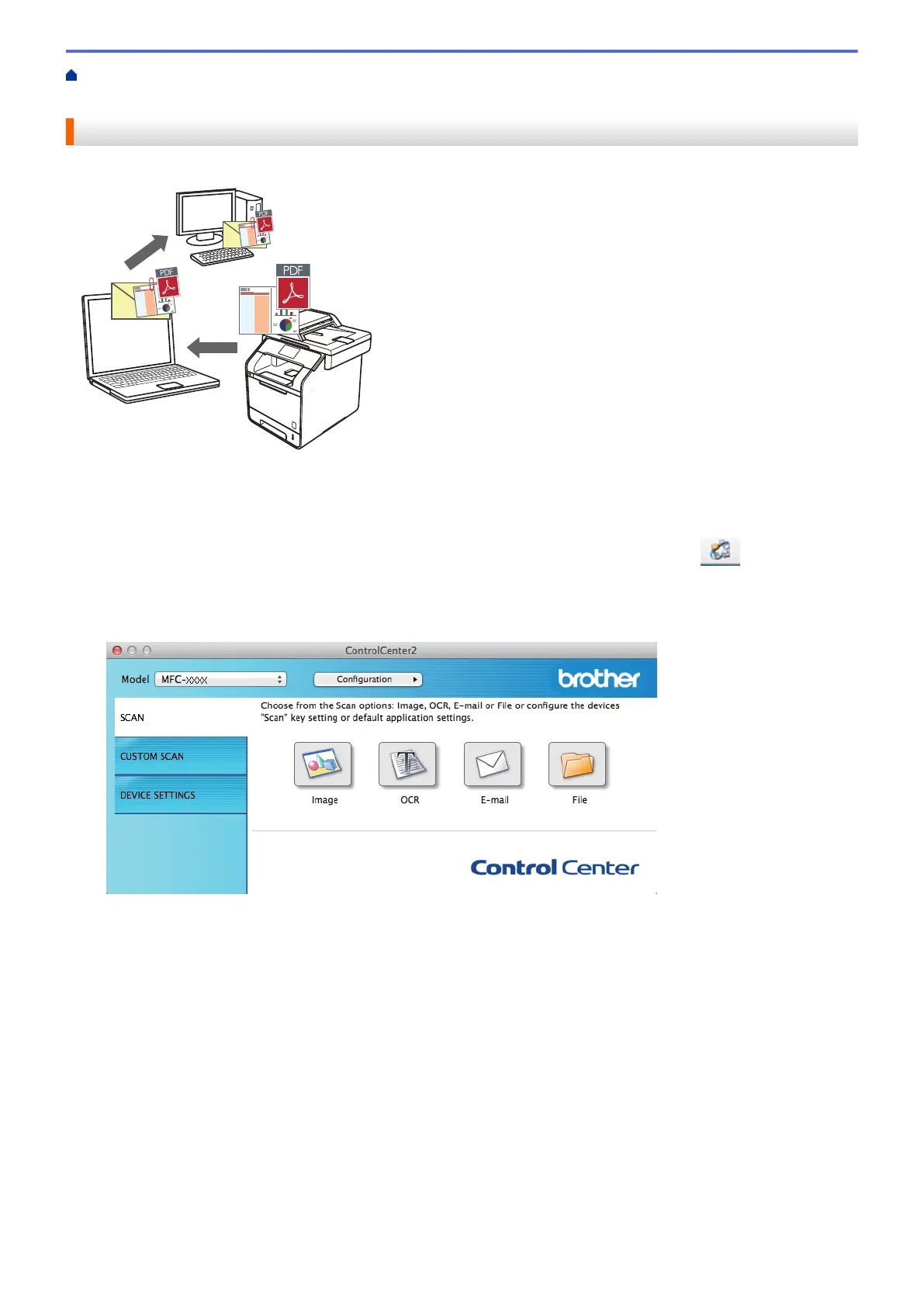Home > Scan > Scan from Your Computer (Macintosh) > Scan Using ControlCenter2 (Macintosh) > Scan to
Email Attachment Using ControlCenter2 (Macintosh)
Scan to Email Attachment Using ControlCenter2 (Macintosh)
Send a scanned document as an email attachment.
The Scan to Email feature does not support Webmail services. Use the Scan to Image or Scan to File feature to
scan a document or a picture, and then attach the scanned file to an email message.
1. Load your document.
2. In the Finder menu bar, click Go > Applications > Brother, and then double-click the
(ControlCenter) icon.
The ControlCenter2 screen appears.
3. Click the SCAN tab.
4. Click the E-mail button.
The scan settings dialog box appears.
192
