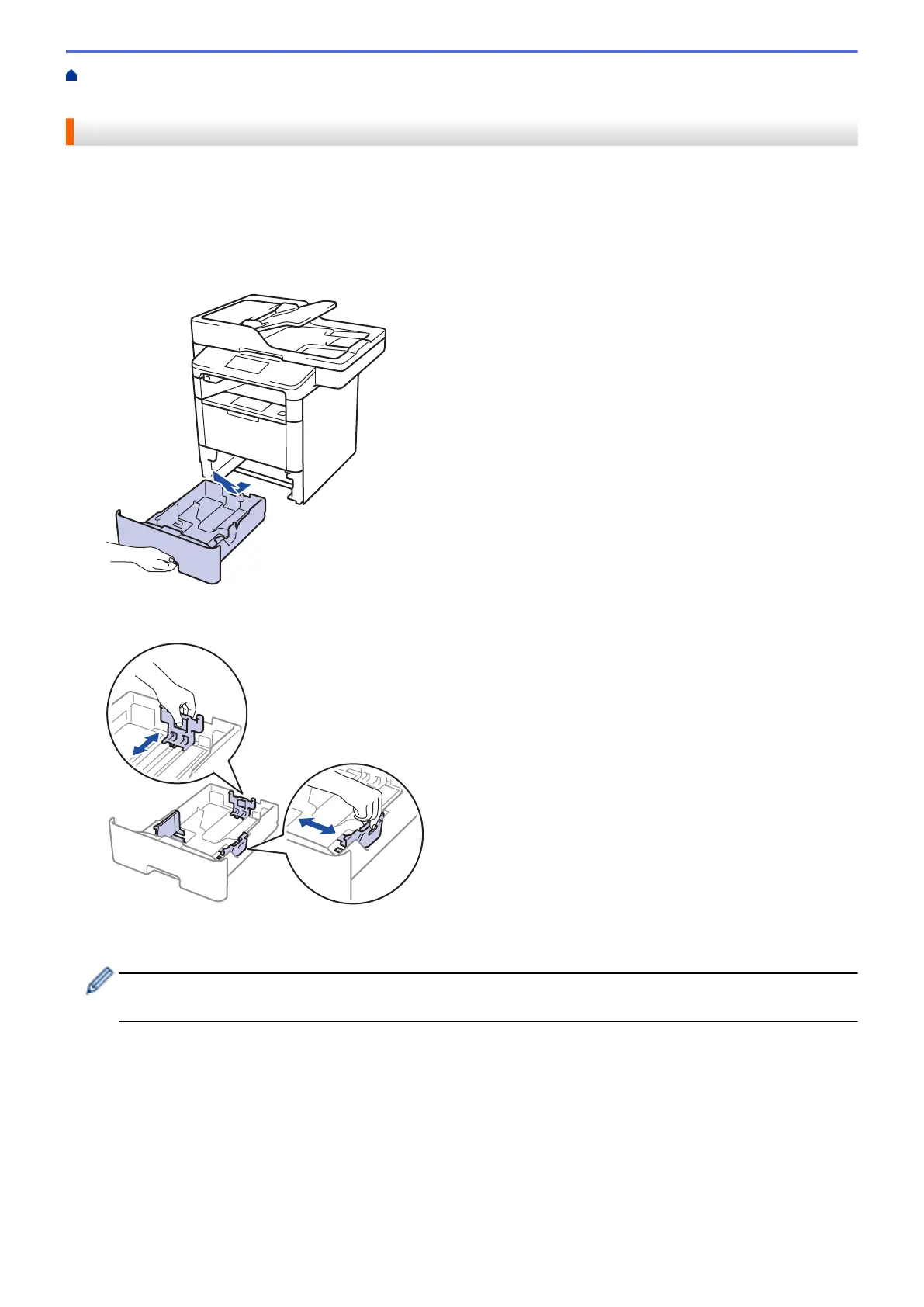Home > Paper Handling > Load Paper > Load and Print Using the Paper Tray > Load Thick Paper in the
Paper Tray
Load Thick Paper in the Paper Tray
• If the Check Size setting is set to On and you pull the paper tray out of the machine, a message appears on
the LCD asking if you want to change the paper size and paper type. Change the paper size and paper type
settings if needed, following the LCD instructions.
• When you load a different size and type of paper in the tray, you must change the Paper Size and Paper
Type settings in the machine or on your computer, also.
1. Pull the paper tray completely out of the machine.
2. Press and slide the paper guides to fit the paper.
Press the green release levers to slide the paper guides.
3. Fan the stack of paper well.
4. Load paper in the paper tray with the printing surface face down.
DO NOT load different sizes and types of paper in the paper tray at the same time. Doing this may cause
the paper to jam or misfeed.
25
