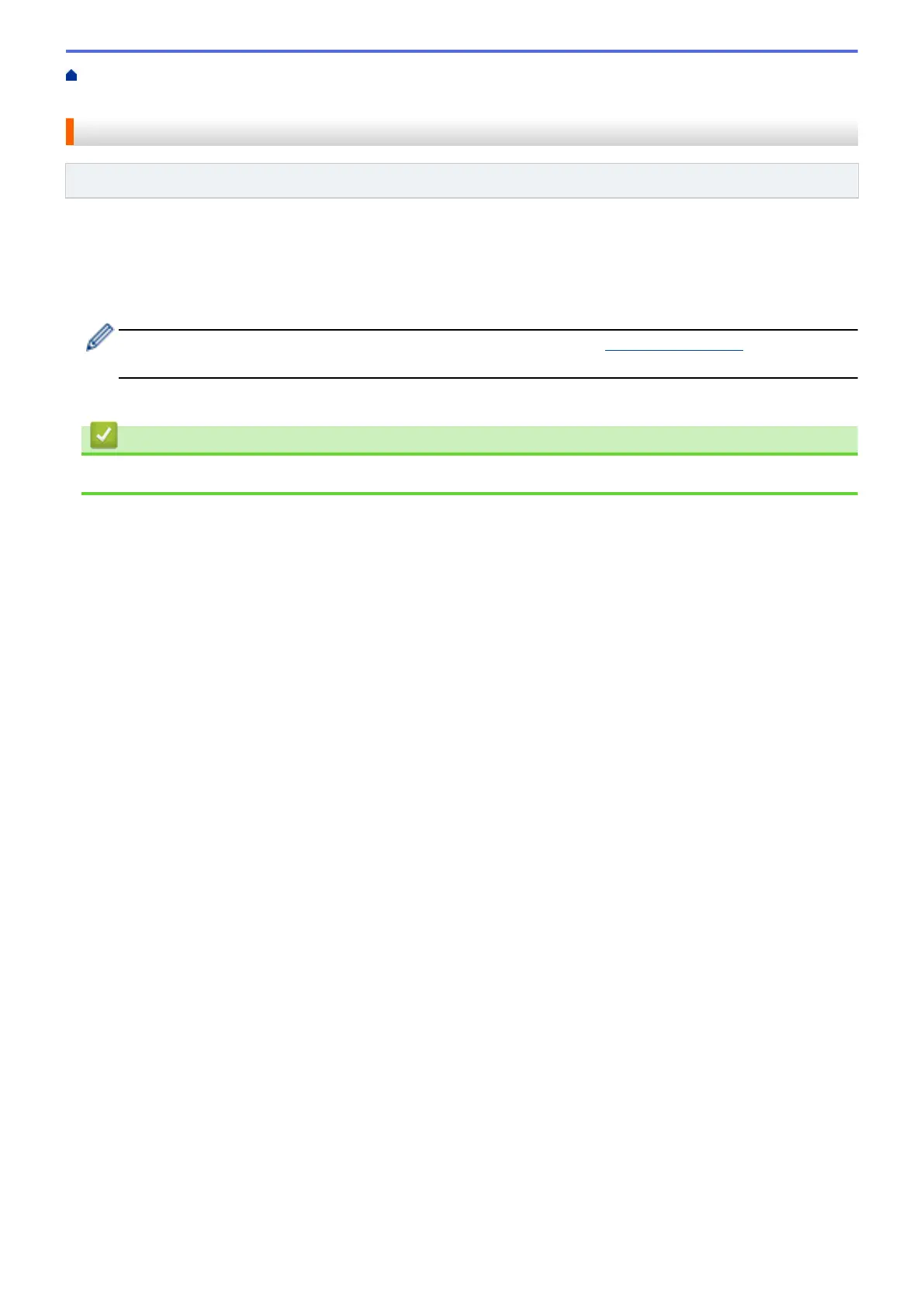Home > Security > Network Security Features > Secure Function Lock 3.0 > Register a new ID Card Using
Machine's Control Panel
Register a new ID Card Using Machine's Control Panel
Related Models: MFC-8540DN
1. Touch the NFC logo on the machine's control panel with a registered ID Card.
2. Press [Register Card].
3. Touch a new ID Card to the NFC logo.
The new ID Card's number is registered to the machine.
For the supported ID Card types, go to the Brother Solutions Center at support.brother.com to see FAQs &
Troubleshooting.
4. Press [OK].
Related Information
• Secure Function Lock 3.0
350
