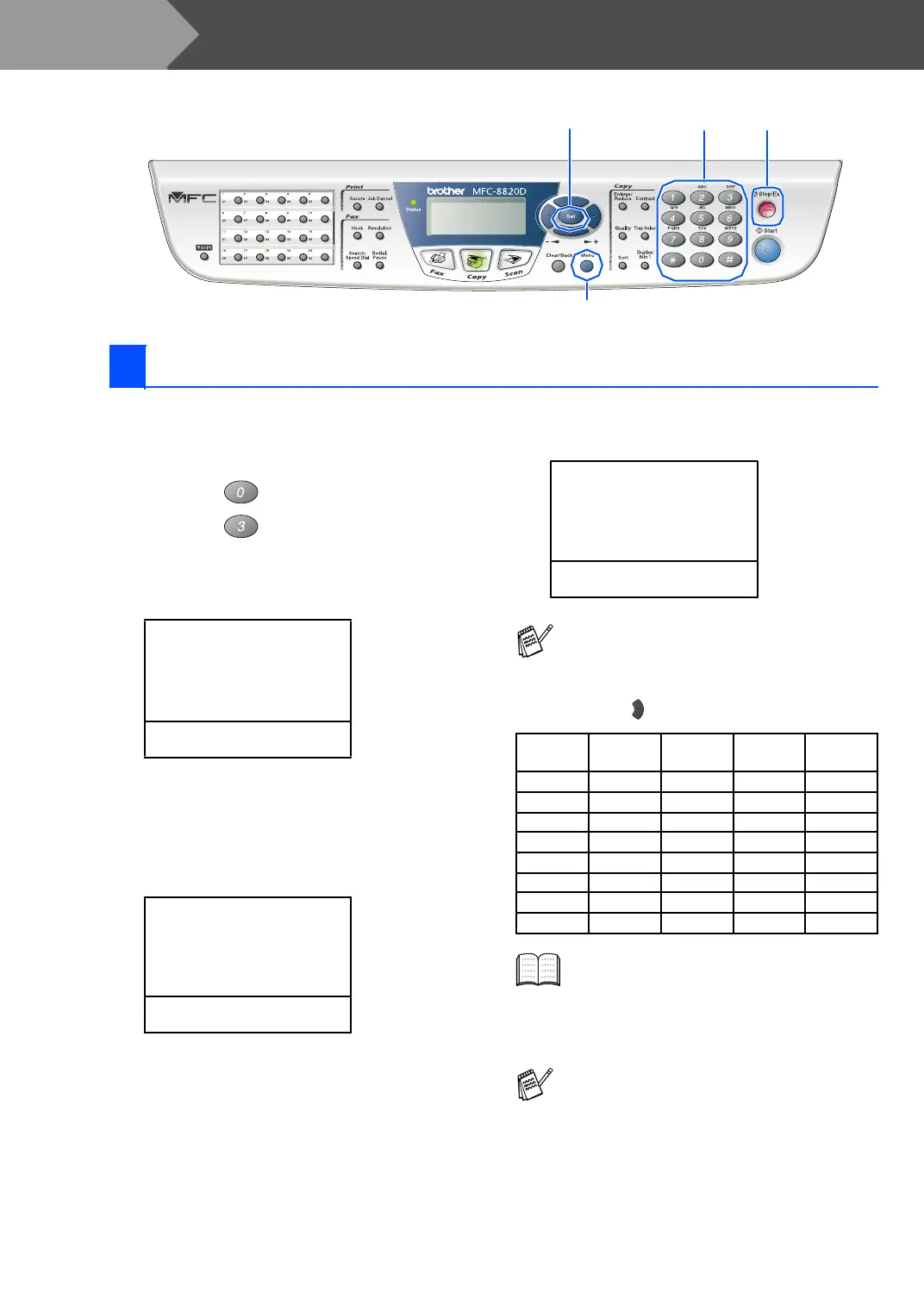10
Setting Up the Machine
MFC-8420, MFC-8820D and MFC-8820DN have similar control panel keys.
You should store your name and fax number to be
printed on all fax pages that you send.
1
Press the Menu key.
2
Press the key.
3
Press the key.
4
Enter yo ur fax n umb er (up to 20 d igits) o n
the d ia l pa d, an d the n pr ess th e
Set key.
5
Enter your telephone number (up to 20
digits) on the dial pad, and then press the
Set key.
(If your telephone number and fax number
are the sa me , enter the sam e number
agai n.)
6
Use the dial pad to enter your nam e (up to
20 cha racters), an d the n pr ess the
Set key.
7
Press the Stop/Exit key.
Set
Menu
Stop/ExitDial pad
8 Setting Your Station ID
03.Station ID
Fax:_
Enter & Set Key
03.Station ID
Fax:90 8XXXXX XXX
Tel:_
Enter & Set Key
03.Station ID
Fax:90 8XXXXX XXX
Tel:90 8XXXXX XXX
Name:_
Enter & Set Key
■ Refer to the following chart for entering
your name.
■ If you need to enter a character that is on
the same key as the previous character,
press to m ove the cursor to the right.
Press
key
One
time
Two
times
Three
times
Four
times
2 ABC2
3 DEF 3
4 GH I 4
5 JKL5
6 MNO6
7 PQRS
8 TUV8
9 WX Y Z
For more details, see “Setting the Station
ID” in Chapter 4 of the User's Guide.
If you want to repeat from step1, press the
Stop/Exit key .
Step 1
