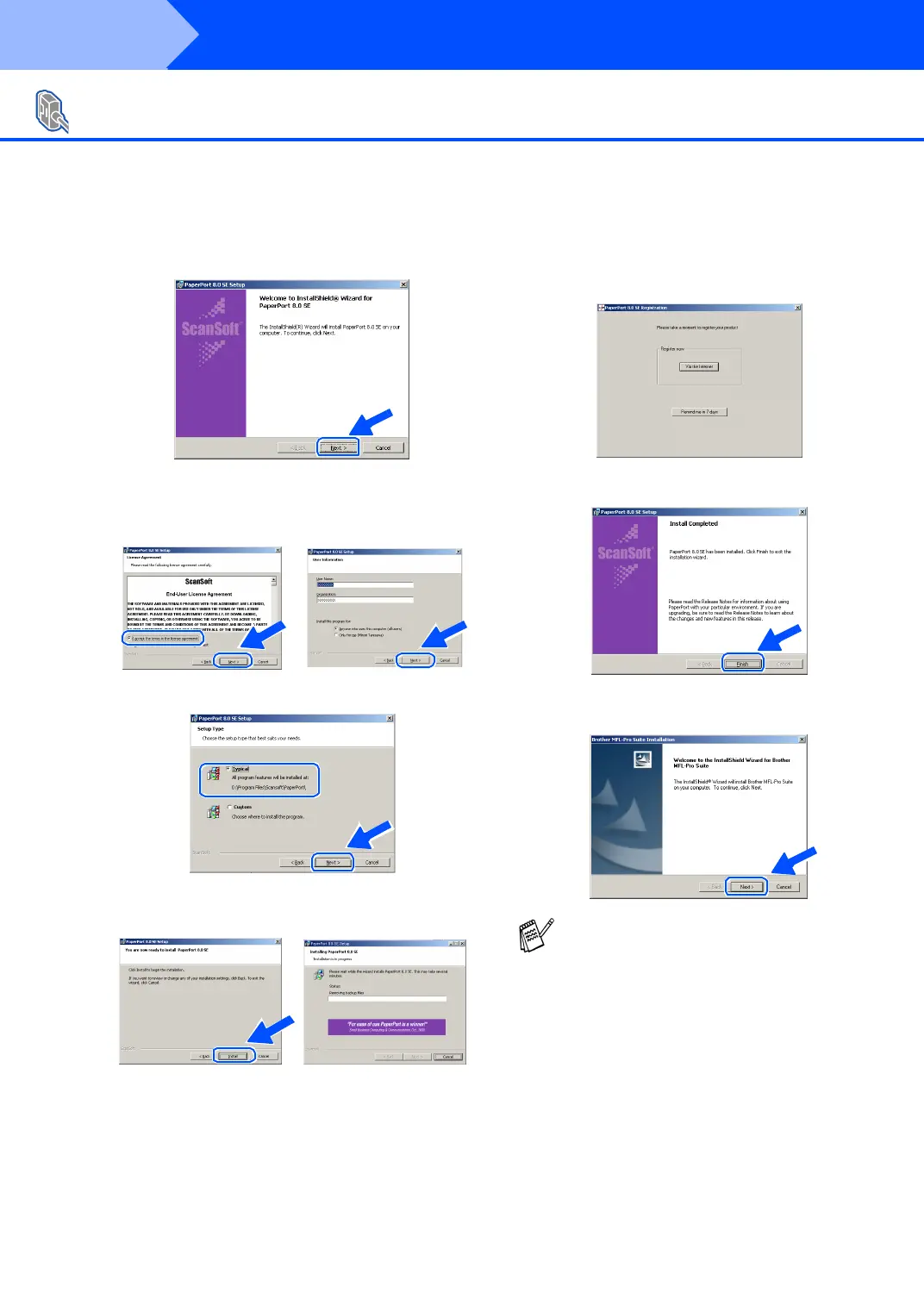36
Installing the Driver & Software
8
Wh en the Pape rP ort
®
8.0 SE Setup window
is di spla yed , click Next.
9
After reading and accepting the ScanSoft
®
Licen se Ag reeme nt, ente r you r use r
info rma tion an d click Next.
0
Select Typical and click Next.
A
Click Inst all and PaperPort
®
will star t
installin g o n you r com pu ter.
B
When the ScanSoft
®
Registration screen is
displayed, make your selection and follow
the on- screen instructions.
C
Click Finish to com plete installation.
D
When the Brother MFL-Pro Suite
Instal latio n windo w ap pe ars, click Next.
For Windows NT
®
Workstation Version 4.0 Users
If an error message appears at this point in
the installation process, or you have
previously ins talled M FL-Pro Suite, you w ill
first have to uninstall it. From the Start
menu, select Programs, Brother, Brother
MFL-Pro Suite, Uninstall, and then follow
the instructions on the screen.
Step 2
