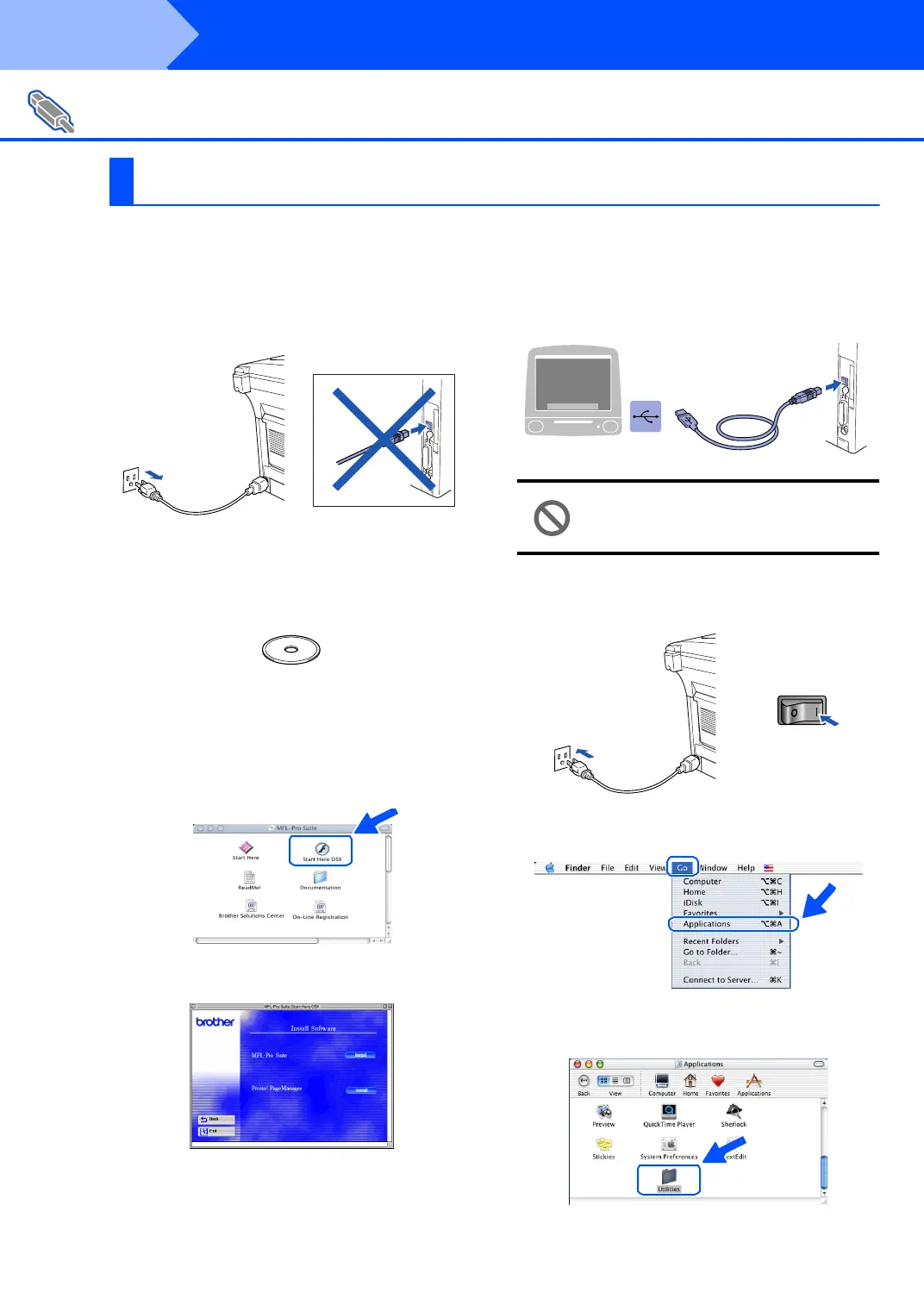44
Installing the Driver & Software
Make sure that you have completed the instructions from Step 1 “Setting Up
the Machine” on pages 4 - 11.
1
Switch o ff and un plu g th e MFC fr om the AC
outlet and disconnect it from your Macintosh
if you already connected an interface cable.
2
Turn on your Macintosh
®
.
3
Inse rt th e su pplie d CD- ROM for Macin to sh
®
into your CD-ROM drive.
4
Do ub le-cl ick th e Start Here OS X icon to
install the printer driver, Scanner driver,
Brother PC-FAX Send and Remote Setup
prog ra m. If th e la ngua ge scr ee n appe ar s,
sel ect your l angu age. (S cann ing is no t
supported in OS 10.1.)
5
Click Inst all next to the M FL-Pro Suite.
6
Select USB Interface, and then click
Install.
7
Connect the USB interface cable to your
Macintosh
®
, and then connect it to the MFC.
Do not connect the MFC to a USB
port on a keyboard or a non powered
USB hub.
8
Tur n on th e MF C by plugg ing in the power
cord. Turn the power switch on.
9
Select Applications from the Go menu.
0
Open the Utilities folder.
For USB Interface Cable Users
For Mac OS
®
X 10.1/10.2.1 or greater
Step 2
