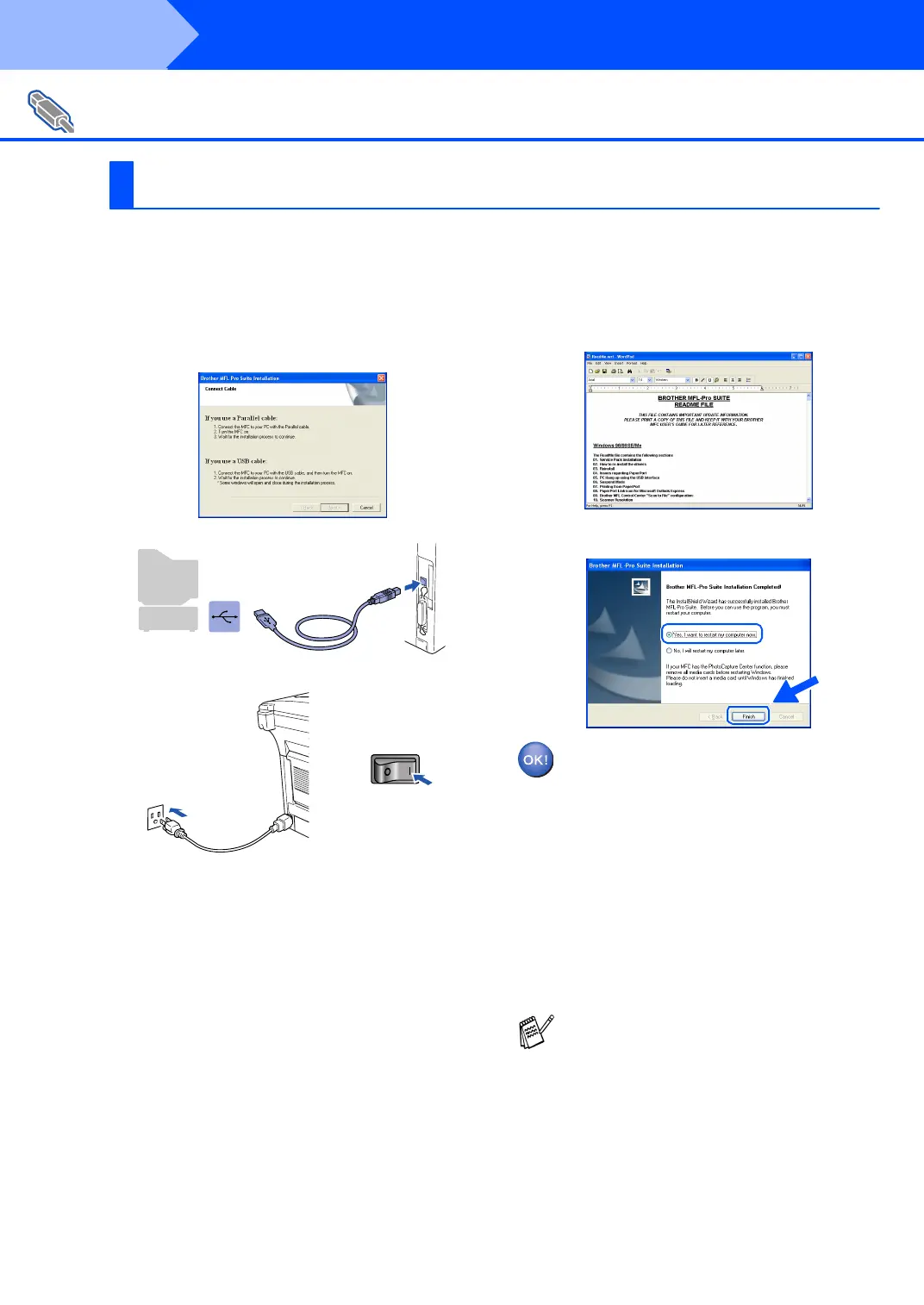22
Installing the Driver & Software
Make sure that you followed the instructions in
1
to
F
on pages 14 - 16.
G
Wh en th is scree n a ppea rs, co nn ect th e
USB interface cable to your PC, and then
connect it to the MFC.
Turn on the MFC by plugging in the power
cord. Turn the power switch on.
It will take a few seconds for the installation
screen to appear.
The insta llatio n of the Br othe r dr iver s wi ll
automa ticall y sta rt. Th e scr eens appe ar one
after another, please wait for a while.
H
The README.WRI file will be displayed.
Please read this file for troubleshooting
information and then close the file to
con tinu e in sta llation.
I
Click Finish to restart your computer.
A Basic Unive rsa l printe r driv er wa s
installed with the MFL-PRO Software
S uit e w h ic h is ce r ti fi ed for use wi th
Windows
®
opera ting sy st ems.
Brother also offers a full featured
printer driver (Native driver) that
include s m ore feature s tha n the Ba sic
Universal driver. However, this driver
does not include a Windows
®
certificate. To install the Brother Native
driver proceed to step J.
For USB Interface Cable Users
(For Windows
®
98/98SE/Me/2000 Professional/XP)
For Windows
®
XP Users Only
For details on what features are available
see chapter 12 of the User's Guide.
Step 2
