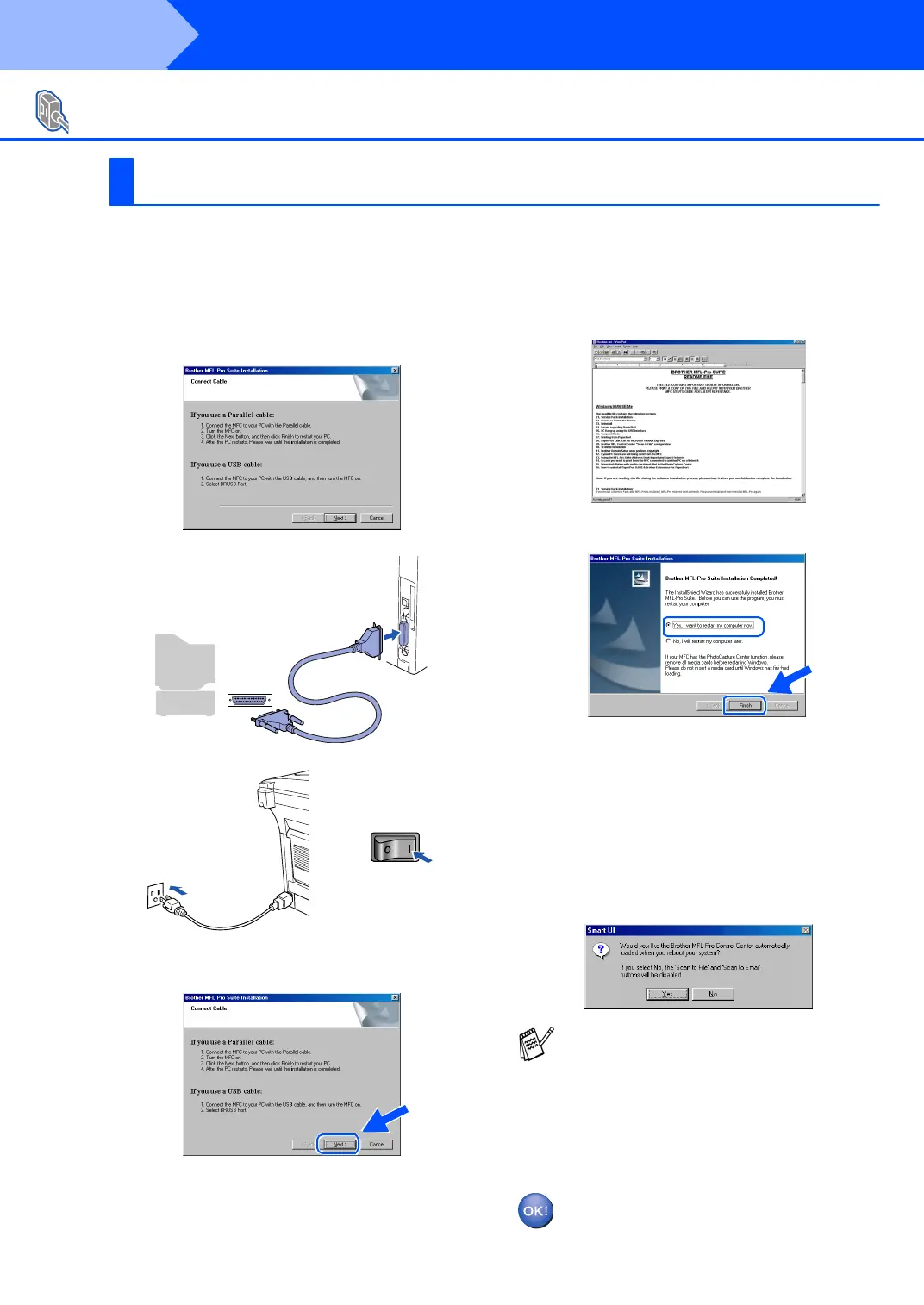28
Installing the Driver & Software
Make sure that you followed the instructions in
1
to
F
on pages 25 - 27.
G
Wh en th is scree n a ppea rs, co nn ect th e
parallel interface cable to your PC, and then
connect it to the MFC.
Turn on the MFC by plugging in the power
cord. Turn the power switch on.
.
H
Click Next.
I
The README.WRI file will be displayed.
Please read this file for troubleshooting
information and then close the file to
con tinu e in sta llation.
J
Click Finish to restart your computer.
K
After the com puter restarts, the installation
of the Brother dr ivers wi ll au to ma ti cally start.
Follow the instructions on the screen.
L
Click Yes to have the Brother MFL-Pro Control
Center load each time Windows
®
is started. The
Control Center will appear as an icon in the task tray.
If you click No the Scan keys on the MFC will be
disabled.
The Brother PC -FAX, Printer and
Scanner drivers have been installed
and the installation is now complete.
For Parallel Interface Cable Users
(For Windows
®
95/98/98SE/Me/2000 Professional/XP)
For Windows
®
95/98/98SE/Me Users Only
Even if you select NO, you will be able to
launch the Brother Control Center later to
use the Scan to key by double clicking the
Smart UI icon on the desktop. This loads the
Brother Control Center to the task tray. See
AutoLoad the Brother Control Center,
Chapter 15 in the Documentation (User’s
Guide) located on the CD-ROM .
Step 2
