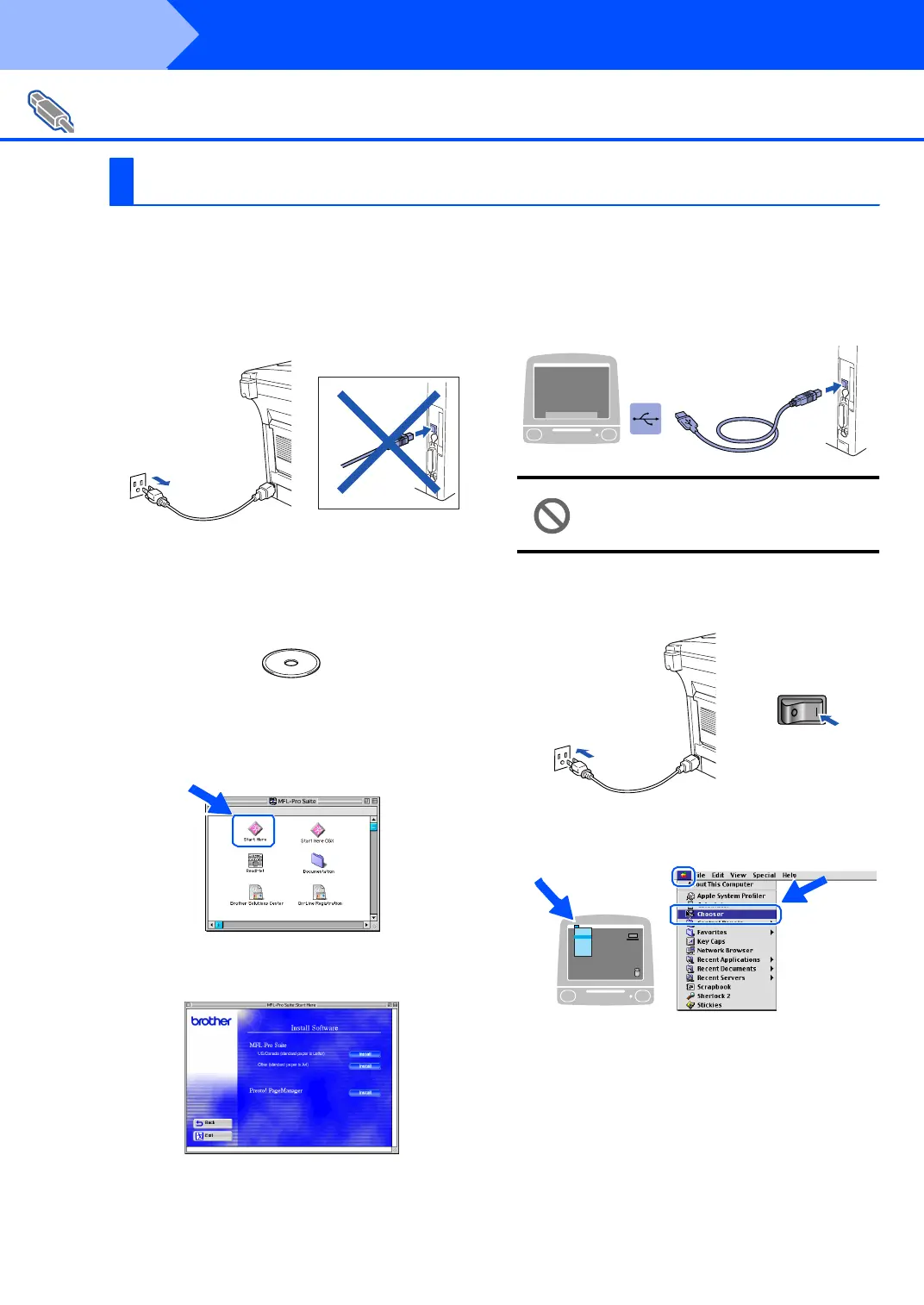42
Installing the Driver & Software
Make sure that you have completed the instructions from Step 1 “Setting Up
the Machine” on pages 4 - 11.
1
Switch o ff and un plu g th e MFC fr om the AC
outlet and disconnect it from your Macintosh
if you already connected an interface cable.
2
Turn on your Macintosh
®
.
3
Inse rt th e su pplie d CD- ROM for Macin to sh
®
into your CD-ROM drive.
4
Do ub le-cl ick th e Start Here icon to in sta ll
the printer, scanner and PC-FAX Send
driver s. If th e la ngua ge scre en appe ars,
select your language.
5
Click Inst all next to the M FL-Pro Suite for
your country.
6
Sele ct USB Interface, an d th en click Install.
7
After the installation is completed, restart
your Macintosh
®
.
8
Co nn ect th e US B in terface cab le to yo ur
Macintosh
®
, and then connect it to the MFC.
Do not connect the MFC to a USB
port on a keyboard or a non powered
USB hub.
9
Tur n on th e MF C by plugg ing in the power
cord. Turn the power switch on.
0
From the Apple
®
menu, open the Chooser.
For USB Interface Cable Users
For Mac OS
®
8.6 to 9.2
Step 2
