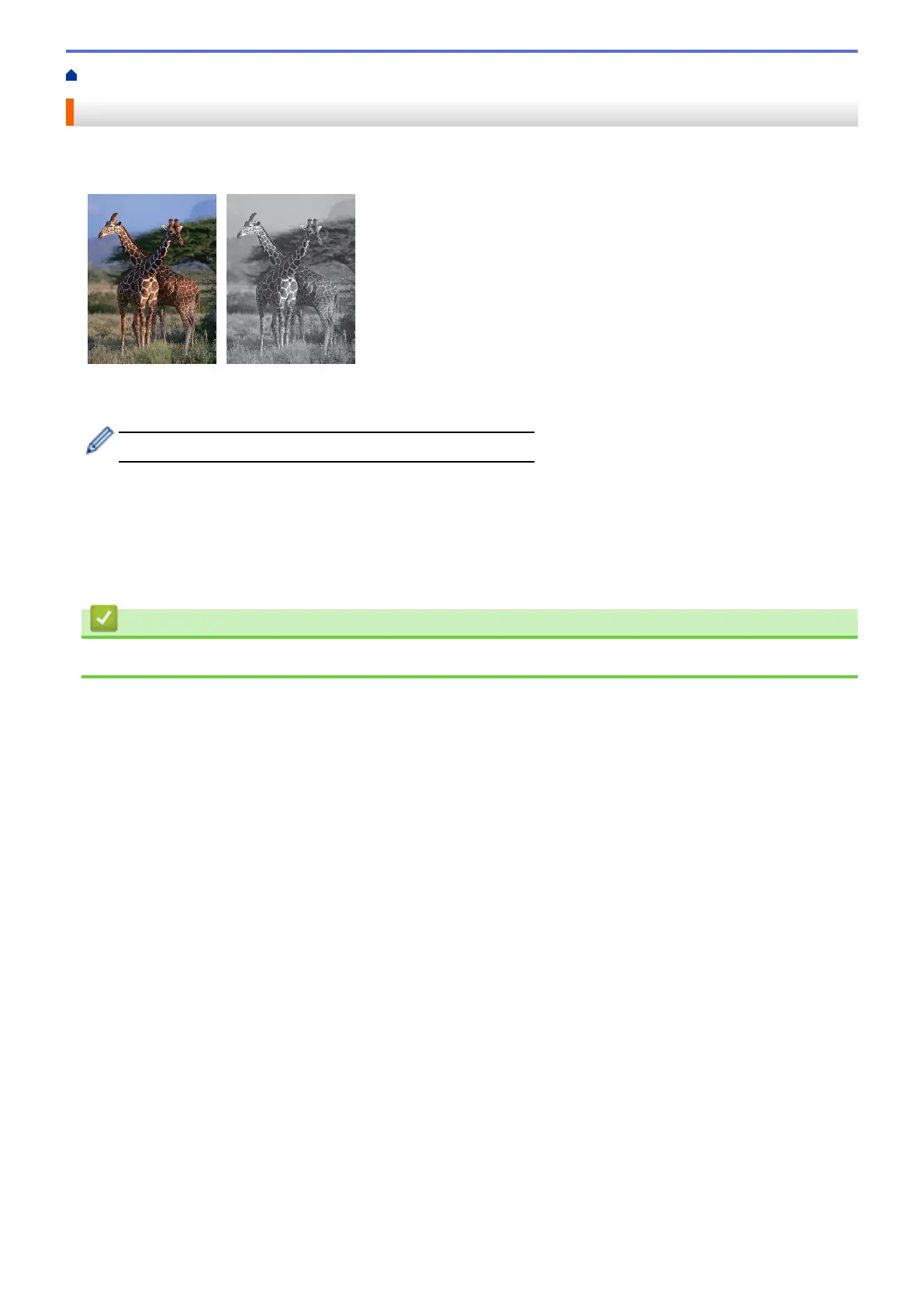Home > Print > Print from Your Computer (Mac) > Print a Colour Document in Greyscale (Mac)
Print a Colour Document in Greyscale (Mac)
Greyscale mode makes the print processing speed faster than colour mode. If your document contains colour,
selecting Greyscale mode prints your document in 256 levels of greyscale.
1. From an application, such as Apple TextEdit, click the
File menu, and then select Print.
2. Select Brother MFC-XXXX (where XXXX is your model name).
For more page setup options, click the Show Details button.
3. Click the application pop-up menu, and then select Print Settings.
The Print Settings options appear.
4. Click the Colour / Greyscale pop-up menu, and then select the Greyscale option.
5. Change other printer settings, if needed.
6. Click Print.
Related Information
• Print from Your Computer (Mac)
105
