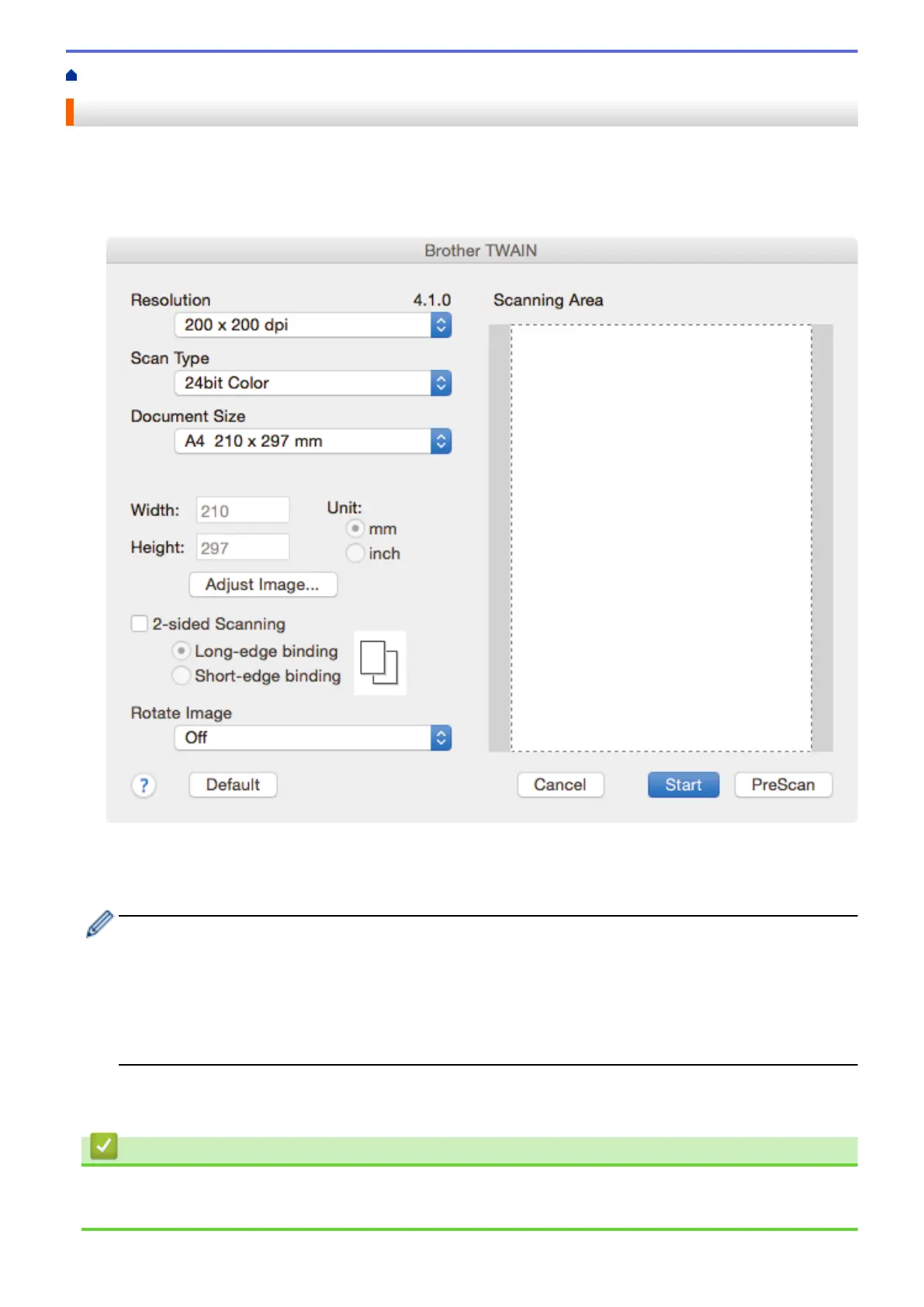Home > Scan > Scan from Your Computer (Mac) > Scan Using TWAIN-Compliant Applications (Mac)
Scan Using TWAIN-Compliant Applications (Mac)
You can also scan using TWAIN-compliant applications. For more information about the scanning procedure, see
the manual for your application.
1. Start your graphics application, and then select the scan operation.
The scanner setup dialog box appears.
2. Change the scan settings, such as Resolution, Scan Type, or Adjust Image, if needed.
3. Click the Document Size pop-up menu, and then select your document size.
4. Click the PreScan option to preview your image and crop unwanted portions before scanning.
• After you select a document size, adjust the scanning area by holding down the mouse button and
dragging your mouse pointer over the portion you want to scan.
• To scan both sides of the document (MFC-J2730DW):
Automatic 2-sided scan is available only when using the ADF.
You cannot adjust the scanning area.
You cannot use PreScan to preview an image.
5. Click Start.
The machine starts scanning.
Related Information
• Scan from Your Computer (Mac)
• TWAIN Driver Settings (Mac)
240
